Konica Minolta Darwin VDP Software User Manual
Page 75
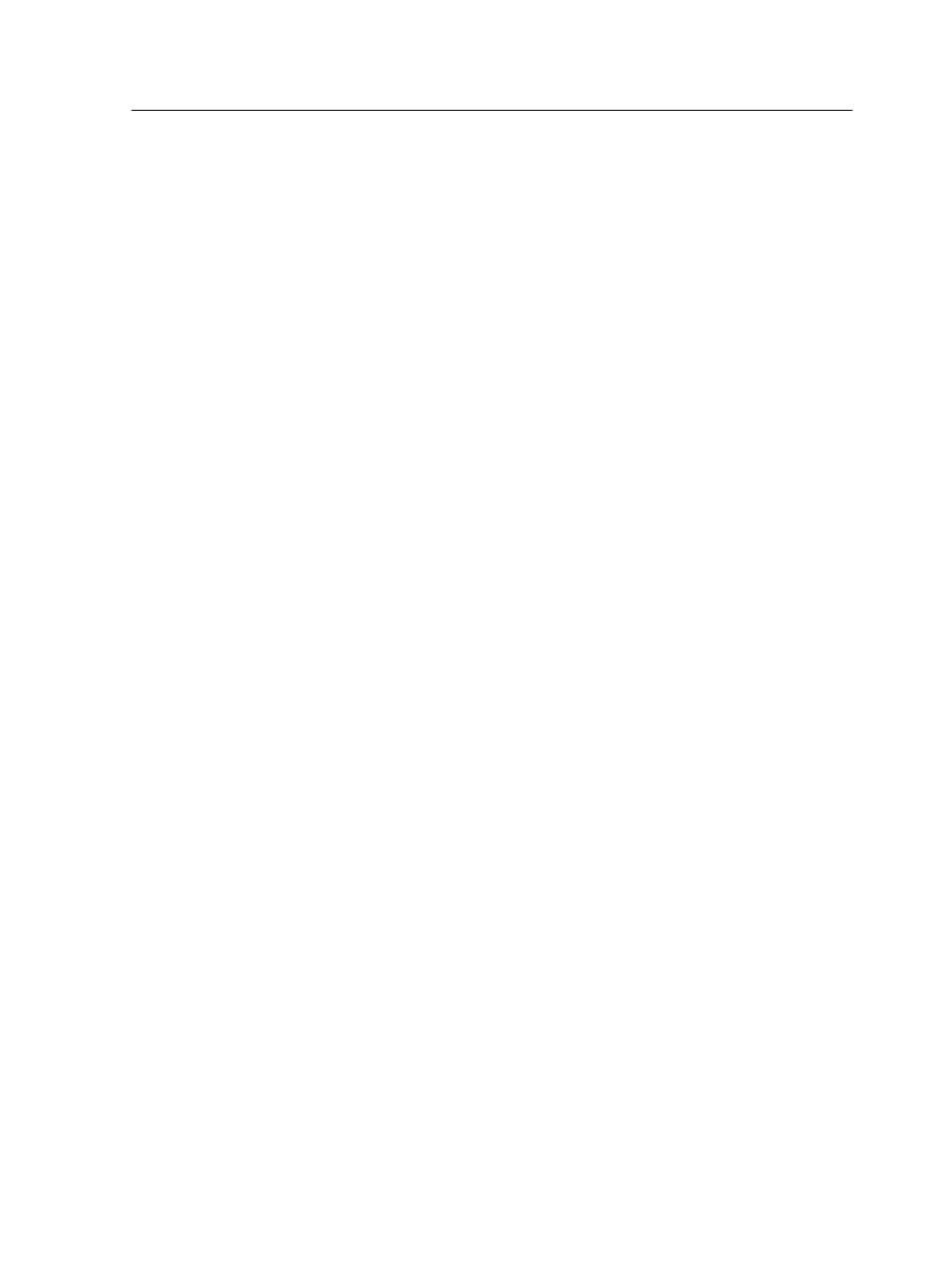
●
Off--do not display labels
●
Values--display values from the data source. For example, if the
sum of the marketing expenses on Oct 07 is 20($K), the number
20 will appear on the top of the appropriate column.
●
Percentage Values--display the percentage values of the values
in the data source.
a. In the Label list, select Values.
b. Define the font, style, size, and color for the labels. In this
example, keep the default values.
3. Select Background.
a. In the Use list, you can select Color or Transparent Background.
In this example, keep the default Color option.
Note: A transparent background for a chart is supported only in
PDF output.
b. To change the color of the chart's background, click the Color
box.
c. In the Select Color window that appears, select the desired color
for the background. In this example, keep the default settings.
4. Select Title of X Axis.
a. In the Text box, type the required name for the X axis. In this
example, type
Months
.
b. Define the font, style, size, and color for the X-axis title. In this
example, keep the default values.
5. Select Title of Y Axis .
a. In the Text box, type the required name for the Y axis. In this
example, type
Expenses ($K)
.
b. Define the font, style, size, and color for the Y-axis title.
6. Select Labels on X Axis.
a. If you want to display labels on the X axis, make sure that the
Enable check box is selected.
Note: The labels that appear on the X-axes display the names of
the fields in the first series.
b. Define the angle of the labels, font, style, size, and color for the
labels on the X-axis. In this example, keep the default values.
7. Select Labels on Y Axis.
Defining the chart display options
67
