Adding a style rule – Konica Minolta Darwin VDP Software User Manual
Page 62
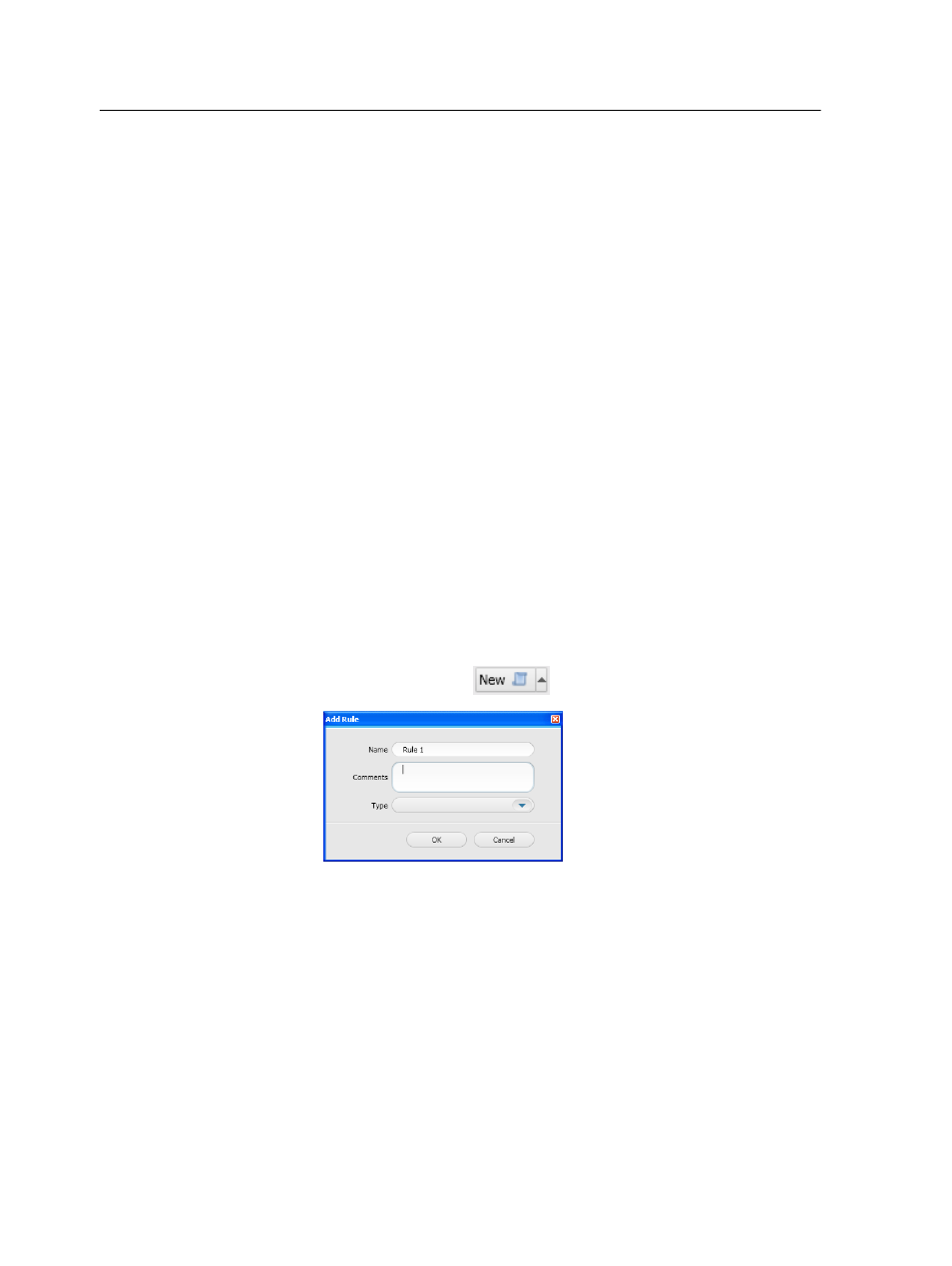
Next: Assign the page rule to a Darwin page: Drag the rule from the
Page Rules list (on the Page Library panel) to the Pages to Print area.
The page rule replaces the InDesign CS3 page with which it is
asociated. In this example, the rule page replaces the cover page.
Adding a style rule
Add a rule that controls whether a character style will be applied to text
in personalized VDP output and if so, which style will be applied.
Requirements:
A character style must be defined in the attached InDesign CS3 file.
A character style is a collection of character formatting attributes that
can be applied to text. Character styles that are created in InDesign
CS3 are automatically saved in Darwin and can be applied to rules as
character style results.
For example, you can define a rule that displays red text in the VDP
output for a recipient in the United States and a yellow-bold text for a
recipient in Brazil.
1. In the Darwin Pilot workspace, click the ToolBox tab.
2. On the Tools panel, click Rules.
3. Click Add New Rule
.
4. In the Name box, type a meaningful name for the rule.
5. (Optional) In the Comments box, type a comment about the rule.
6. In the Type list, select Style.
7. Click OK.
8. In the Rule Editor area, add at least one condition, as follows:
a. In the If list, select the desired field. For example, select Country.
Note: The If list contains all the fields in your Darwin job.
b. In the list that appears, select the next component of the
condition. For example, select equals.
c. In the box that appears, type the next component of the
condition exactly as the text appears in the data source. For
example, type
USA
.
54
Chapter 7—Working with rules
