Updating file locations – Konica Minolta Darwin VDP Software User Manual
Page 107
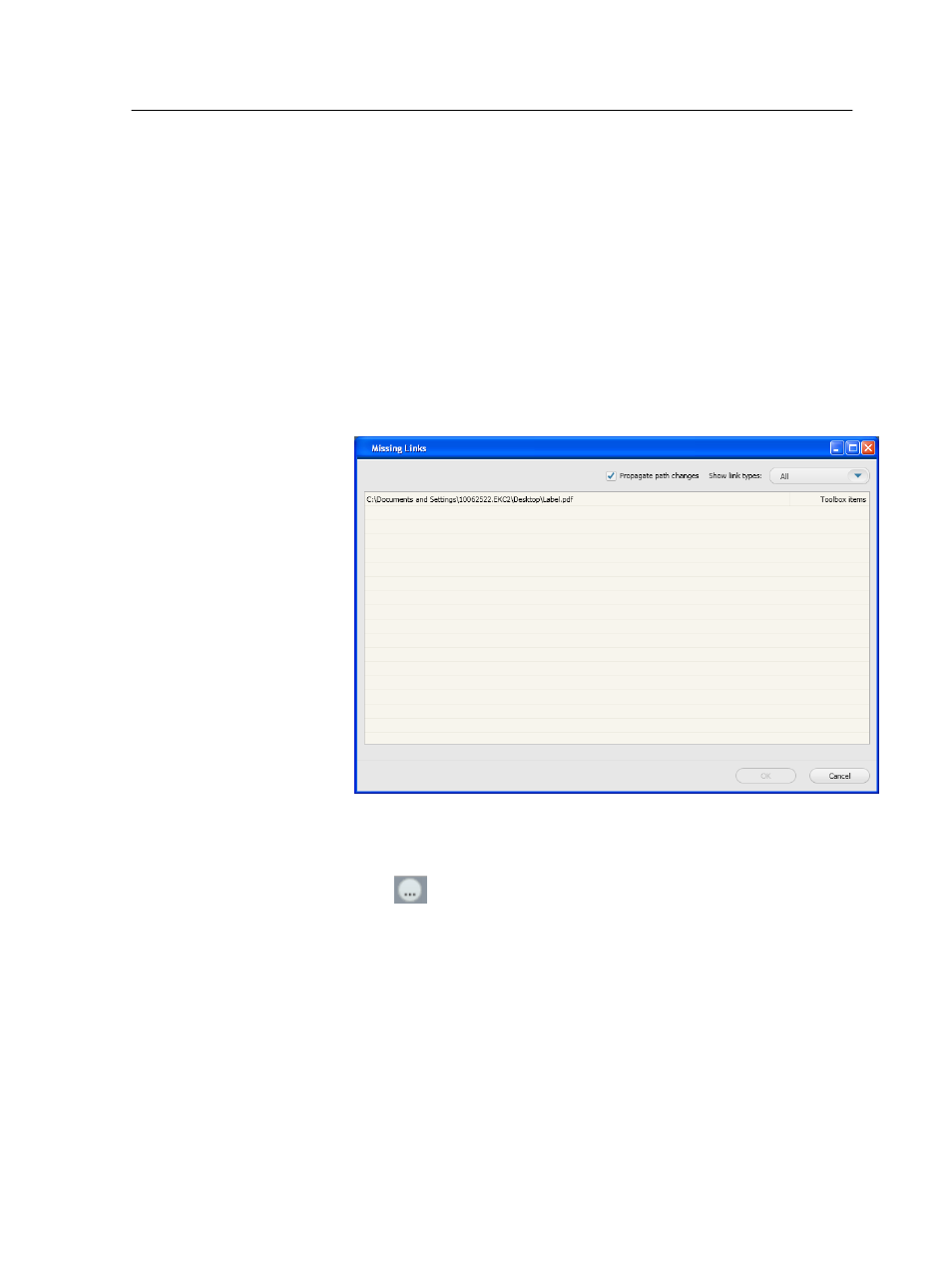
Updating file locations
Check for broken links and update them to prevent problems during job
production or to correct errors that occur during production.
When you change the name or the location of a linked item, such as an
image in an image rule or a linked InDesign CS3 file, the link in the job
breaks. You must correct the broken links before you can produce a job
successfully.
1. In Darwin Pilot, from the File menu, select Missing Links.
The Missing Links window lists the files that are missing in the
selected job.
2. (Optional) Filter the list of missing files by selecting the relevant
element type in the Show link types list.
3. Select the file that you want to update its location.
4. Click
.
5. In the Select new location window, locate the required file and click
Open.
The path is updated, and the file is no longer listed in the Missing
Links window.
Note: If you want to view a list of the missing links that you resolved,
from the Show link types list, select Resolved links.
6.
Updating file locations
99
