Creating a darwin job from a data file – Konica Minolta Darwin VDP Software User Manual
Page 24
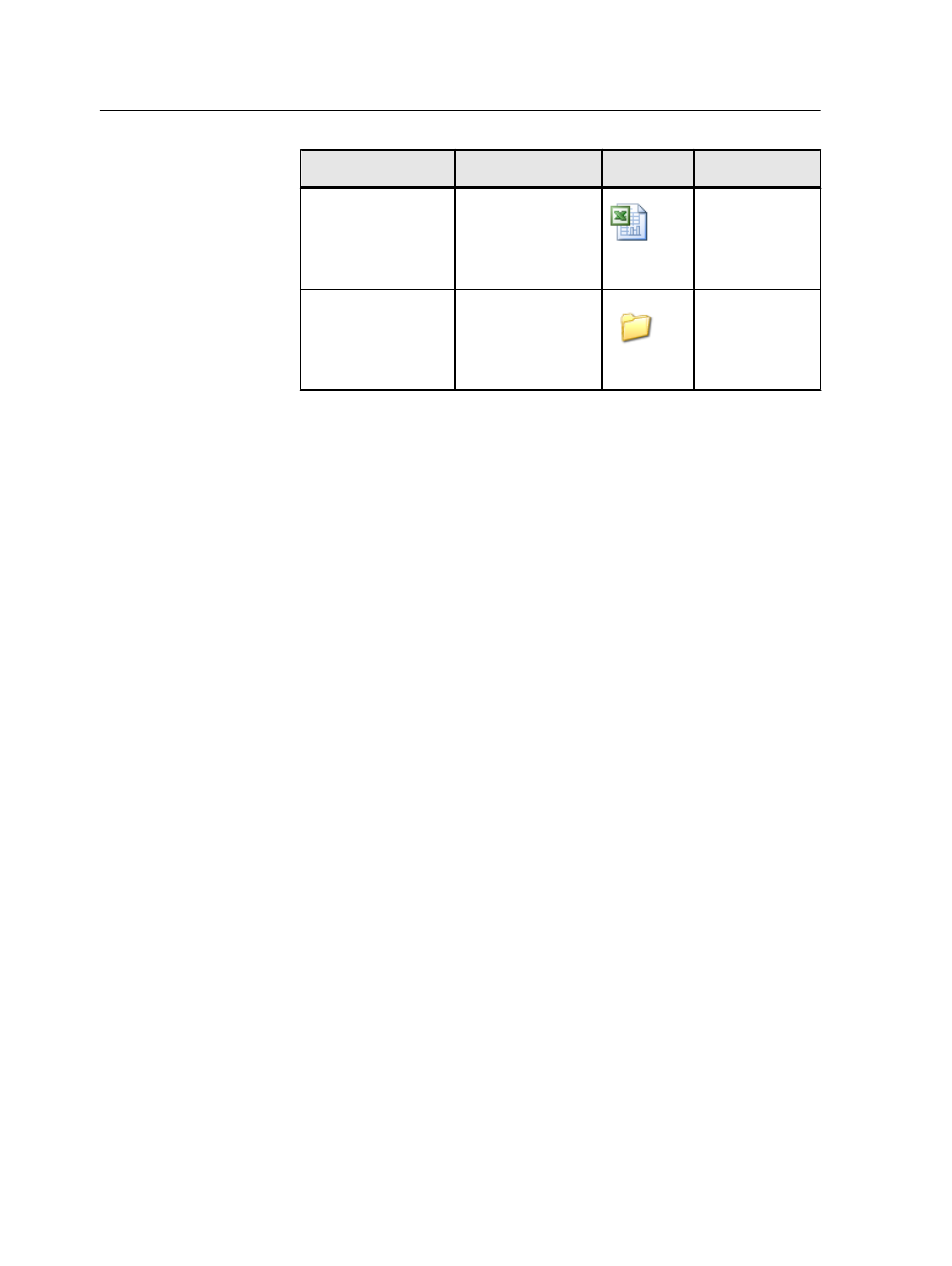
Folder
File Name
Icon
Description
Files for Practice\VI
Data
JewelryData.xls
Excel
®
file
containing the
data required for
the tutorial
Files for Practice\VI
Resources
Contains the
variable images
required for the
tutorial
Creating a Darwin job from a data file
Create a new Darwin job by practicing with a real file.
Requirements:
●
Copy the folder called Sample Job from Darwin 3.0 DVD to your
desktop.
●
JewelryData.xls—the data source
●
Jewelry_USA.indd—the InDesign CS3 job
A Darwin job is based on data. You can obtain the data and create a
Darwin job in one of the following ways:
●
By assigning data from an existing data source
●
By manually adding fields and data records
In this tutorial, you will learn how to create a Darwin job from an
existing data source.
1. Start Darwin Pilot.
2. In theDarwin Pilot workspace, from the File menu, select New.
3. In the New Job dialog box, select Create New Job From Data File.
4. In the Open Data File dialog box, navigate to a data source. In this
example, locate the file JewelryData.xls at Sample Jobs/Jewelry/
Files for Practice/VI Data.
5. Select the file, and click Open.
Note: If the first record in your data source contains field names, as
in this example, make sure that in the Excel File dialog box, the First
record contains field names check box is selected.
16
Chapter 3—How do I create a VDP job? Hands-on tutorial
