Adding a complex image rule – Konica Minolta Darwin VDP Software User Manual
Page 38
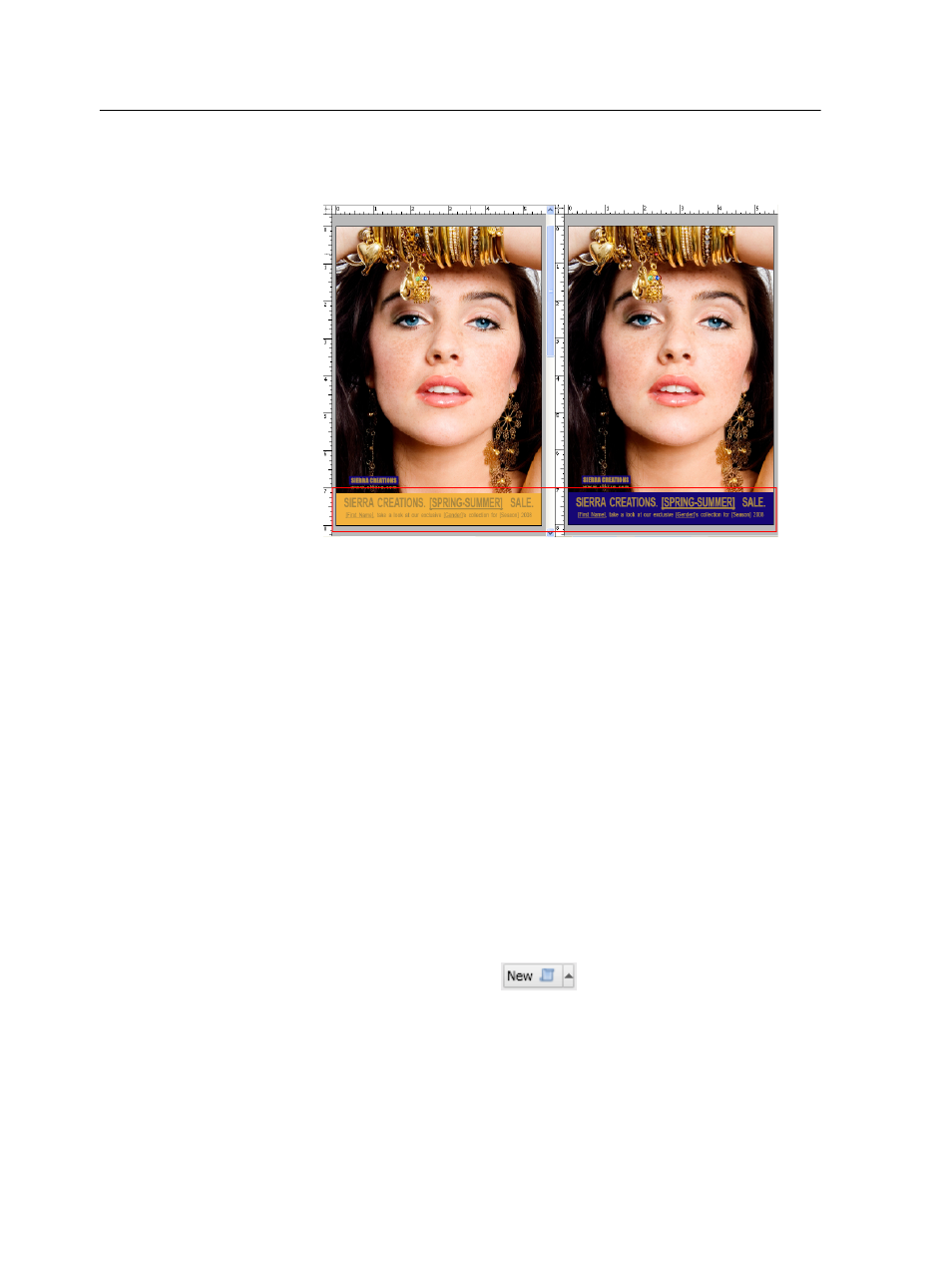
6. Preview a few records to make sure that the rule was added
correctly. Check for both the winter and the summer colors.
Adding a complex image rule
Requirements:
Images. In this example, use the images called Man_Summer.tif,
Man_Winter.tif, Woman_Summer.tif, and Woman_Winter.tif located
in the folder VI Resources at Sample Files\Jewelry\Files for Practice.
A complex rule is a rule that contains an If statement with more than
one condition (element), or a rule that contains more than one If and
Then statements. In this example, you will add a complex image rule to
define the image that will appear on the front page of each recipient's
version of a personalized mailer. The rule is based on the recipient’s
gender and the season that is associated with the recipient in the data
source.
1. In the Darwin Pilot workspace, click the ToolBox tab.
2. On the Tools panel, click Rules.
3. Click the Add New Rule
button .
4. In the Add Rule dialog box, in the Name box, type a meaningful rule
name. In this example, type
Season+Gender
, because the season
that is associated with the recipient in the data source and the
recipient's gender form the basis of the rule that determines which
image will be used on the mailer's front page.
5. (Optional) In the Comments box, type a comment about the rule.
6. In the Type list, select Image.
30
Chapter 3—How do I create a VDP job? Hands-on tutorial
