Defining the chart display options – Konica Minolta Darwin VDP Software User Manual
Page 74
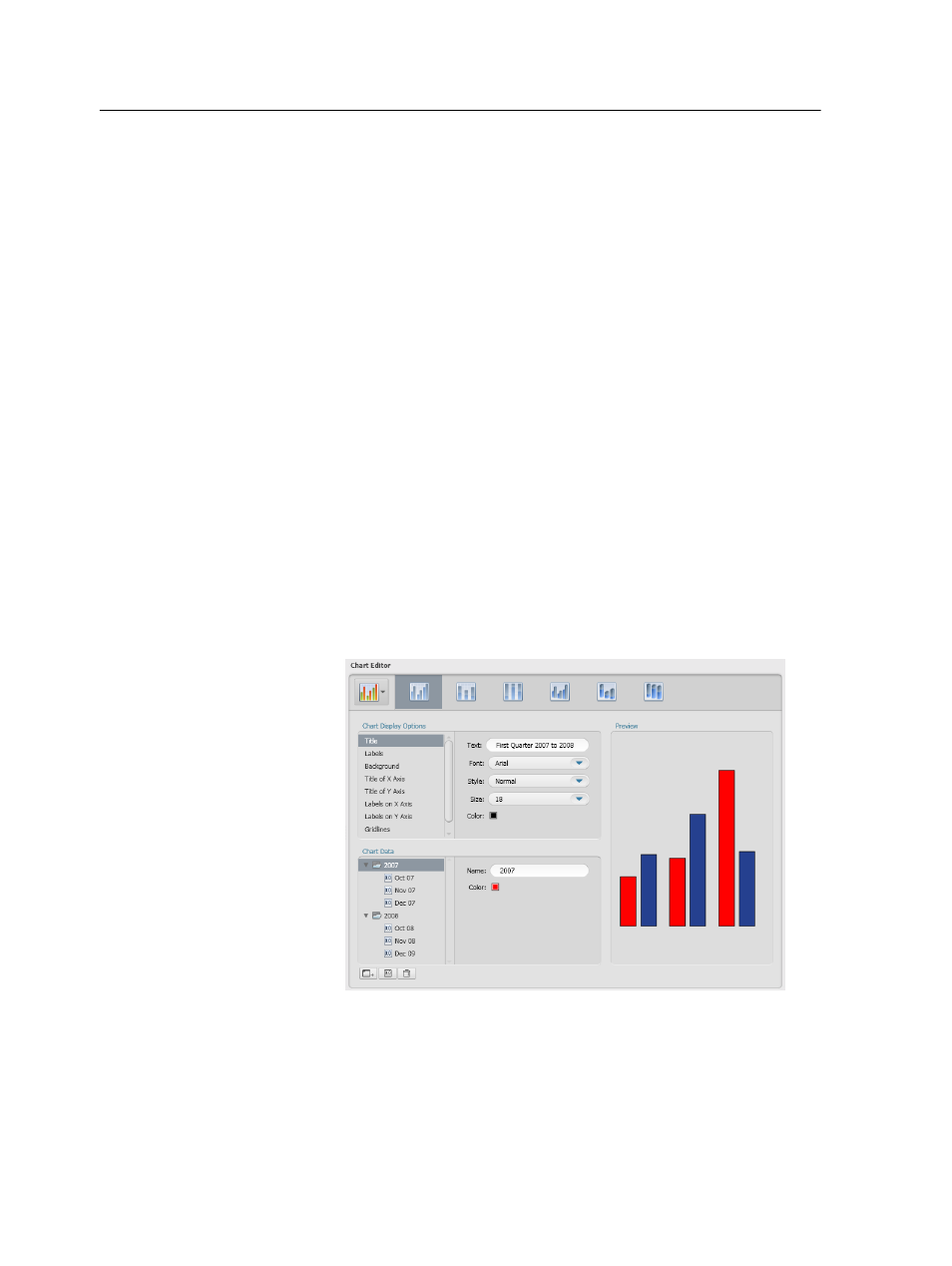
5. (Optional) In the Comments box, type a comment about the chart.
6. In the Type list, select a type of chart. In this example, we will use
the default Column Chart.
7. In the Subtype list, select a subtype of chart. In this example, we will
use the default subtype, Basic Column Chart.
8. Click OK.
Defining the chart display options
Darwin enables you to customize and enhance the look of your chart.
You can add chart a title, labels, background color, and gridlines.
You also have the option to change the colors in the chart, the color of
the labels of the X and Y axes ,and adjust the chart's dimensions.
Note: Each type of chart have a different set of display options.
1. In the Chart Editor area, under Chart Display Options, select Title.
a. In the Text box, type the desired name for your chart. In this
example, type
First Quarter 2007 to 2008
.
b. Define the font, style, size, and color for the title. In this example,
keep the default values.
2. Select Labels. In the Labels list, you can select one of the following
options:
66
Chapter 9—Working with charts
