Working with personalized images, Personalized images overview, Creating a personalized image – Konica Minolta Darwin VDP Software User Manual
Page 85
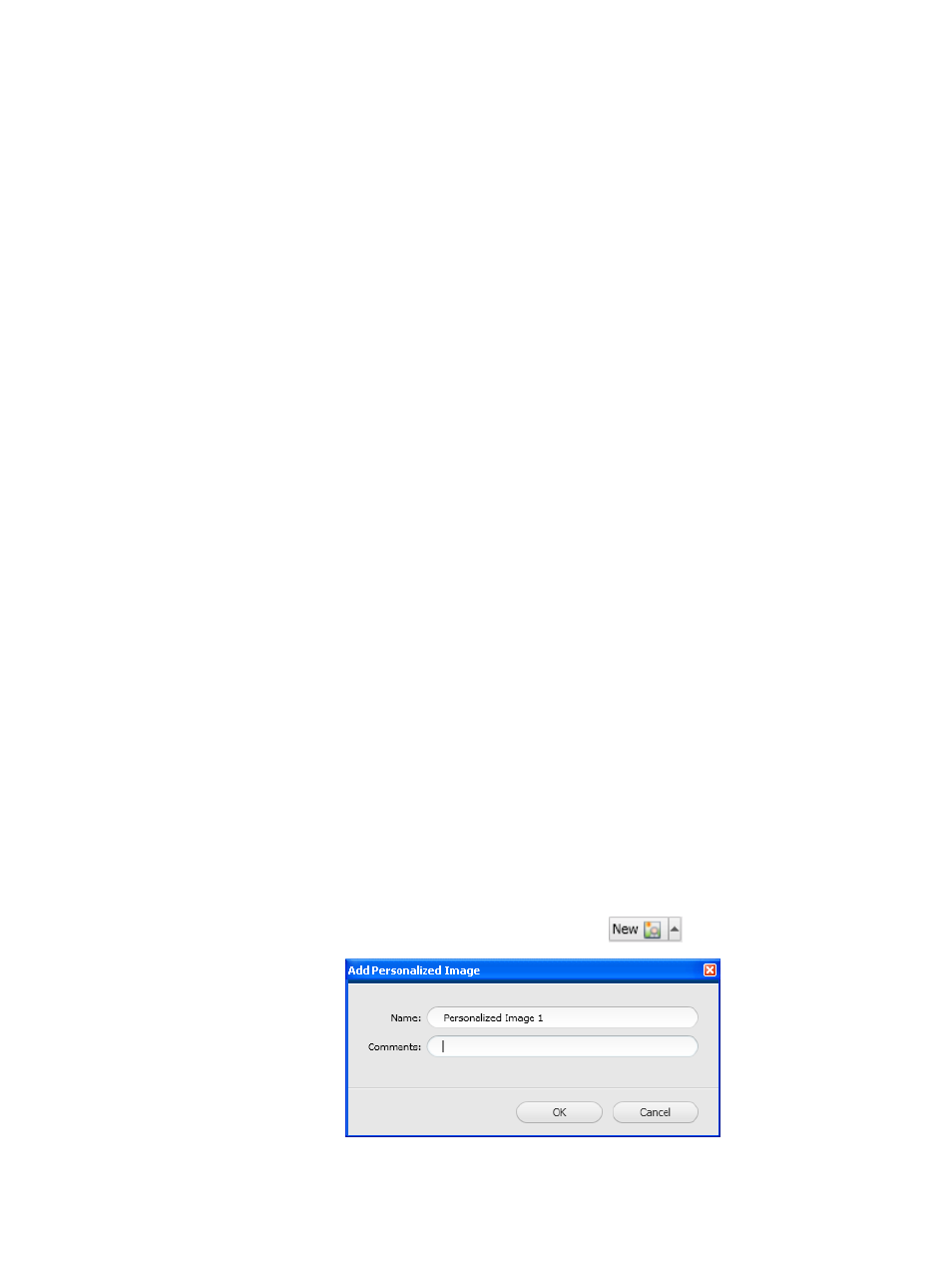
10
Working with
personalized images
Personalized images overview
Darwin enables you to create graphically rich, personalized images for
VDP jobs—for example, to display each recipient's name in the form of
a signature on a baseball.
To create personalized images, you use Photoshop
®
CS3 software.
Darwin supports the following Photoshop CS3 features:
●
Text layers: You can place variable text in a text layer. All the effects
previously applied to the layer are applied to the variable text.
●
Smart Object layers: You can place a variable image in a Smart
Object layer, which you can scale, rotate, warp, and transform while
preserving image quality.
●
Actions: You can select a Photoshop CS3 action to be applied during
image generation.
Note: Make sure that you use unique names for layers that contain
variable content.
Creating a personalized image
Requirements:
●
Adobe Photoshop CS3 must be running.
●
A .psd file that was created in Adobe Photoshop CS3
1. In the Darwin workspace, click the ToolBox tab.
2. On the Tools panel, click Personalized Images.
3. Click Add New Personalized Image
.
4. In the Name box, type a meaningful name for the personalized image.
