Konica Minolta Darwin VDP Software User Manual
Page 86
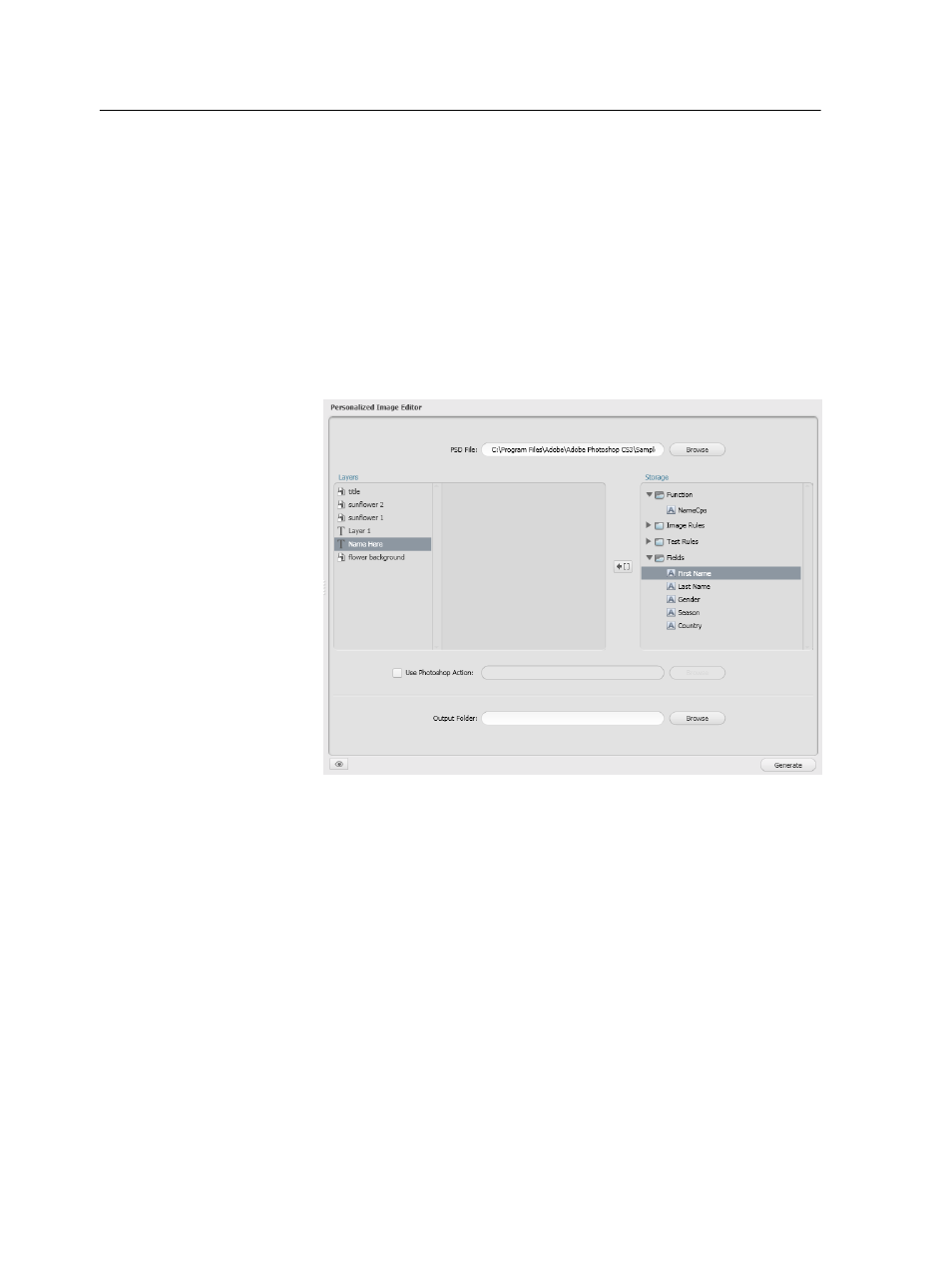
5. (Optional) In the Comments box, type a comment about the
personalized image.
6. Click OK.
7. In the Personalized Image Editor area, click the Browse button to
locate your .psd file.
8. In the Select Photoshop file window, locate the required .psd file,
select it, and click Open.
The Photoshop CS3 text layers and Smart Object layers are
displayed under Layers. The Darwin job fields and rules are
displayed in a list on the right, under Storage.
9. Under Layers, select the layer that contains the information you
want to be variable.
The content of the layer appears in the Content box.
10. If you want to create a personalized image in a text layer, perform
the following steps:
a. In the Content box, select the text that you want to replace with
variable information, for example a name.
b. Under Storage, double-click the field(s) or rule(s) that you want
to be used as variable information in the personalized image. For
example, First Name.
The field(s) or rule(s) appear in the Content box.
Note: In addition to fields of variable information, you can also
add static text to the Content box. The static and variable text in
the Content box will replace all the text in the layer.
78
Chapter 10—Working with personalized images
