Konica Minolta Darwin VDP Software User Manual
Page 10
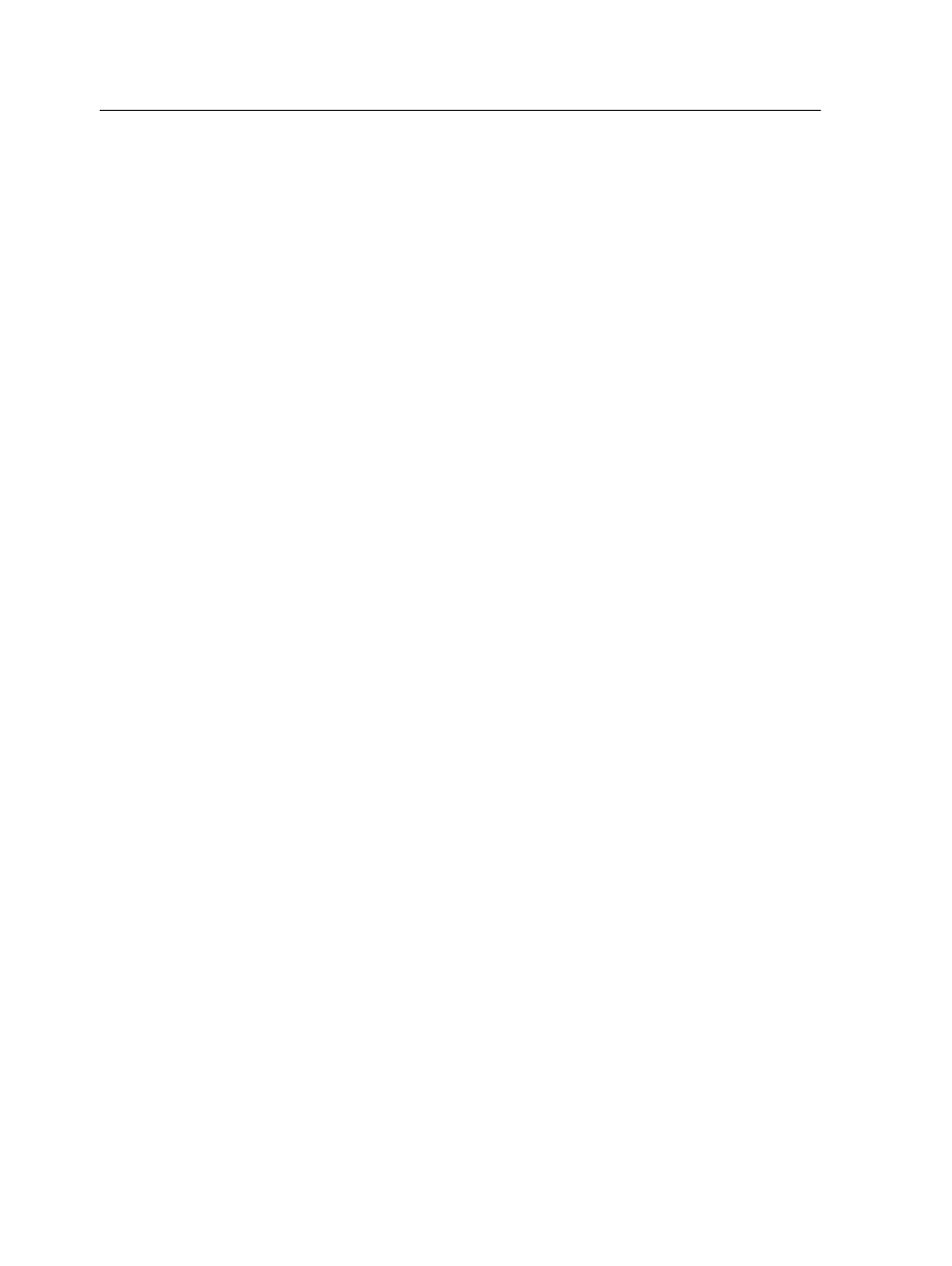
2. Double-click the Darwin 3.0 Installer file.
The Darwin 3.0 Installer Wizard appears.
3. Follow the instructions in the wizard.
The software is installed, and a shortcut to the Darwin 3.0 software
appears on your desktop.
Installing Darwin 3.0 software without removing a previous Darwin
version
Keep Darwin 2.0 software on your computer when you install Darwin
3.0 so that you can work with both versions.
Requirements:
●
Your hardware and software must meet the requirements for the
Darwin software. These requirements include the Adobe CS3
software, which must be installed on your computer.
●
If a previous version of Darwin 3.0 is installed on your computer, you
must remove that version.
Note: Although this procedure describes how to install Darwin 3.0
while keeping Darwin 2. 0 on the same computer, it is recommended
that you install only one version of the Darwin software on a computer.
1. Copy the Darwin 3.0 Installer file from the DVD to your computer.
2. Double-click the Darwin 3.0 Installer file.
3. If the Darwin Installer software detects previous versions of Darwin,
a message prompts you to back up your previous version.
4. In the Question window, click Yes.
Note: If you click No, the installation process stops.
The Darwin 3.0 Installer Wizard appears.
5. Follow the instructions in the wizard.
●
The Darwin 3.0 software is installed.
●
A shortcut to the Darwin 3.0 software appears on your desktop.
●
Your Darwin 2.0 plug-ins are backed up.
●
The Darwin Version Switch utility that enables you to switch
between Darwin 2.0 and Darwin 3.0 is installed.
Note: You must close the Darwin 3.0 software and InDesign CS3
before using this utility. For more information about the Darwin
Version Switch utility, see the Darwin 3.0 Release Notes.
2
Chapter 1—Install the software
