Adding an image rule, Applying a text rule to an indesign cs3 page – Konica Minolta Darwin VDP Software User Manual
Page 32
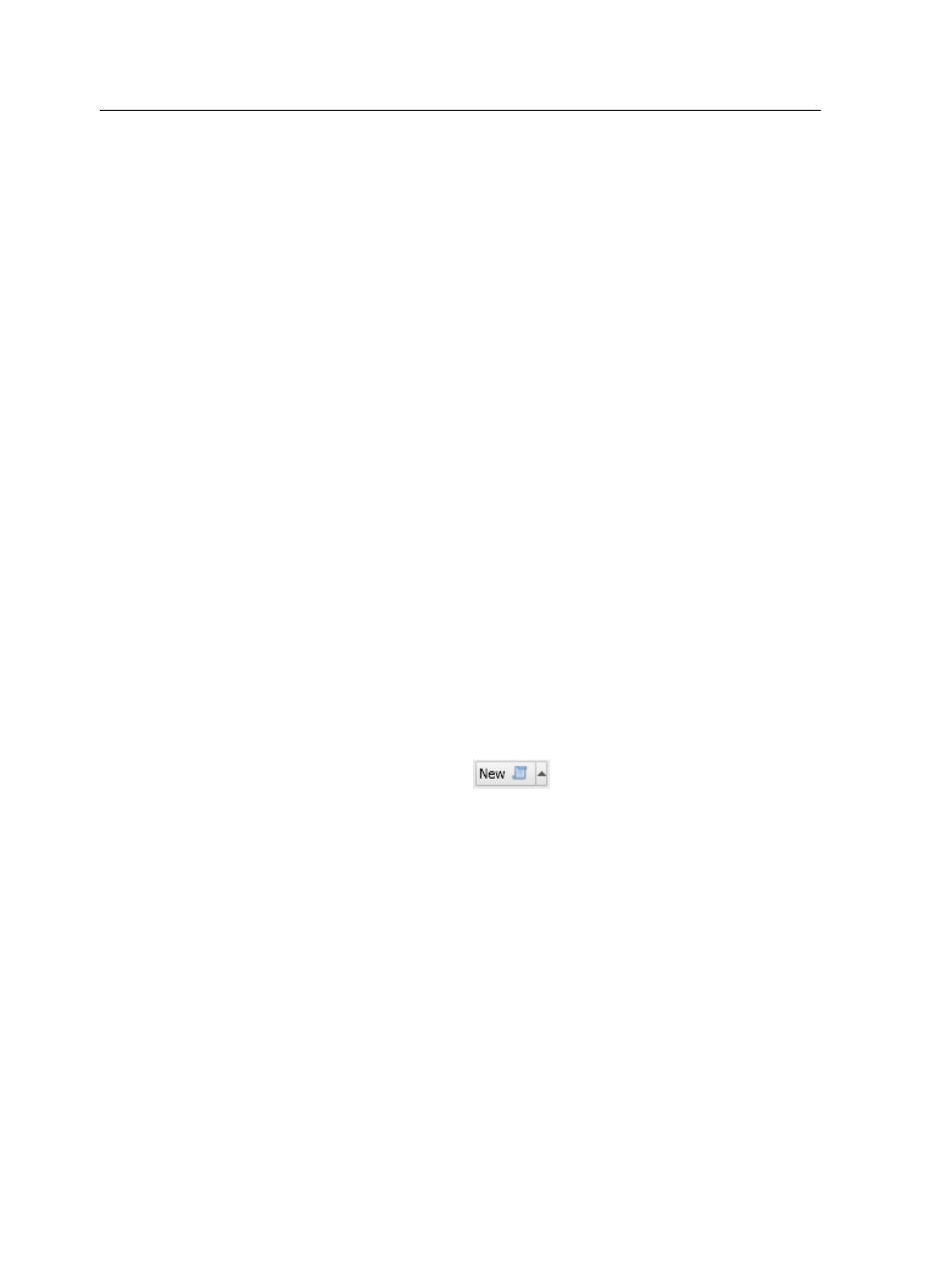
Applying a text rule to an InDesign CS3 page
Requirements:
A text rule. In this example, use the rule called Title_Text, which is a
text rule that you created in Darwin Pilot.
1. In the InDesign CS3 workspace, in the page layout, select the
placeholder for theTitle_Text rule. In this example, select the word
Title at the upper part of the second InDesign CS3 page.
2. On theVariable Elements panel, double-click the rule Title_Text,
which you created earlier.
3. Preview a few records to make sure that the rule was added
correctly. Check for both the male and the female customers.
Adding an image rule
Add a rule that controls the image that appears in each recipient's
version of a personalized mailer.
Requirements:
Images. In this example, use the images called Summer.tif and Win-
ter.tif, located in the folder VI Resource at Sample Files\Jewelry\Files
for Practice.
1. In the Darwin Pilot workspace, click the ToolBox tab.
2. On the Tools panel, click Rules.
3. Click Add New Rule
.
4. In the Add Rule dialog box, in the Name box, type a meaningful rule
name. In this example, type
Season
, because the rule determines
whether a winter image or a summer image will be used.
5. (Optional) In the Comments box, type a comment about the rule.
6. In the Type list, select Image.
7. Click OK.
8. In the Rule Editor area, you first need to define the If statement:
a. Click the If box.
An arrow icon appears on the right side of the box and indicates
that a list of fields can be displayed.
24
Chapter 3—How do I create a VDP job? Hands-on tutorial
