Konica Minolta bizhub C650 User Manual
Page 25
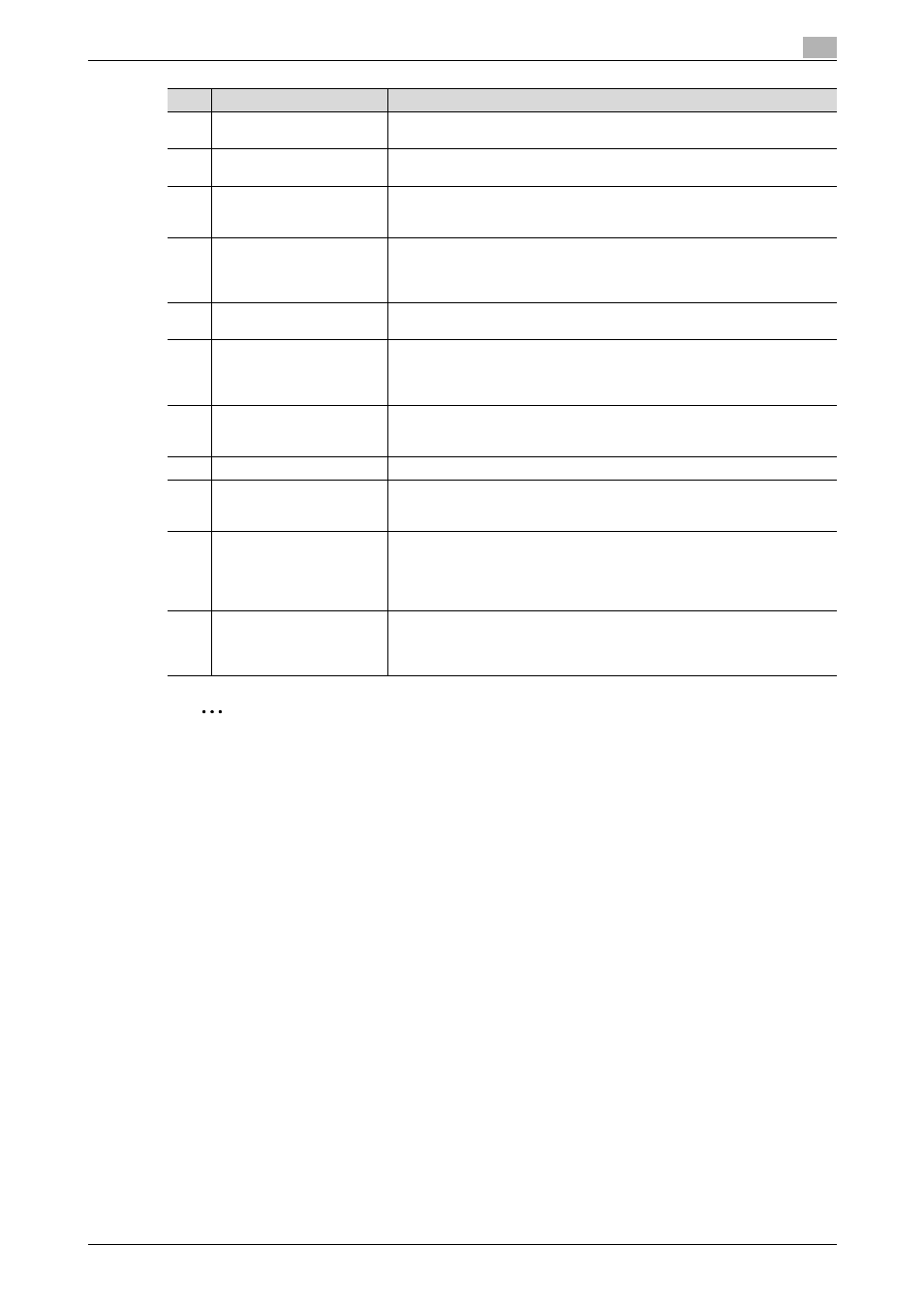
C650
1-7
Before use
1
2
Reminder
To prevent damage to the touch panel, do not push down on the touch panel with force.
Also, do not push down on the touch panel using hard or sharp objects.
If the service call screen (page 4-7) is displayed and operations are not possible, write down the trouble
code, unplug the main power supply and immediately contact your technical representative, as there
may be a risk of breakdown. When contacting your technical representative, inform them of the trouble
code you recorded at the time the problem occurred.
12
[C] (clear) key
Press to erase a value entered using the keypad or characters entered using
the screen keyboard.
13
Keypad
Use to type in numbers. Use this key to enter telephone numbers or various
setting values.
14
[Help] key
Press to display the help screen.
Explanations and operating procedures for this machine’s functions can be
displayed on the screen.
15
[Enlarge Display] key
Press to change to Enlarge Display mode.
If authentication is performed with PageScope Authentication Manager, it
does not enter Enlarge Display mode.
For details, refer to the User’s Guide [Enlarge Display Operations].
16
[Accessibility] key
Press to change to the accessibility function settings screen.
For details, refer to the User’s Guide [Copy Operations].
17
[Power Save] key
Press to change to the Power Save mode. While the machine is in Power Save
mode, the indicator on the [Power Save] key lights up in green and the display
on the touch panel disappears. To cancel Power Save mode, press [Power
Save] key again.
18
[Access] key
If user authentication or account track settings have been applied, press this
key after entering the username and password (for user authentication) or the
account name and password (for account track) in order to use this machine.
19
[Brightness] dial
Use to adjust the brightness of the touch panel.
20
[User Box] key
Press to enter the Box mode.
While the machine is in Box mode, the indicator on the [User Box] key lights
up in green. For details, refer to the User’s Guide [Box Operations].
21
[Fax/Scan] key
Press to enter the Fax/Scan mode.
While the machine is in Fax/Scan mode, the indicator on the [Fax/Scan] key
lights up in green.
For details on the scan functions, refer to the User’s Guide [Network Scanner
Operations].
22
[Copy] key
Press to enter the Copy mode. (The copy function is selected in initial settings).
While the machine is in Copy mode, the indicator on the [Copy] key lights up
in green.
For details, refer to the User’s Guide [Copy Operations].
No.
Name
Description
