Scan to image – Konica Minolta bizhub 20 User Manual
Page 97
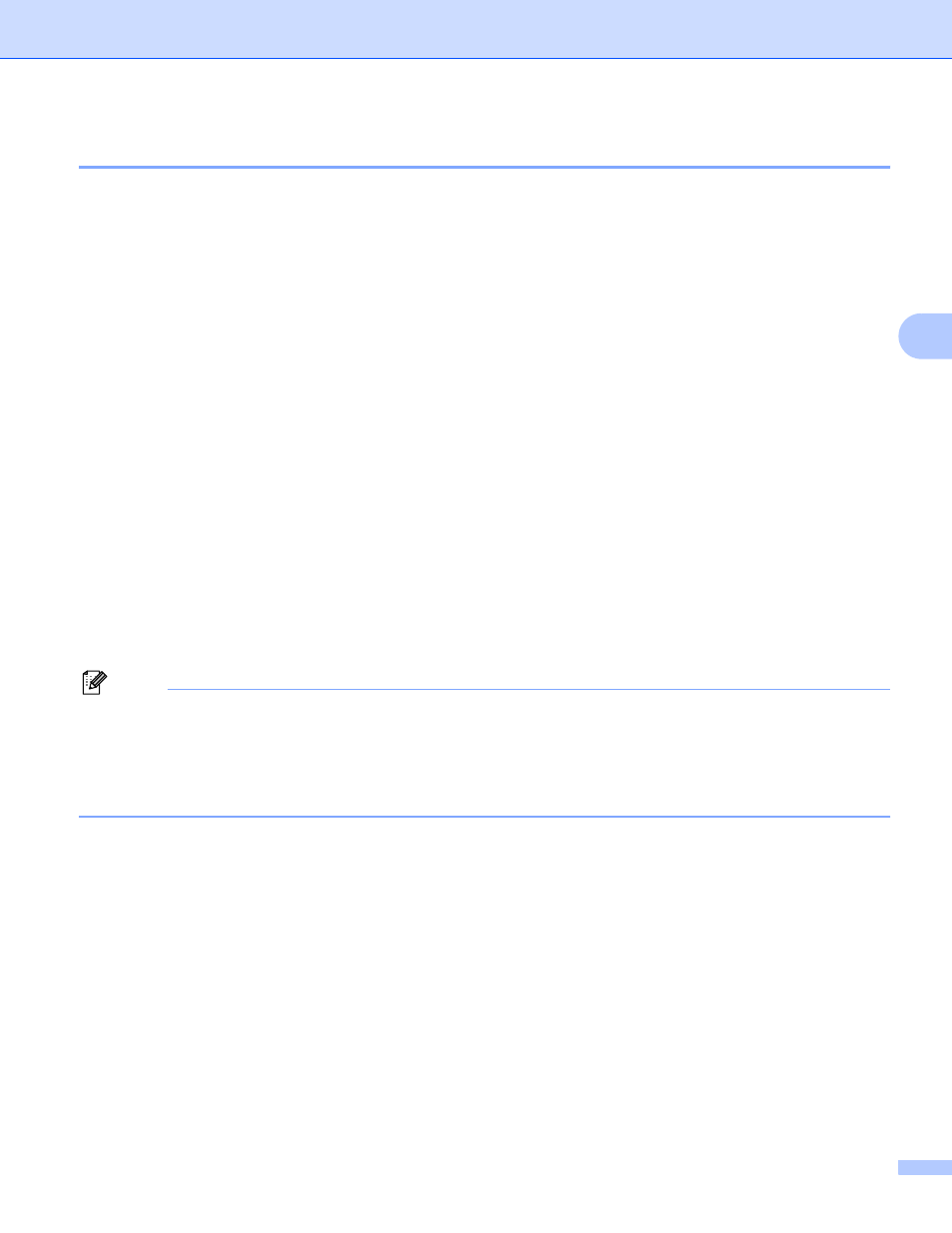
Network Scanning
89
4
Scan to Image
4
When you choose Scan to Image, your document will be scanned and sent directly to the PC you designated
on your network. ControlCenter3 will activate the default graphics application on the designated PC. You can
change the Scan configuration. (See Image (example: Microsoft
a
Load your document.
b
Press Scan.
c
Press a or b to choose Scan to PC.
Press OK.
d
Press a or b to choose Image.
Press OK.
e
Press a or b to choose 1sided, 2sided (L)edge or 2sided (S)edge.
Press OK.
f
Press a or b to choose the destination PC you want to send to.
Press OK.
If the LCD prompts you to enter a PIN number, enter the 4-digit PIN number for the destination PC on
the control panel.
Press OK.
g
Press Start.
The machine starts the scanning process.
Note
• If you want the scanned data in color, choose color in scan type on the Device Button tab of the
ControlCenter3 configuration. If you want the scanned data in black and white, choose black and white in
scan type on the Device Button tab of the ControlCenter3 configuration. (See SCAN on page 62.)
• If you want to change the default file size, choose your preferred rate by moving the scroll bar on the
Device Button tab of the ControlCenter3 configuration.
