Scan to e-mail, Scan to image, Scan to e-mail scan to image – Konica Minolta bizhub 20 User Manual
Page 181
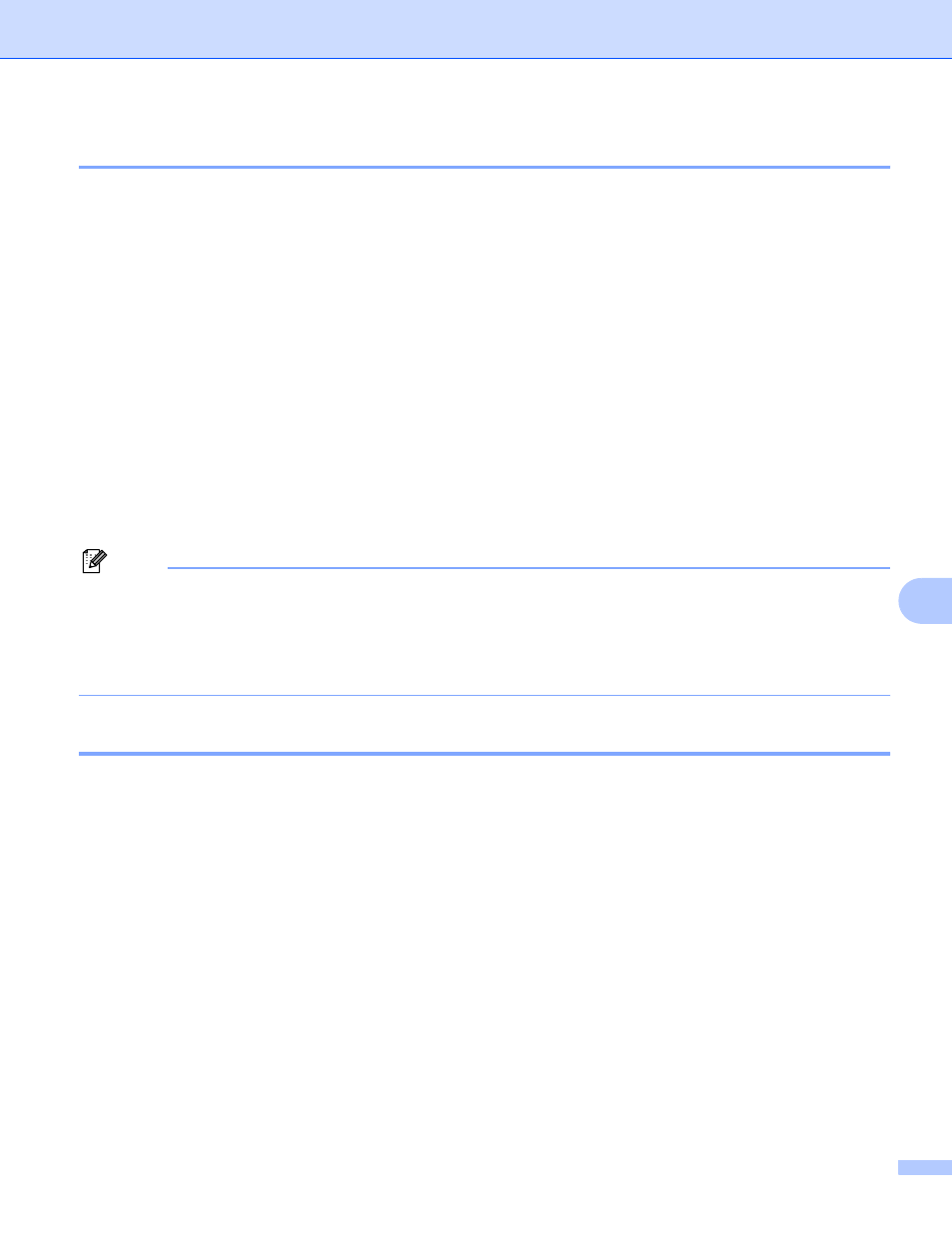
Scanning
173
9
Scan to E-mail
9
You can scan either a black and white or color document into your E-mail application as a file attachment.
You can change Scan configuration. (See E-mail on page 185.)
a
Load your document.
b
Press Scan.
c
Press a or b to choose Scan to PC.
Press OK.
d
Press a or b to choose E-mail.
Press OK.
e
Press a or b to choose 1sided, 2sided (L)edge or 2sided (S)edge.
Press OK.
f
Press Start.
The machine starts scanning the document, creates a file attachment, and launches your E-mail
application, displaying the new message waiting to be addressed.
Note
• If you want the scanned data in color, choose color in the scan type on the Device Button tab of the
ControlCenter2 configuration. If you want the scanned data in black and white, choose black and white in
the scan type on the Device Button tab of the ControlCenter2 configuration. (See E-mail on page 185.)
• If you want to change the default file size, choose your preferred rate by moving the slide bar on the
Device Button tab of the ControlCenter2 configuration.
Scan to Image
9
You can scan either a black and white or color document into your graphics application for viewing and
editing. You can change the Scan configuration. (See Image (example: Apple Preview) on page 182.)
a
Load your document.
b
Press Scan.
c
Press a or b to choose Scan to PC.
Press OK.
d
Press a or b to choose Image.
Press OK.
e
Press a or b to choose 1sided, 2sided (L)edge or 2sided (S)edge.
Press OK.
f
Press Start.
The machine starts the scanning process.
