Printer emulation support, 1printer emulation support – Konica Minolta bizhub 20 User Manual
Page 14
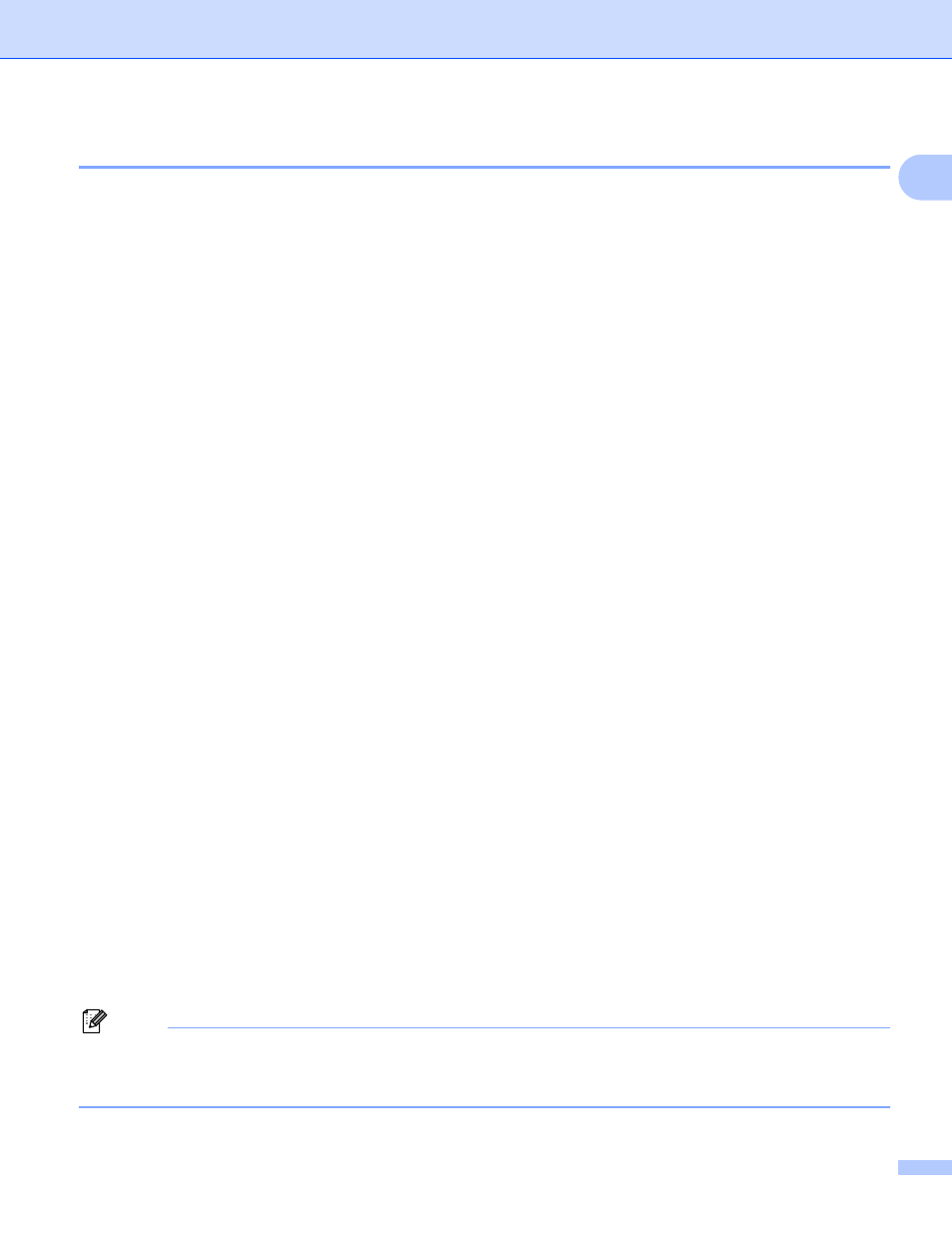
Printing
6
1
Printer Emulation Support
1
Your machine will receive print commands in a printer job language or emulation. Different operating systems
and applications will send the print commands in different languages. Your machine can receive print
commands in a variety of emulations and has an automatic emulation selection feature. When the machine
receives data from the computer, it automatically chooses the emulation mode. The default setting is Auto.
Your machine has the following emulation modes. You can change the setting by using the control panel or
a web browser.
HP LaserJet Mode
The HP LaserJet mode (or HP mode) is the emulation mode in which this printer supports the PCL6
language of a Hewlett-Packard LaserJet laser printer. Many applications support this type of laser printer.
Using this mode will allow your printer to run at its best with those applications.
BR-Script 3 Mode
BR-Script is an original KONICA MINOLTA page description language and a PostScript
®
language
emulation interpreter. This printer supports PostScript
®
3™. The BR-Script interpreter of this printer allows
you to control text and graphics on the page.
For technical information about PostScript
®
commands, see the following manuals:
• Adobe Systems Incorporated. PostScript
®
Language Reference, 3rd edition. Addison-Wesley
Professional, 1999. ISBN: 0-201-37922-8
• Adobe Systems Incorporated. PostScript
®
Language Program Design. Addison-Wesley Professional,
1988. ISBN: 0-201-14396-8
• Adobe Systems Incorporated. PostScript
®
Language Tutorial and Cookbook. Addison-Wesley
Professional, 1985. ISBN: 0-201-10179-3
EPSON FX-850 and IBM
®
Proprinter XL Mode
The EPSON FX-850 and IBM Proprinter XL modes are the emulation modes that this printer supports to
meet the industry-standard for dot matrix printers. Some applications support these dot matrix printer
emulations. Use these emulation modes so your printer will work well when printing from those types of
applications.
Setting the Emulation mode
1
a
Press Menu, 4, 1.
b
Press a or b to choose Auto(EPSON), Auto(IBM), HP LaserJet, BR-Script 3, Epson FX-850
or IBM Proprinter. Press OK.
c
Press Stop/Exit.
Note
We recommend that you set the emulation setting with your application software or network server. If the
setting does not work properly, choose the required emulation mode manually using the control panel
buttons of the machine.
