Konica Minolta bizhub 20 User Manual
Page 101
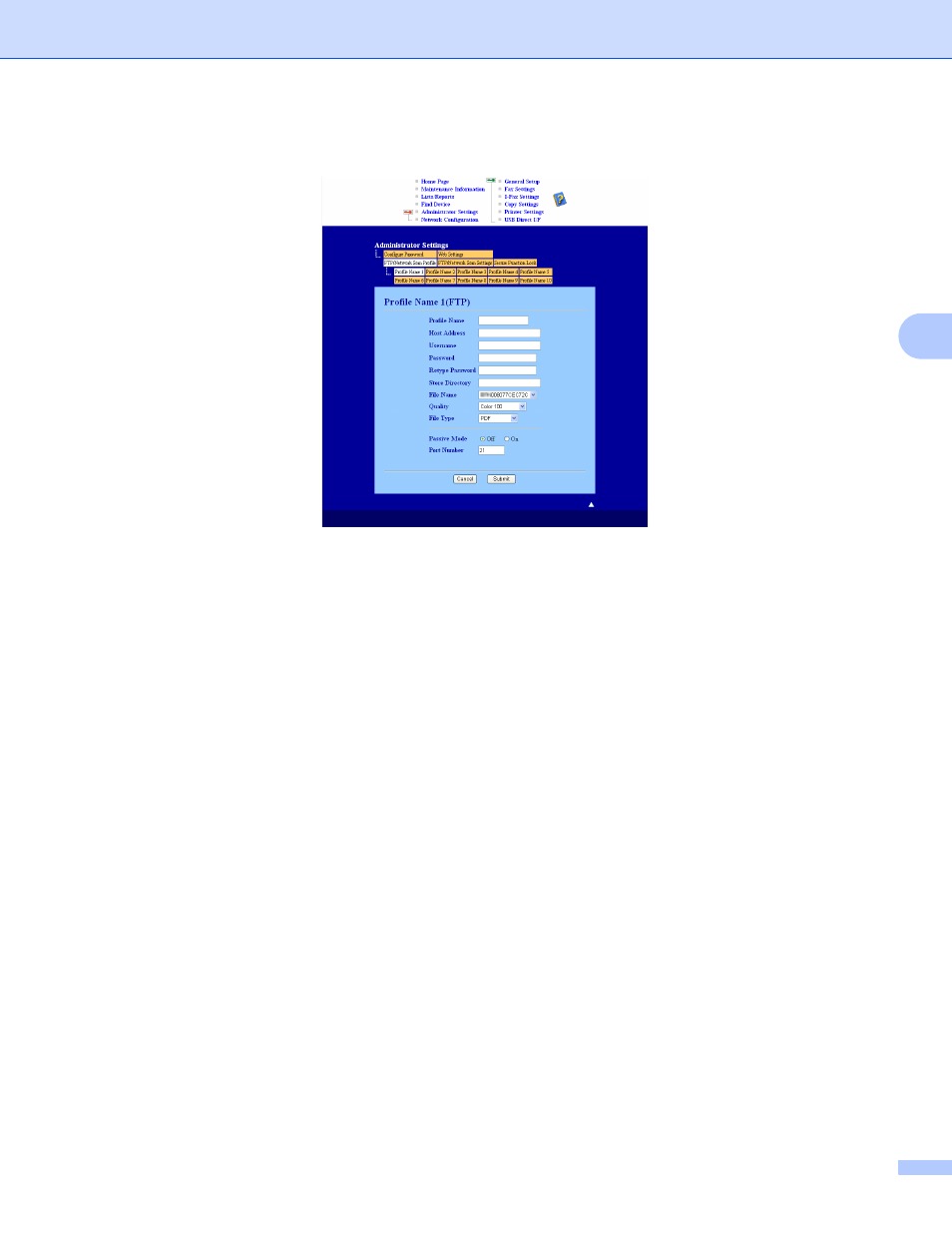
Network Scanning
93
4
Configuring the FTP Default Settings
4
You can set Passive Mode to OFF or ON depending on your FTP server and network firewall configuration.
By default this setting is OFF. You can also change the port number used to access the FTP server. The
default for this setting is port 21. In most cases these two settings can remain as default.
a
Enter the name that you want to use for the profile of the FTP server. This name will be displayed on the
LCD of the machine and can be up to 15 characters.
b
The Host Address is the domain name of the FTP server. Enter the Host Address (for example
ftp.example.com) (up to 60 characters) or the IP address (for example 192.23.56.189).
c
Enter the Username that has been registered with the FTP server for the machine (up to 32 characters).
d
Enter the Password for access to the FTP server (up to 32 characters).
e
Enter the destination folder where your document will be stored on the FTP server (for example
/konica_minolta/abc/) (up to 60 characters).
f
Choose the file name you want to use for the scanned document. You can choose from seven preset
and two user defined File Names. The file name that will be used for your document will be the file name
you selected plus the last 6 digits of the flatbed/ADF scanner counter plus the file extension (For
example, Estimate098765.pdf). You can also manually enter a File Name up to 15 characters.
g
Choose the scan quality from the drop-down list. You can choose Color 100, Color 200, Color 300,
Color 600, Gray 100, Gray 200, Gray 300, B&W 200 or B&W 200x100.
h
Choose the file type for the document from the drop-down list. You can choose PDF, Secure PDF, XPS
or JPEG for color or grayscale documents and PDF, Secure PDF or TIFF for B/W documents.
