Konica Minolta bizhub 20 User Manual
Page 5
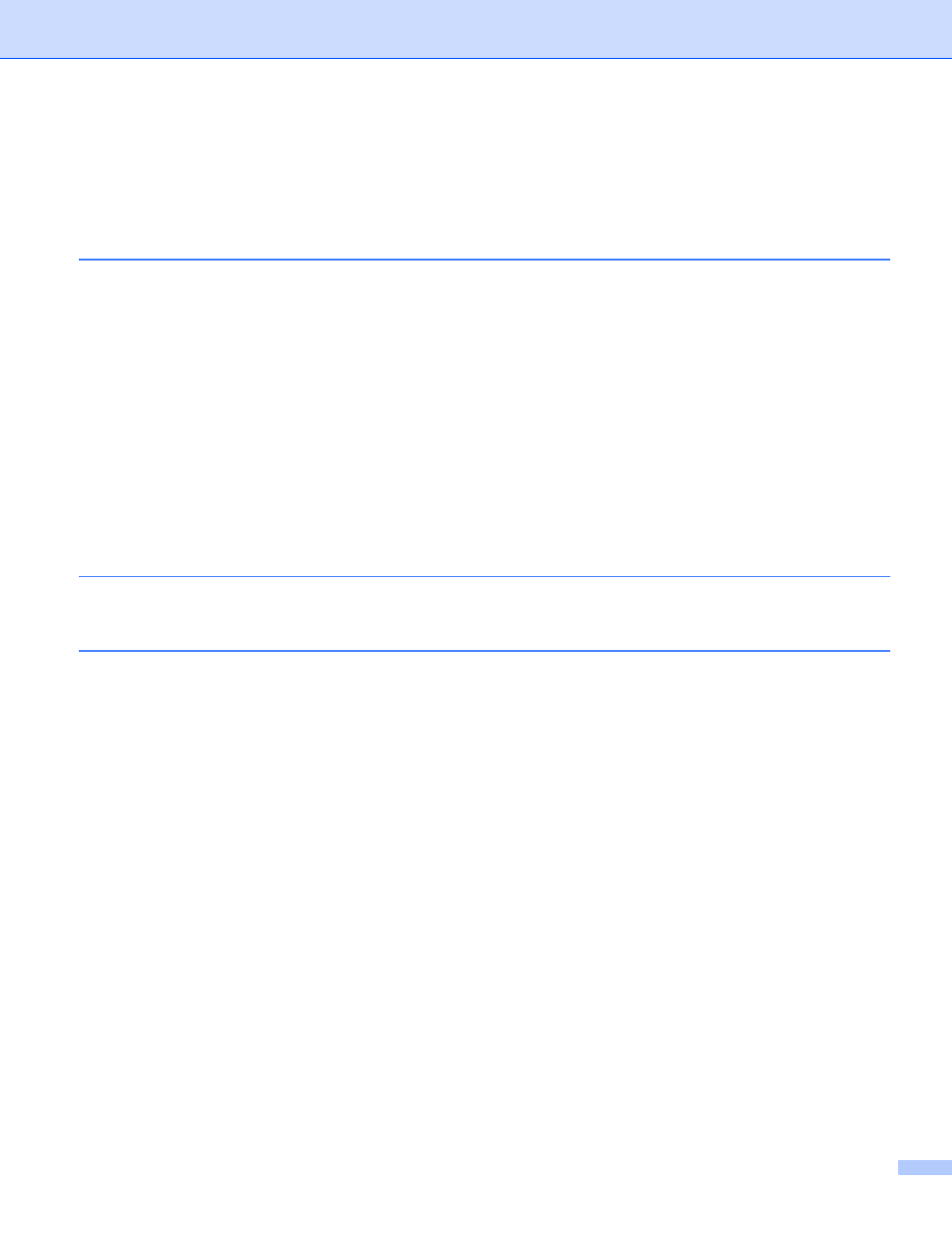
iv
Remote Setup....................................................................................................................................81
Quick-Dial ..........................................................................................................................................82
Status Monitor ..................................................................................................................................82
Scan to E-mail (PC)...........................................................................................................................86
Scan to E-mail (E-mail Server) ..........................................................................................................87
Scan to Image ...................................................................................................................................89
Scan to OCR .....................................................................................................................................90
Scan to File........................................................................................................................................91
Scan to FTP.......................................................................................................................................92
Scan to Network ................................................................................................................................95
How to set a new default for the file size
How to set a new default for the Duplex Scan mode
Setting up user information..............................................................................................................101
Sending setup..................................................................................................................................102
Setting up a cover page...................................................................................................................103
Entering cover page information......................................................................................................104
Sending a file as a PC-FAX using the Facsimile style user interface..............................................104
Sending a file as a PC-FAX using the Simple style user interface ..................................................105
Address Book ..................................................................................................................................108
Setting up a member in the Address Book ......................................................................................108
Speed Dial setup .............................................................................................................................109
Setting up a group for broadcasting ................................................................................................110
Editing member information.............................................................................................................110
Deleting a member or group............................................................................................................110
Exporting the Address Book ............................................................................................................111
Importing to the Address Book ........................................................................................................112
Enabling PC-FAX Receiving software on your machine .................................................................115
Running the PC-FAX Receiving software on your PC.....................................................................115
Setting up your PC ..........................................................................................................................116
Configuring the Network PC-FAX Receiving Settings .....................................................................117
Viewing new PC-FAX messages.....................................................................................................118
