4 network scanning, Before using network scanning, Configuring network scanning – Konica Minolta bizhub 20 User Manual
Page 91: Network scanning
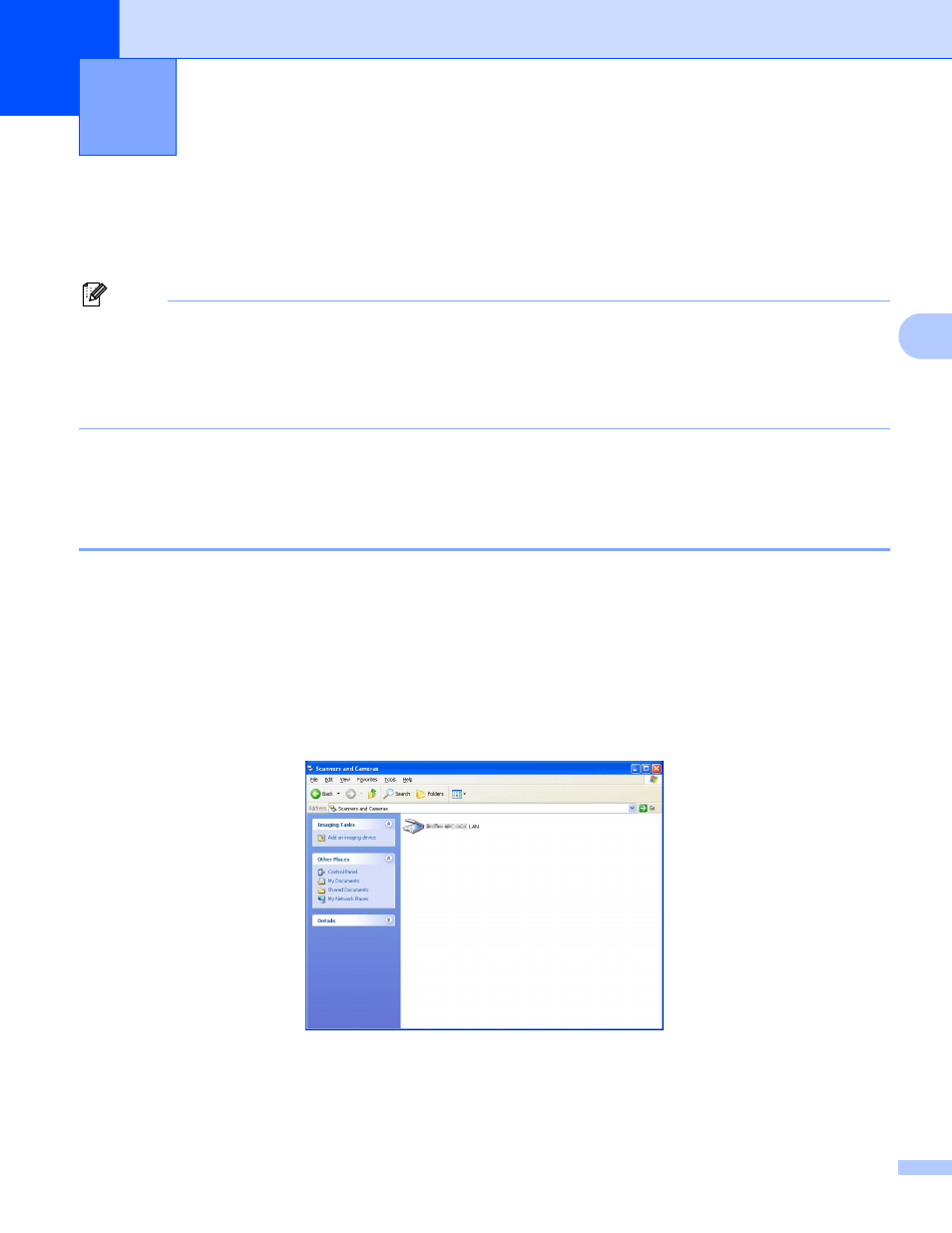
83
4
4
To use the machine as a network scanner, the machine must be configured with a TCP/IP address. You can
set or change the address settings from the control panel (See Control Panel Setup in the Network User’s
Guide). If you installed the machine following the instructions for a network user in the Quick Guide then the
machine should already be configured for your network.
Note
• For network scanning, a maximum of 25 clients can be connected to one machine on a network. For
example, if 30 clients try to connect at a time, 5 of those clients will not be shown on the LCD.
• If your PC is protected by a firewall and is unable to network scan, you may need to configure the firewall
settings to allow communication through port number 54925 and 137. (See Before using the KONICA
MINOLTA software on page 119.)
Before using Network Scanning
4
Configuring Network Scanning
4
If you are using a different machine than the one that was originally registered to your PC during the
installation of Multi-Function Suite software (see the Quick Guide), follow the steps below.
a
(Windows
®
2000) Click the Start button, Settings, Control Panel, then Scanners and Cameras.
(Windows
®
XP) Click the Start button, Control Panel, Printers and Other Hardware, then
Scanners and Cameras (or Control Panel, Scanners and Cameras).
(Windows Vista
®
) Click the Start button, Control Panel, Hardware and Sound, then
Scanner and Cameras.
(Windows
®
7) Click the Start button, Devices and Printers.
Network Scanning
4
