Konica Minolta bizhub 20 User Manual
Page 7
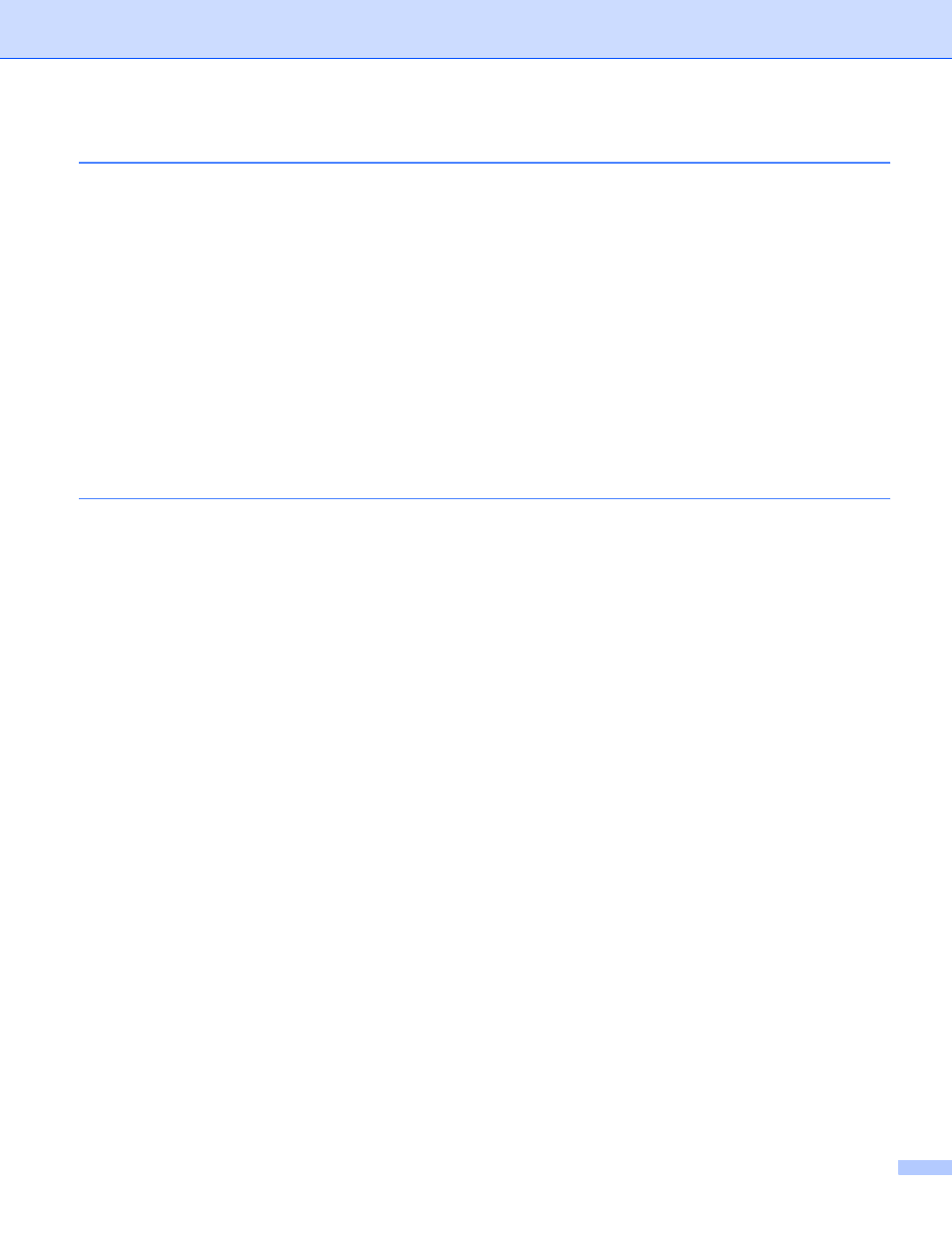
vi
Scanning an image into your Macintosh..........................................................................................163
Scanning a duplex document .........................................................................................................164
Pre-Scanning an image ...................................................................................................................165
Settings in the Scanner window ......................................................................................................166
Scan to USB ....................................................................................................................................170
Scan to E-mail .................................................................................................................................173
Scan to Image .................................................................................................................................173
Scan to OCR ...................................................................................................................................174
Scan to File......................................................................................................................................175
E-mail ..............................................................................................................................................185
File...................................................................................................................................................186
File types .........................................................................................................................................188
User-defined button .........................................................................................................................188
Scan to Image .................................................................................................................................189
Scan to OCR ...................................................................................................................................191
Scan to E-mail .................................................................................................................................192
Scan to File......................................................................................................................................193
COPY / PC-FAX ....................................................................................................................................195
DEVICE SETTINGS ..............................................................................................................................197
Remote Setup..................................................................................................................................197
Quick-Dial ........................................................................................................................................198
Status Monitor .................................................................................................................................198
