Konica Minolta bizhub 20 User Manual
Page 45
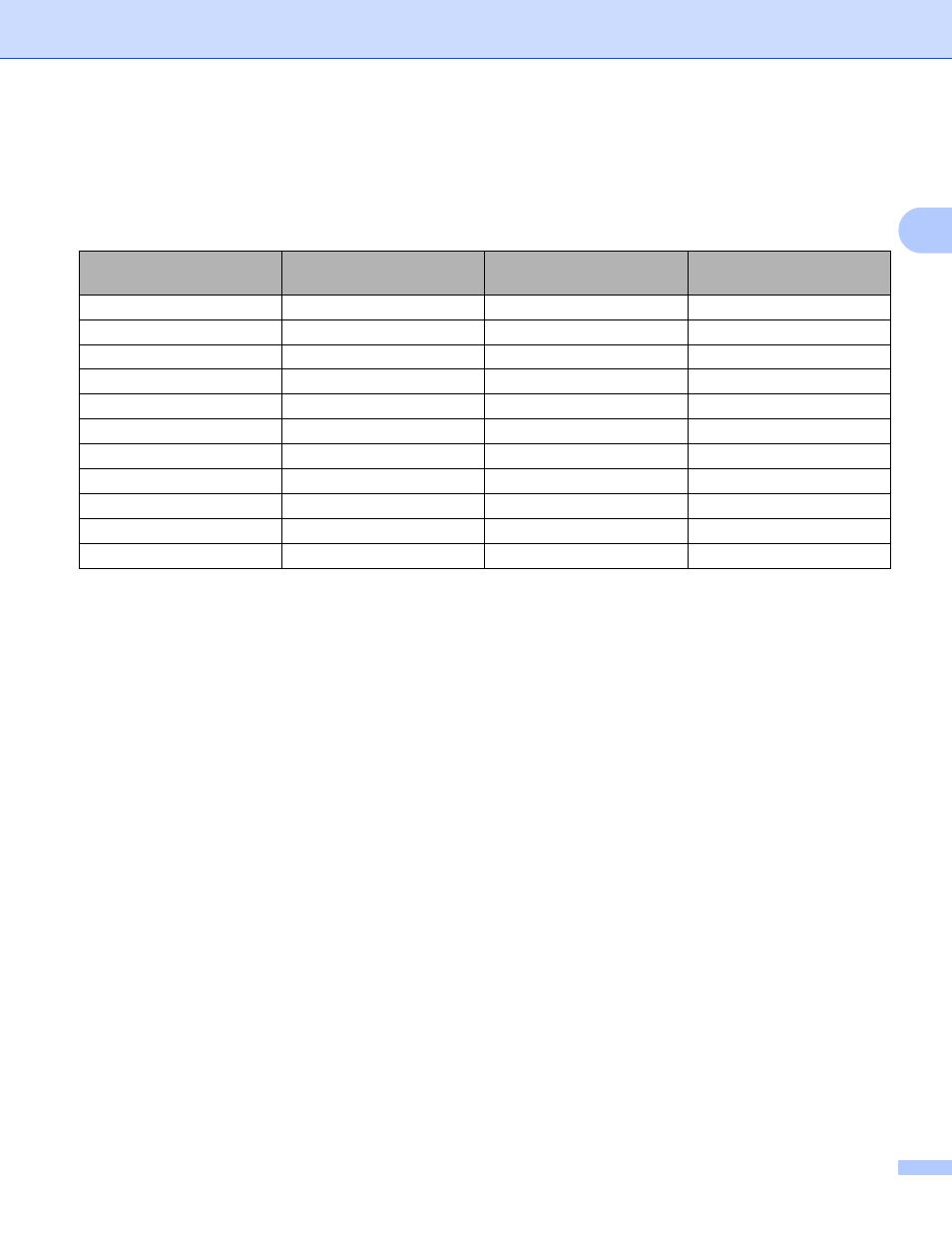
Scanning
37
2
Resolution
2
You can choose a scanning resolution from the Resolution drop-down list. Higher resolutions take more
memory and transfer time, but produce a finer scanned image. The following table shows the resolutions you
can choose and the available colors.
Scan Type
2
Black & White
Use for text or line art.
Gray (Error Diffusion)
Use for photographic images or graphics. (Error Diffusion is a method for creating simulated gray images
without using true gray dots. Black dots are put in a specific pattern to give the appearance of gray.)
True Gray
Use for photographic images or graphics. This mode is more exact because it uses up to 256 shades of
gray.
256 Color
Uses up to 256 colors to scan the image.
24bit Color
Uses up to 16.8 million colors to scan the image.
Although using 24bit Color creates an image with the most accurate color, the image file will be about
three times larger than a file created with 256 Color. It requires the most memory and has the longest
transfer time.
Reduce Noise
2
You can improve and enhance the quality of your scanned images with this selection. The Reduce Noise
setting is available when using 24bit Color and scan resolutions of 300 x 300 dpi, 400 x 400 dpi or 600 x 600
dpi.
Resolution
Black & White/
Gray (Error Diffusion)
256 Color
True Gray/24bit Color
100
× 100 dpi
Yes
Yes
Yes
150
× 150 dpi
Yes
Yes
Yes
200
× 200 dpi
Yes
Yes
Yes
300
× 300 dpi
Yes
Yes
Yes
400
× 400 dpi
Yes
Yes
Yes
600
× 600 dpi
Yes
Yes
Yes
1200
× 1200 dpi
Yes
No
Yes
2400
× 2400 dpi
Yes
No
Yes
4800
× 4800 dpi
Yes
No
Yes
9600
× 9600 dpi
Yes
No
Yes
19200
× 19200 dpi
Yes
No
Yes
