Scan to image – Konica Minolta bizhub 20 User Manual
Page 212
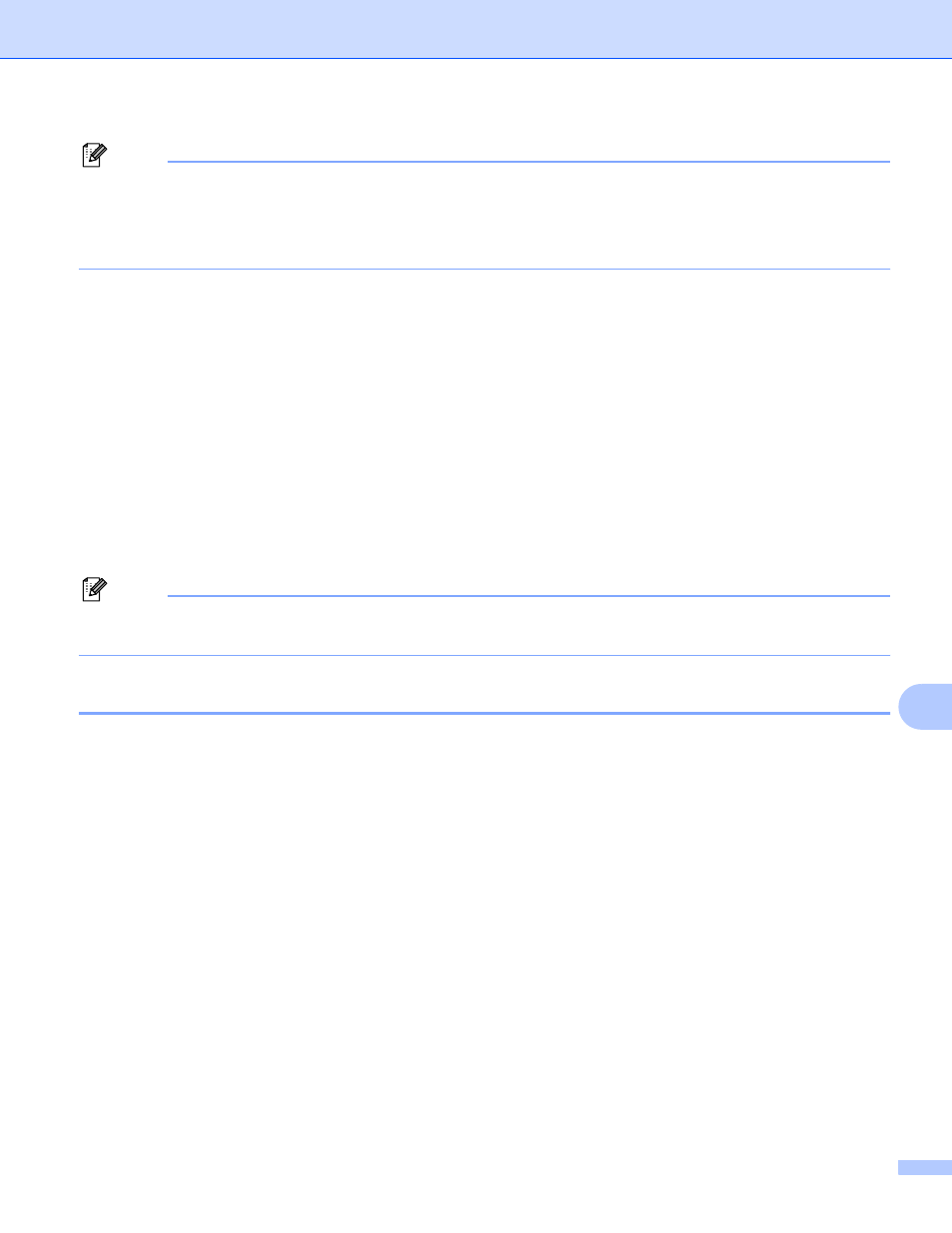
Network Scanning
204
11
Note
• If your network supports the LDAP protocol you can search for E-mail addresses on your server. (See
Chapter 12 in the Network User’s Guide.)
• You can store the scan resolution (Scan Profile) for each stored E-mail address in a One-Touch or Speed-
Dial number. (See Dialling and storing numbers in the User’s Guide.)
Using One-Touch or Speed-Dial number
11
You can also scan a document directly to an address you registered in a One-Touch or Speed-Dial number.
When you scan the document, the settings you registered with the One-Touch or Speed-Dial will be used for
the quality and the file type. Only One-Touch or Speed Dials with an E-mail address registered can be used
when you scan data using One-Touch or Speed-Dial. (I-Fax addresses are not available for use.)
a
Load your document.
b
Press Scan.
c
Choose One-Touch or Speed-Dial number.
If your machine supports Duplex Scan and you want to scan both sides of your document, press Duplex.
d
Press Start. The machine starts the scanning process.
Note
You can store the scan resolution (Scan Profile) for each stored E-mail address in a One-Touch or Speed-
Dial number. (See Dialling and storing numbers in the User’s Guide.)
Scan to Image
11
When you choose Scan to Image, your document will be scanned and sent directly to the Macintosh you
designated on your network. ControlCenter2 will activate the default graphics application on the designated
Macintosh. You can change the Scan configuration. (See Image (example: Apple Preview) on page 182.)
a
Load your document.
b
Press Scan.
c
Press a or b to choose Scan to PC.
Press OK.
d
Press a or b to choose Image.
Press OK.
e
Press a or b to choose 1sided, 2sided (L)edge or 2sided (S)edge.
Press OK.
