Konica Minolta bizhub 20 User Manual
Page 50
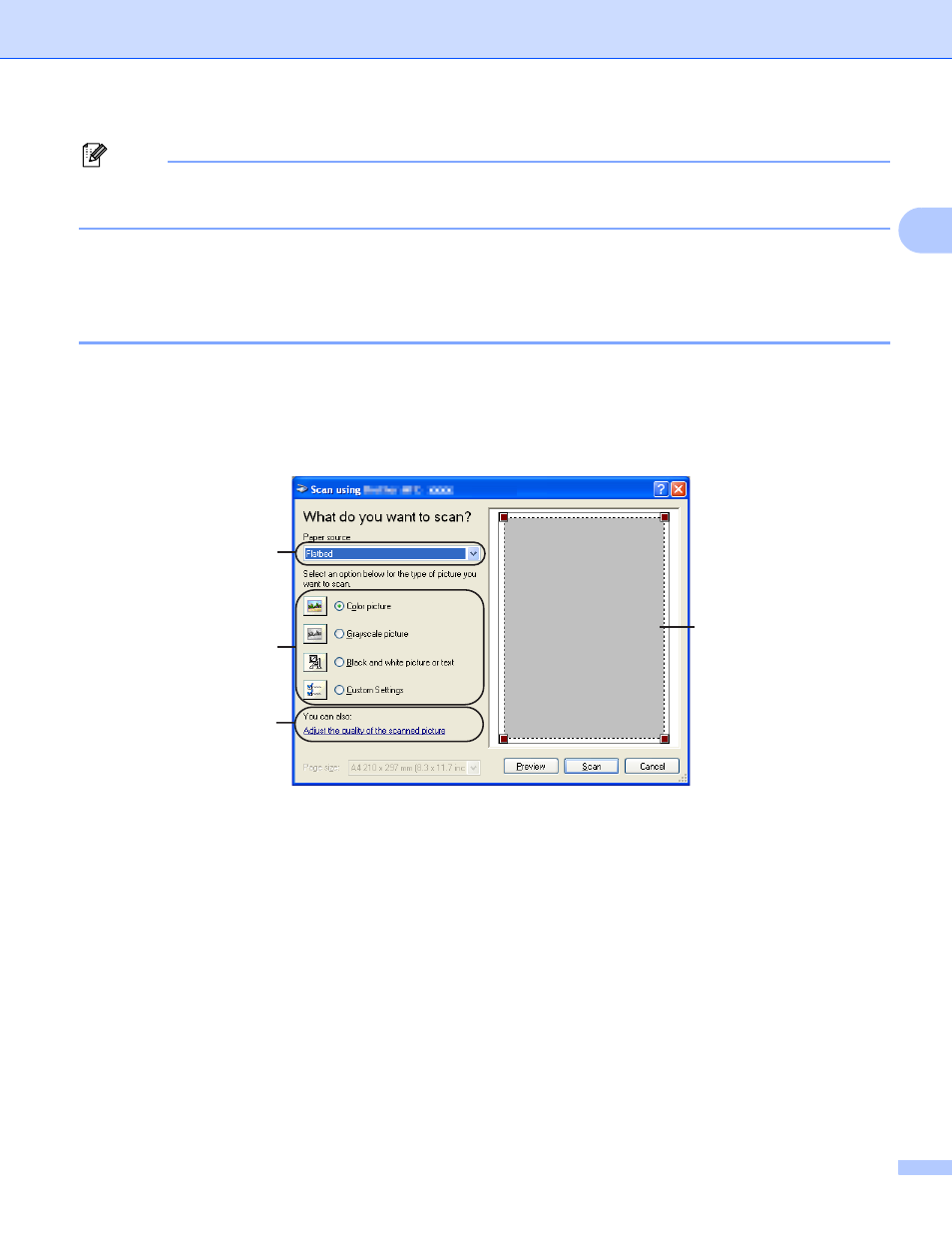
Scanning
42
2
Note
The scanner resolution can be set as high as 1200 dpi.
For resolutions greater than 1200 dpi, use the Scanner Utility. (See Scanner Utility on page 43.)
m
Click the Scan button in the Scan dialog box.
The machine starts scanning the document.
Pre-Scanning to crop a portion you want to scan using the scanner glass
2
The Preview button is used to preview an image for cropping any unwanted portions from the image. When
you are satisfied with the preview, click the Scan button in the Scan dialog box to scan the image.
a
Follow the steps from a to g of Scanning a document into the PC on page 40.
b
Choose Flatbed in the Paper source drop-down list (1).
1 Paper source
2 Picture type
3 Adjust the quality of the scanned picture
4 Scanning area
c
Choose the picture type (2).
d
Click Preview.
The whole image is scanned into the PC and appears in the scanning area (4).
1
2
4
3
- Magicolor 3100 (28 pages)
- Magicolor 3100 (42 pages)
- PAGEPRO 9100 (178 pages)
- 1300 Series (4 pages)
- bizhub PRO C5500 (12 pages)
- bizhub PRO 920 (178 pages)
- bizhub PRO 1200 (31 pages)
- bizhub PRO 920 (76 pages)
- bizhub PRO 920 (8 pages)
- BIZHUB PRO bizhubPRO920 (410 pages)
- C203 (45 pages)
- Magicolor 2480 MF (46 pages)
- SU3 (112 pages)
- IP-511 (122 pages)
- C652 (6 pages)
- SU-502 (156 pages)
- FK-505 (190 pages)
- bizhub 180 (256 pages)
- Image Controller IC-205 (106 pages)
- bizhub 162 (256 pages)
- Copier 2223 (123 pages)
- 920 (76 pages)
- 7075 (311 pages)
- MAGICOLOR 2300 (156 pages)
- MAGICOLOR 2300 (182 pages)
- Magicolor 2300DL (50 pages)
- MAGICOLOR 2300 (72 pages)
- MAGICOLOR 2300 (172 pages)
- MAGICOLOR 2300 (34 pages)
- FAX2900/FAX3900 (60 pages)
- magicolor 1690MF (2 pages)
- magicolor 1690MF (49 pages)
- magicolor 4690MF (9 pages)
- magicolor 1690MF (285 pages)
- magicolor 1690MF (12 pages)
- magicolor 1690MF (325 pages)
- magicolor 1690MF (113 pages)
- magicolor 2550DN A00V014 (67 pages)
- PagePro 1250E (2 pages)
- 7450 (9 pages)
- magicolor 2430 DL (4 pages)
- BIZHUB 250/350 (14 pages)
- magicolor 4650 (260 pages)
- PagePro 5650EN (46 pages)
- PagePro 5650EN (394 pages)
