Konica Minolta bizhub 20 User Manual
Page 220
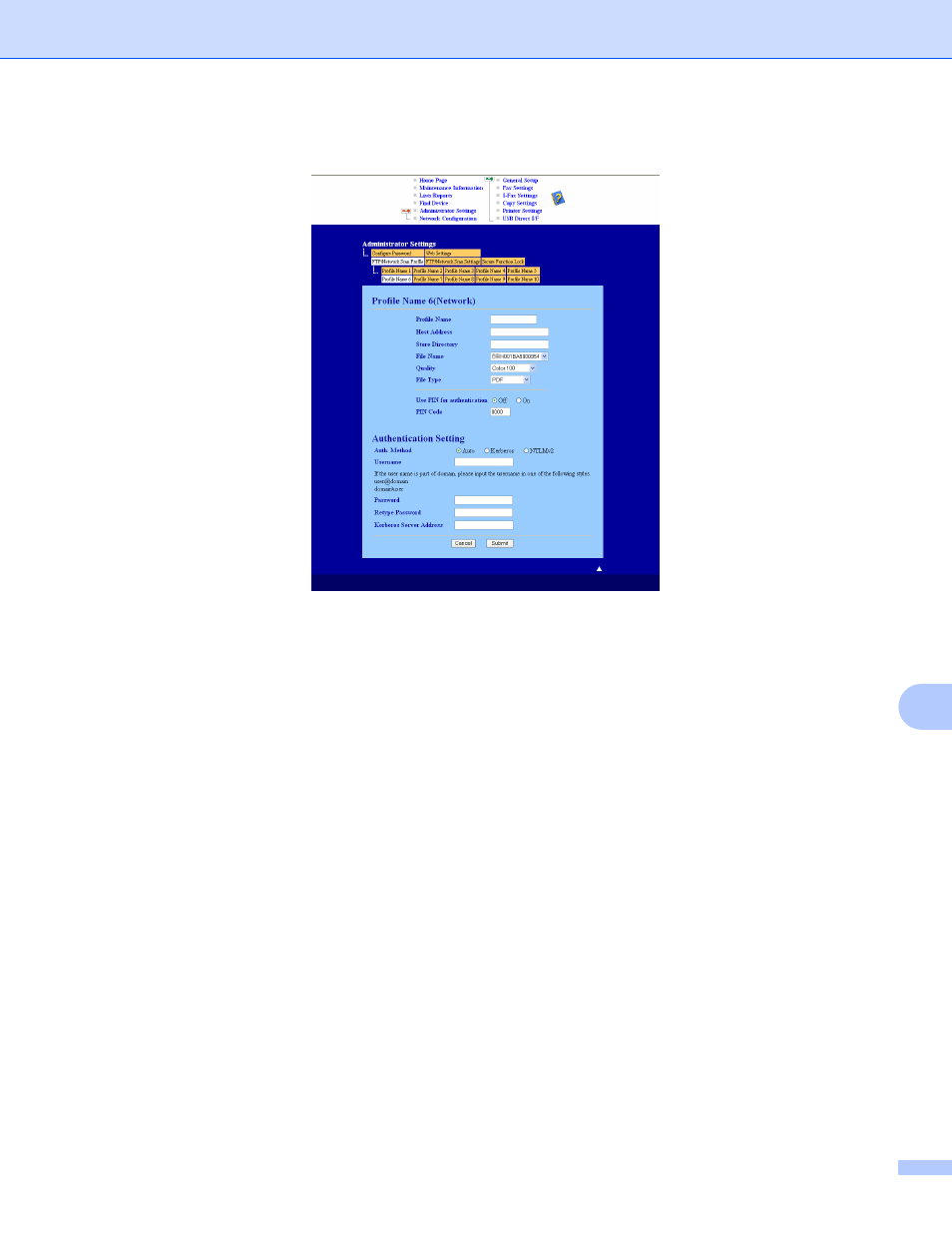
Network Scanning
212
11
Configuring the Scan to Network Default Settings
11
a
Choose Network in FTP/Network Scan Settings from FTP/Network Scan Settings tab. Click Submit.
b
Choose the Profile you want to configure in FTP/Network Scan Profile.
c
Enter the name that you want to use for the Scan to Network profile. This name will be displayed on the
LCD of the machine and can be up to 15 characters.
d
The Host Address is the domain name of the CIFS server. Enter the Host Address (for example
ftp.example.com) (up to 60 characters) or the IP address (for example 192.23.56.189).
e
Enter the destination folder where your document will be stored on the CIFS server (for example
/konica_minolta/abc/) (up to 60 characters).
f
Choose the file name you want to use for the scanned document. You can choose from seven preset
and two user defined File Names. The file name that will be used for your document will be the file name
you selected plus the last 6 digits of the flatbed/ADF scanner counter plus the file extension (For
example, Estimate098765.pdf). You can also manually enter a File Name up to 15 characters.
g
Choose the quality that the document will be scanned at from the pull-down list. You can choose
Color 100, Color 200, Color 300, Color 600, Gray 100, Gray 200, Gray 300, B&W 200 or
B&W 200x100.
