Scan to e-mail (pc) – Konica Minolta bizhub 20 User Manual
Page 210
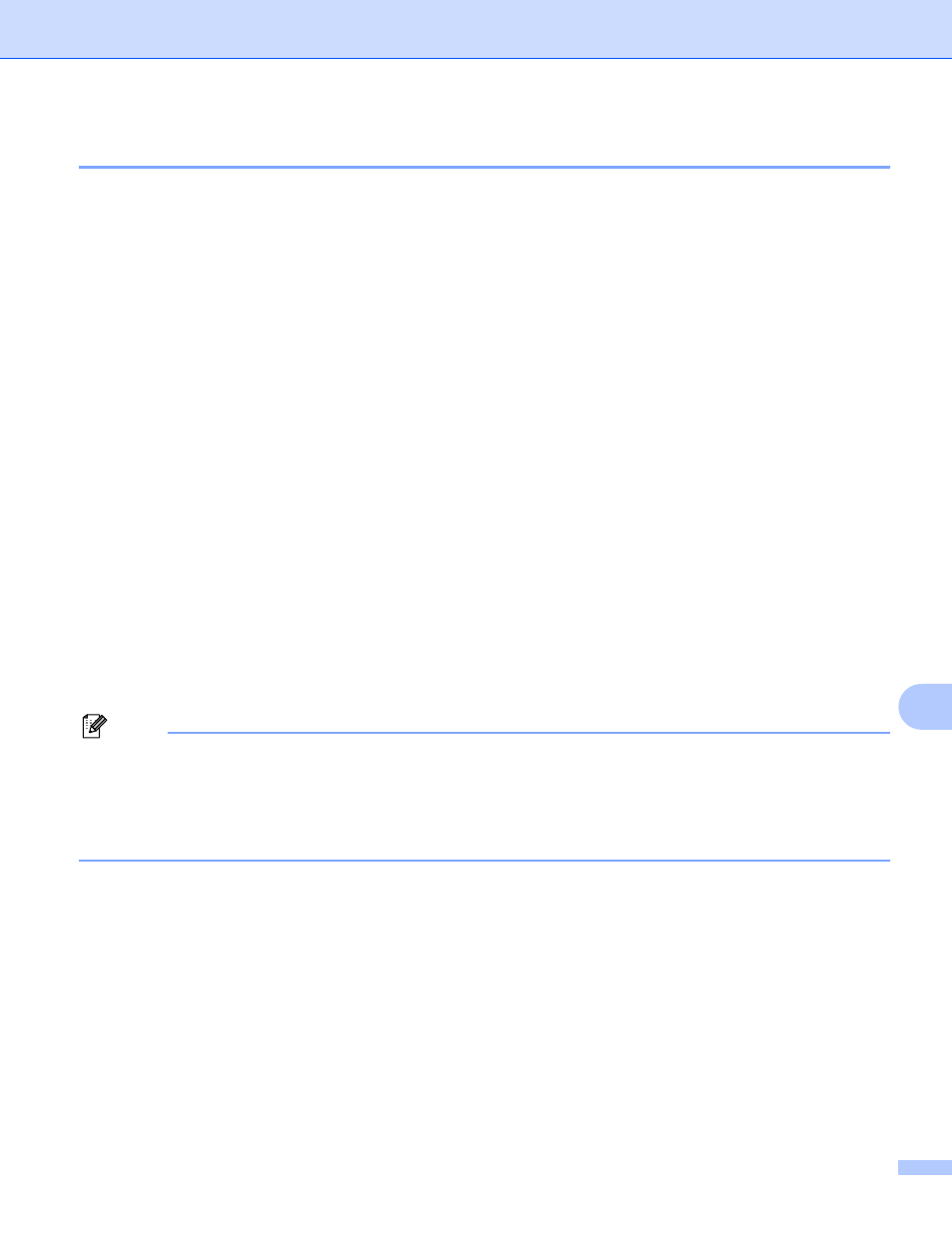
Network Scanning
202
11
Scan to E-mail (PC)
11
When you choose Scan to E-mail (Macintosh), your document will be scanned and sent directly to the
Macintosh you designated on your network. ControlCenter2 will activate the default E-mail application on the
designated Macintosh for addressing to the recipient. You can scan a black and white or color document and
it will be sent with the E-mail from the Macintosh as an attachment.
You can change the scan configuration. (See E-mail on page 185.)
a
Load your document.
b
Press Scan.
c
Press a or b to choose Scan to PC.
Press OK.
d
Press a or b to choose E-mail.
Press OK.
e
Press a or b to choose 1sided, 2sided (L)edge or 2sided (S)edge.
Press OK.
f
Press a or b to choose the destination Macintosh you want to use for E-mailing your document.
Press OK.
If the LCD prompts you to enter a PIN number, enter the 4-digit PIN number for the destination Macintosh
on the control panel.
Press OK.
g
Press Start.
The machine will start the scanning process.
Note
• If you want the scanned data in color, choose color in the scan type on the Device Button tab of the
ControlCenter2 configuration. If you want the scanned data in black and white, choose black and white in
the scan type on the Device Button tab of the ControlCenter2 configuration. (See File on page 186.)
• If you want to change the default file size, choose your preferred rate by moving the scroll bar on the
Device Button tab of the ControlCenter2 configuration.
