Scan to file – Konica Minolta bizhub 20 User Manual
Page 214
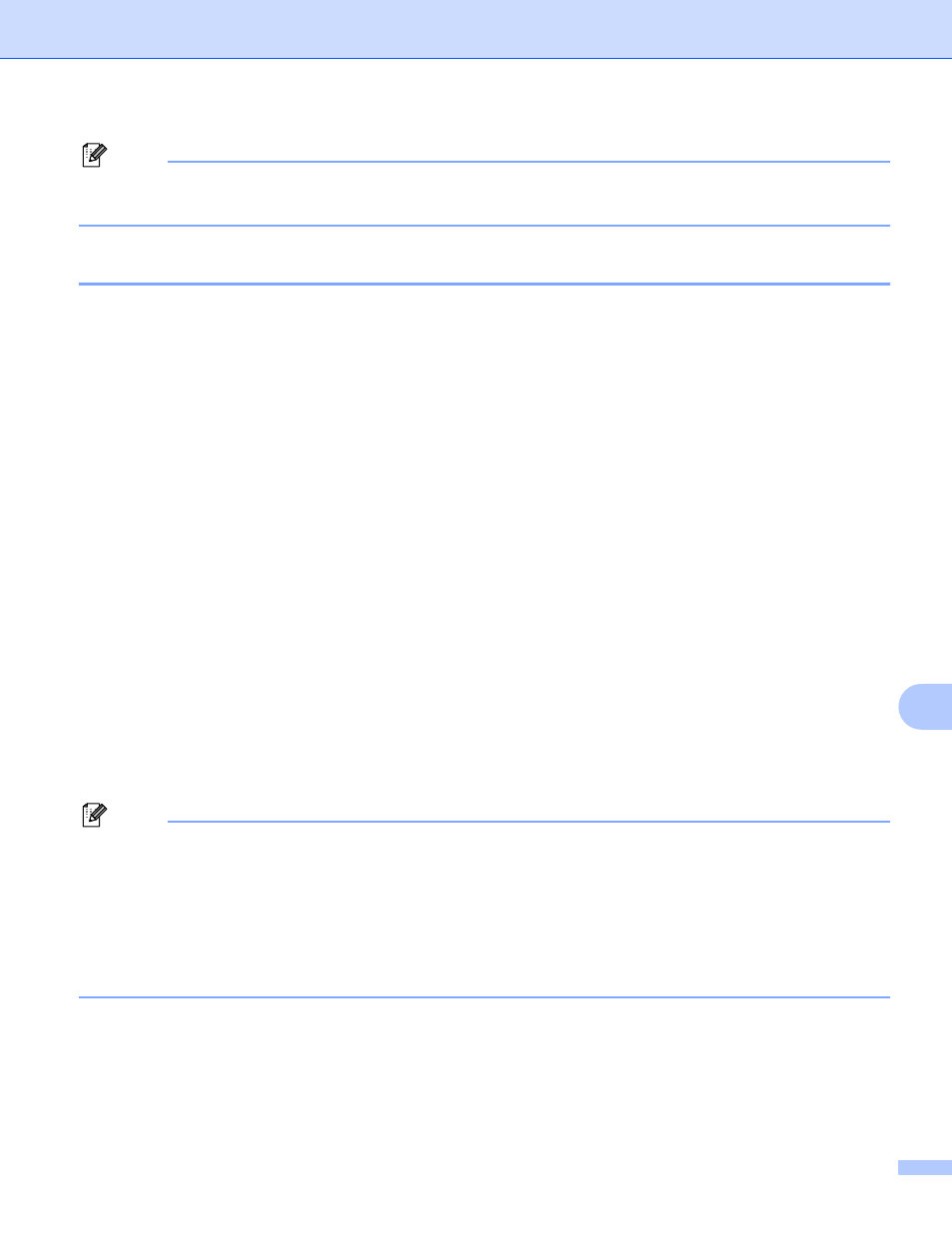
Network Scanning
206
11
Note
The Scan to OCR function is available for English, French, German, Dutch, Italian, Spanish, Portuguese,
Danish, Swedish, Japanese and Chinese.
Scan to File
11
When you choose Scan to File, you can scan a black and white or color document and send it directly to a
Macintosh you designate on your network. The file will be saved in the folder and file format that you have
configured in ControlCenter2 on the designated Macintosh. You can change the Scan configuration. (See File
on page 186.)
a
Load your document.
b
Press Scan.
c
Press a or b to choose Scan to PC.
Press OK.
d
Press a or b to choose File.
Press OK.
e
Press a or b to choose 1sided, 2sided (L)edge or 2sided (S)edge.
Press OK.
f
Press a or b to choose the destination Macintosh you want to send to.
Press OK.
If the LCD prompts you to enter a PIN number, enter the 4-digit PIN number for the destination Macintosh
on the control panel.
Press OK.
g
Press Start.
The machine starts the scanning process.
Note
• If you want the scanned data in color, choose color in the scan type on the Device Button tab of the
ControlCenter2 configuration. If you want the scanned data in black and white, choose black and white in
the scan type on the Device Button tab of the ControlCenter2 configuration. (See File on page 186.)
• If you would like to change the file name of scanned documents, enter the file name in the File Name
section on the Device Button tab of the ControlCenter2 configuration.
• If you want to change the default file size, choose your preferred rate by moving the slide bar on the
Device Button tab of the ControlCenter2 configuration.
