Status monitor, Updating the machine’s status, Hiding or showing the window – Konica Minolta bizhub 20 User Manual
Page 137: Quitting the window
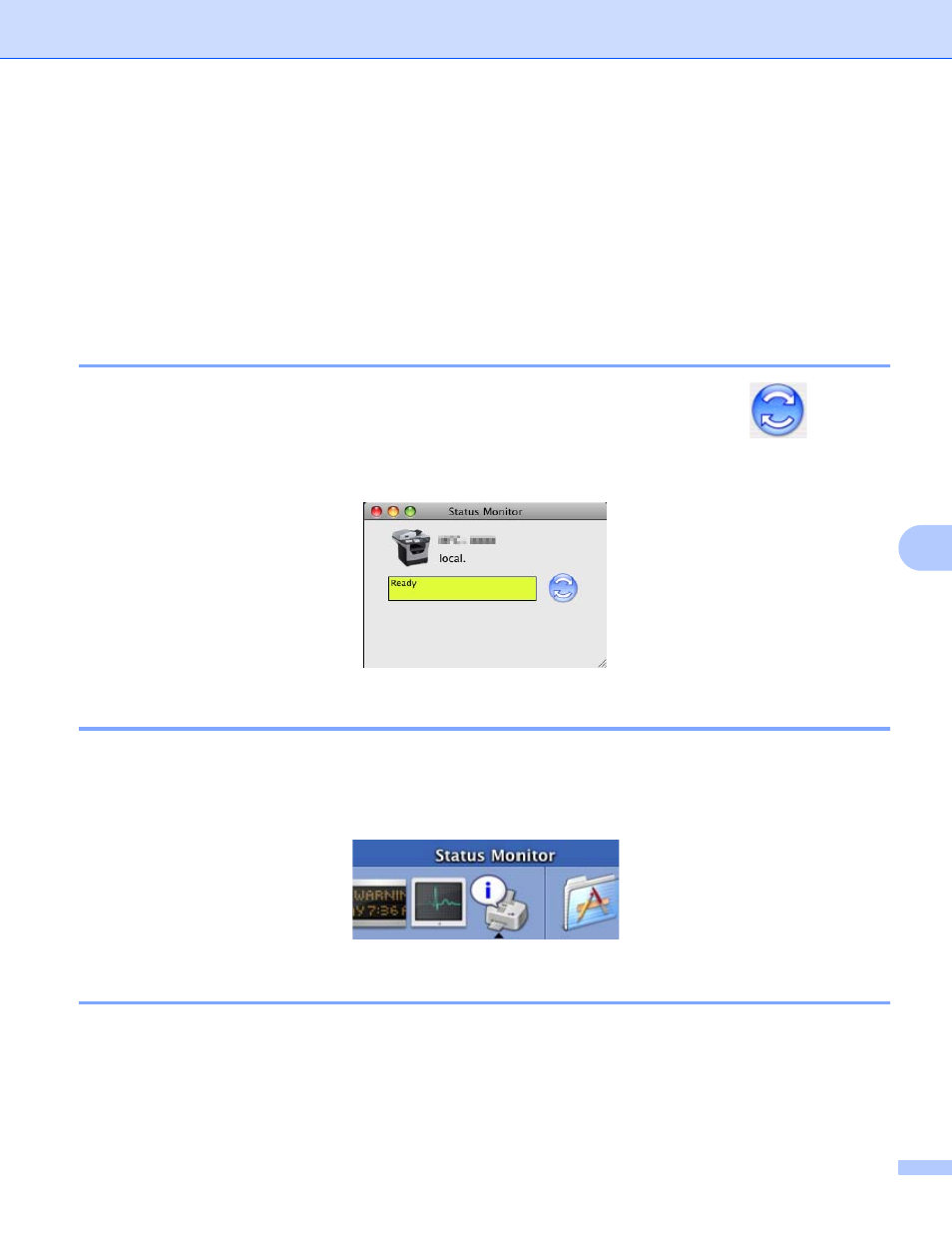
Printing and Faxing
129
8
Status Monitor
8
The Status Monitor utility is a configurable software tool for monitoring the status of the machine, letting you
see error messages such as paper empty or paper jam at pre-set update intervals. You can also access the
web based management. Before you can use the tool you must choose your machine in the Model pop-up
menu in ControlCenter2.You can check the device status by clicking the Status Monitor icon in the
DeviceSettings tab of ControlCenter2 or by choosing KONICA MINOLTA Status Monitor located in
Macintosh HD/Library/Printers/KONICA MINOLTA/Utilities.
Updating the machine’s status
8
If you want the latest machine status while the Status Monitor window is open, click the
icon. You
can set what interval the software will update the machine status information. Go to the menu bar,
KONICA MINOLTA Status Monitor and choose Preferences.
Hiding or showing the window
8
After starting the Status Monitor, you can hide or show the window. To hide the window, go to the menu bar,
KONICA MINOLTA Status Monitor and choose Hide KONICA MINOLTA Status Monitor. To show the
window, click the Status Monitor icon in the dock or click the Status Monitor in the DEVICE SETTINGS tab
of ControlCenter2.
Quitting the window
8
Click KONICA MINOLTA Status Monitor in the menu bar and then choose
Quit KONICA MINOLTA Status Monitor from the pop-up menu.
