Konica Minolta bizhub 20 User Manual
Page 4
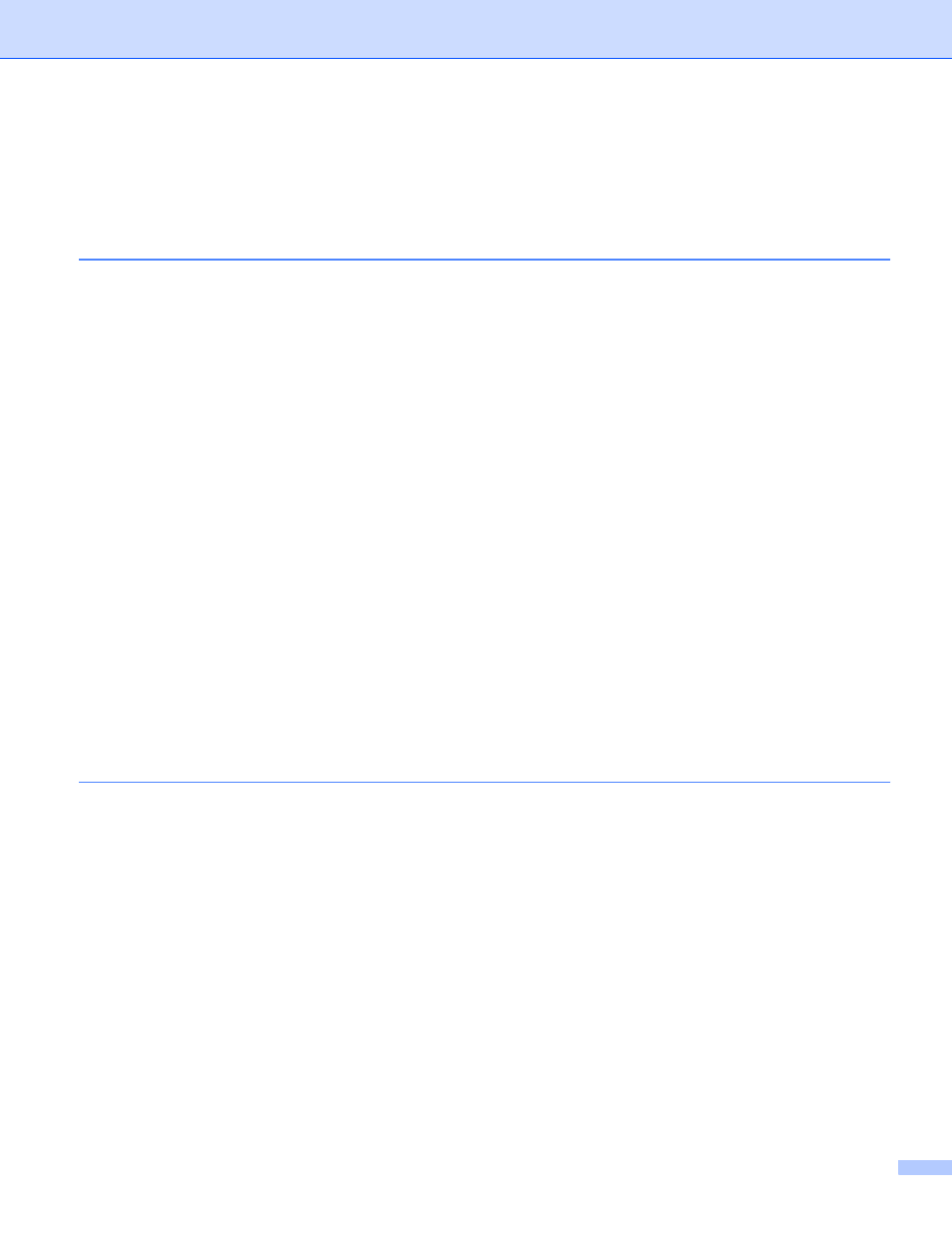
iii
Features in the BR-Script3 (PostScript
3™ language emulation) printer driver ....................................28
Printing Preferences ..........................................................................................................................28
Advanced options ..............................................................................................................................30
Ports tab ...........................................................................................................................................32
Scanning a document into the PC .....................................................................................................33
Pre-Scanning to crop a portion you want to scan..............................................................................35
Settings in the Scanner Setup dialog box..........................................................................................36
Scanning a document using the WIA driver (Windows
XP/Windows Vista
®
/Windows
®
7) ...................40
WIA compliant ...................................................................................................................................40
Scanning a document into the PC .....................................................................................................40
Pre-Scanning to crop a portion you want to scan using the scanner glass .......................................42
Scanning a document using the WIA driver
Scanning a document into the PC .....................................................................................................45
Pre-Scanning to crop a portion you want to scan using the scanner glass .......................................46
Scan to USB ......................................................................................................................................49
Scan to E-mail ...................................................................................................................................52
Scan to Image ...................................................................................................................................52
Scan to OCR .....................................................................................................................................53
Scan to File........................................................................................................................................54
Viewing items ....................................................................................................................................56
Organizing your items in folders ........................................................................................................57
Quick links to other applications ........................................................................................................57
ScanSoft™ PaperPort™ 11SE with OCR lets you convert image text into text you can edit............57
Importing items from other applications.............................................................................................58
Exporting items into other formats.....................................................................................................58
OCR (Word Processing program) .....................................................................................................65
E-mail ................................................................................................................................................66
File.....................................................................................................................................................67
File type .............................................................................................................................................69
Customizing a user-defined button....................................................................................................70
COPY ......................................................................................................................................................75
PC-FAX....................................................................................................................................................77
Send ..................................................................................................................................................78
Receive/View Received.....................................................................................................................78
Address Book ....................................................................................................................................79
Setup .................................................................................................................................................79
