7 accessibility, Accessibility -12, P. 4-12 – Konica Minolta BIZHUB C360 User Manual
Page 49
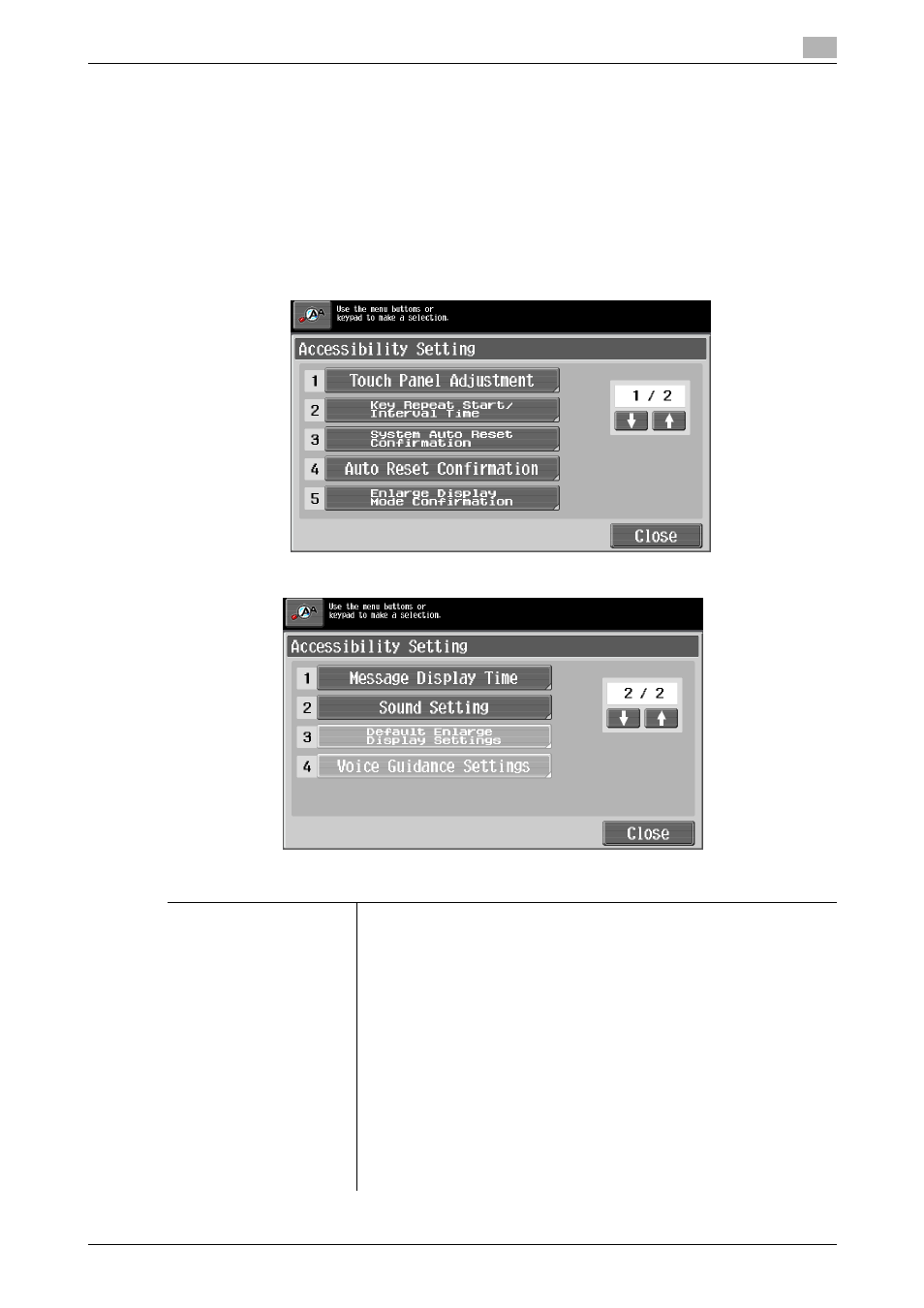
bizhub C360/C280/C220
4-12
4.7
Accessibility
4
4.7
Accessibility
This section describes the procedures for configuring settings for the Control Panel and adjusting the Touch
Panel.
0
To return to the basic settings screen from the Accessibility Setting screen, press the Accessibility key,
the Reset key or [Close].
0
In the Enlarge Display screen, [Default Enlarge Display Settings] appears, enabling you to configure de-
fault settings for use in the Enlarge Display mode using the copy or fax/scan functions.
%
Press the Accessibility key.
Page 1/2
Page 2/2
Settings
[Touch Panel Adjustment]
If no normal reaction is returned after pressing a key on the Touch Panel,
the key display position on the Touch Panel may not be correctly aligned
with the actual position of the touch sensor.
Adjust the display position of the Touch Panel.
•
The touch sensors are not aligned in the touch panel if pressing [Touch
Panel Adjustment] does not activate any action. Press the 1 key on the
Keypad.
•
Press the four check point buttons ([+]) on the touch panel adjustment
screen while listening on a buzzer sound each time. When the checking
by pressing the check point buttons is completed successfully, the in-
dicator on the Start key lights up in blue. Press the Start key.
•
The check point buttons ([+]) can be pressed in any order.
•
To perform adjustment again, press the C (Clear) key, and then press
the four check point buttons ([+]) again.
•
To cancel the Touch Panel adjustment process, press the Stop or Re-
set key.
•
If the touch panel cannot be adjusted, contact your service represent-
ative.
