Loading paper in lct, Loading paper in lct -4 – Konica Minolta BIZHUB C360 User Manual
Page 194
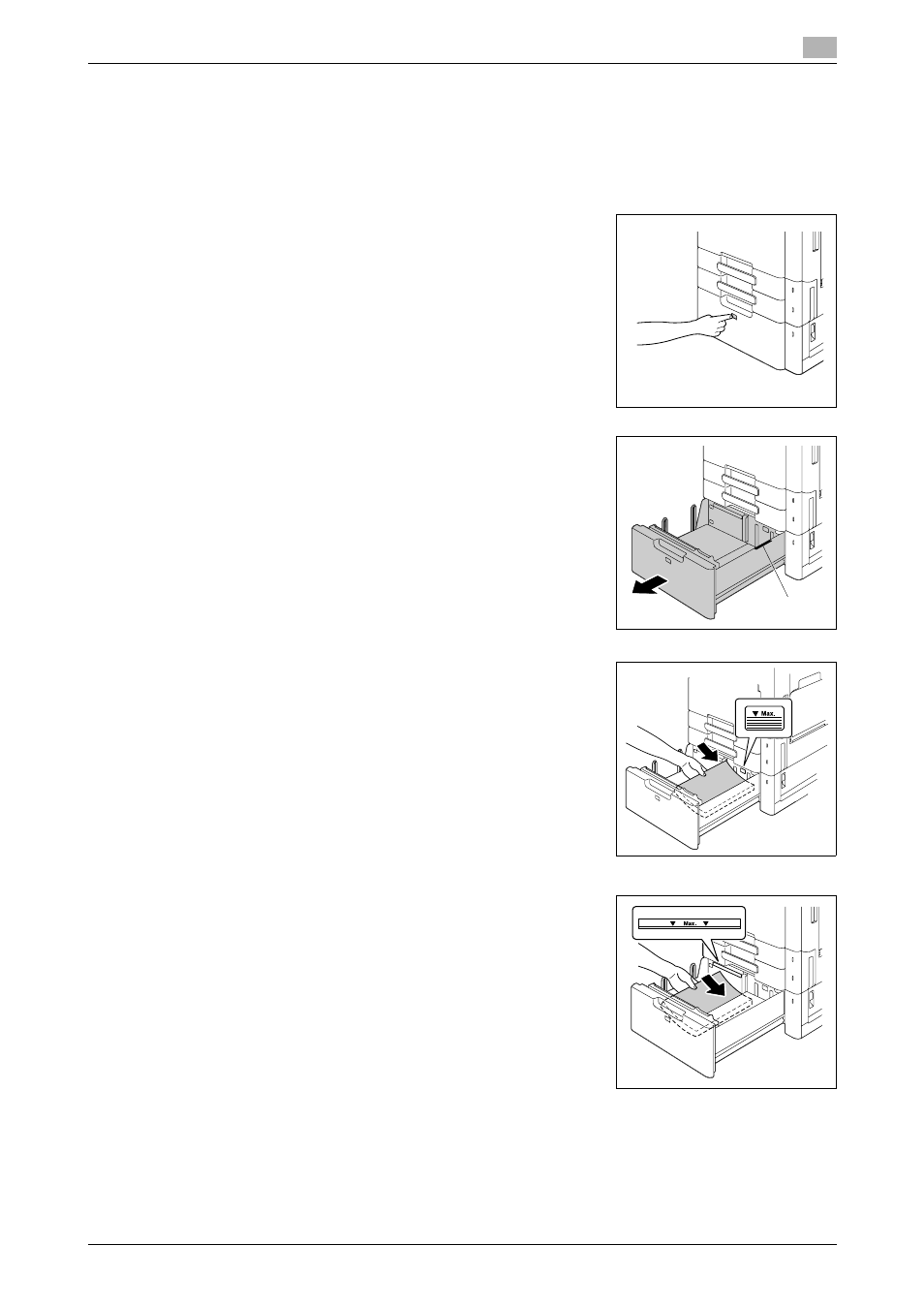
bizhub C360/C280/C220
8-4
8.1
Paper
8
Loading paper in LCT
The following procedure describes how to load paper in LCT.
0
LCT is an option.
0
You cannot pull out the LCT tray when the Sub Power Switch is turned off. You cannot also pull out
the LCT tray in the Low Power or Sleep mode.
1
Press Tray Release Button.
% This unlocks the LCT tray and slides the LCT tray slightly for-
ward.
2
Pull out the LCT tray.
% 1. Film
NOTICE
Be careful not to touch the Film.
3
Load paper into the right side of the LCT tray so that the side to
be printed (the side facing up when the package was unwrapped)
faces up.
% Do not load so many sheets of paper that the top of the stack
is higher than the mark.
% Do not load the LCT tray with paper of a size other than that
previously specified.
% If paper is curled, the paper type must be specified.
% If special paper is loaded, the paper type must be specified.
% Load letterhead paper so that the side to be printed on faces
down.
4
Load paper into the left side of the LCT tray so that the side to be
printed (the side facing up when the package was unwrapped)
faces up.
1
