Konica Minolta BIZHUB C360 User Manual
Page 147
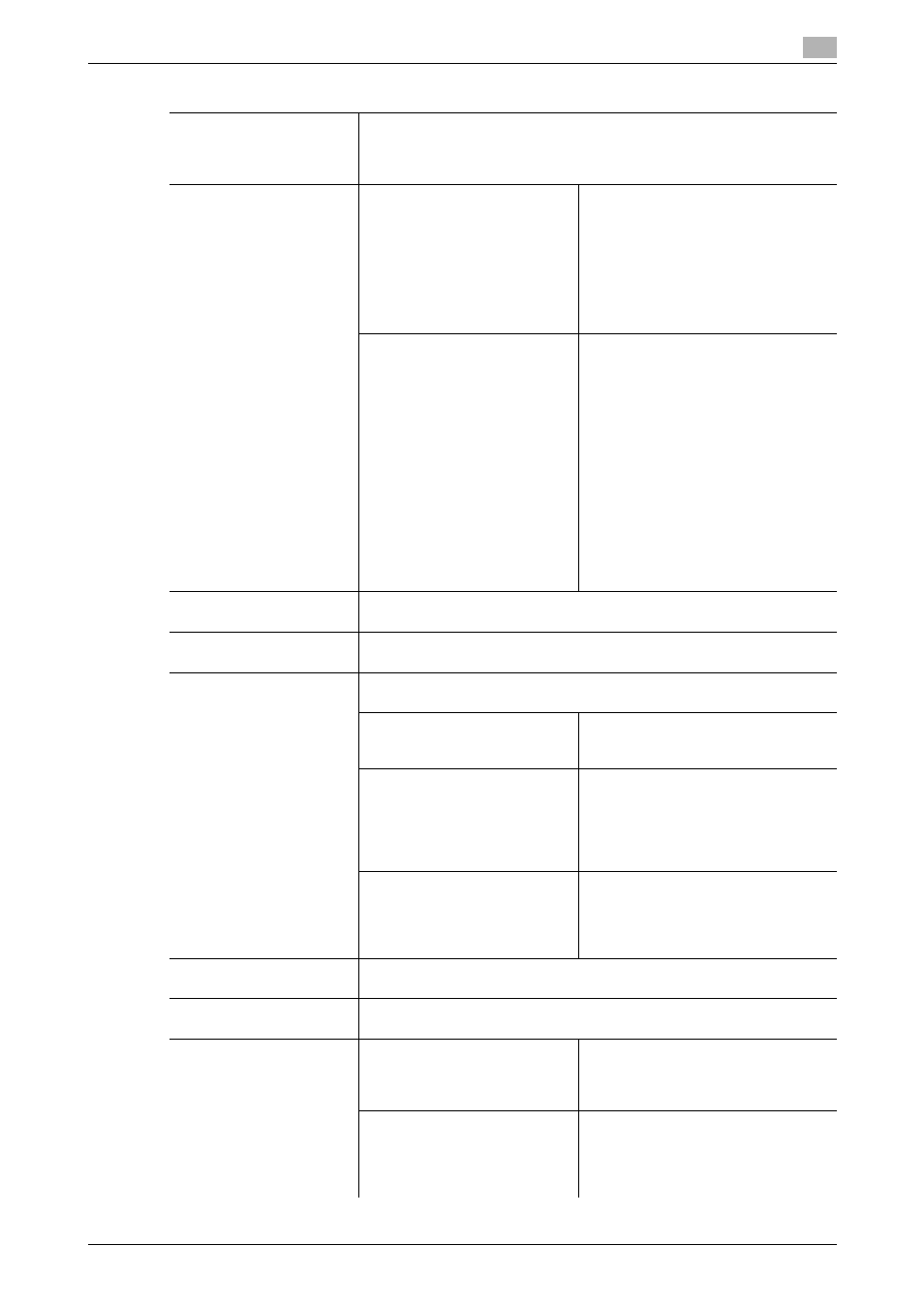
bizhub C360/C280/C220
7-10
7.1
[System Settings]
7
[Density Adjustment]
Correct the toner amount to be used by color depending on the paper
type.
•
To correct the toner amount to be used in the black print mode, press
[Black Image Density].
[Image Stabilization]
[Image Stabilization Only]
Press the Start key to stabilize imag-
es.
Pressing the [Image Stabilization Only]
button executes normal image stabili-
zation.
If a good result was not achieved after
the [Image Stabilization Only] button
was pressed, execute [Initialize + Im-
age Stabilization].
[Image Stabilization Setting]
Specify the type and opportunity of
image stabilization.
If [Standard] is selected, normal stabi-
lization is performed during warm-up
processing when a change in the ab-
solute humidity has been detected
during warm-up processing.
If [Color Priority] is selected, color sta-
bilization is performed when the pow-
er has been turned on.
Selecting [Black & White Priority] exe-
cutes monochrome stabilization dur-
ing warm-up when absolute humidity
change is detected during the warm-
up, and then stabilizes color before
performing color print.
[Paper Separation Adjust-
ment]
Adjust the paper position where the two sides are separated for 2-sided
print.
[Color Registration Adjust]
Correct color shifts if they are detected in the print result.
For details, refer to page 7-15.
[Gradation Adjustment]
Adjust irregular gradation levels of print images.
For details, refer to page 7-16.
[Image Stabilization Only]
Stabilize the image by pressing the
Start key before performing gradation
adjustment.
[Print]
Adjust the gradation when the color
gradation has been changed in a print
image. This function performs adjust-
ment, emphasizing the gradation ex-
pression of an image and the
reproducibility of texts or lines.
[Copy]
Adjust the gradation when the color
gradation has been changed in a print
image. This function performs adjust-
ment to save as many images as pos-
sible in memory.
[Scanner Area]
Adjust the scan range of the scanner.
For details on displaying this item, contact your service representative.
[ADF Adjustment]
Make adjustments for scanning images in the ADF.
For details on displaying this item, contact your service representative.
[Line Detection]
[Prior Detection Setting]
Configure whether to issue an alert
when the Slit Scan Glass is dirty.
•
Select an alert display format and
contamination detection level.
[Feed Cleaning Settings]
Configure whether to remove a dirt on
the Slit Scan Glass each time one
sheet of paper passes through the
ADF when scanning an original using
the ADF.
Settings
