2 [custom display settings, Custom display settings] -6 – Konica Minolta BIZHUB C360 User Manual
Page 126
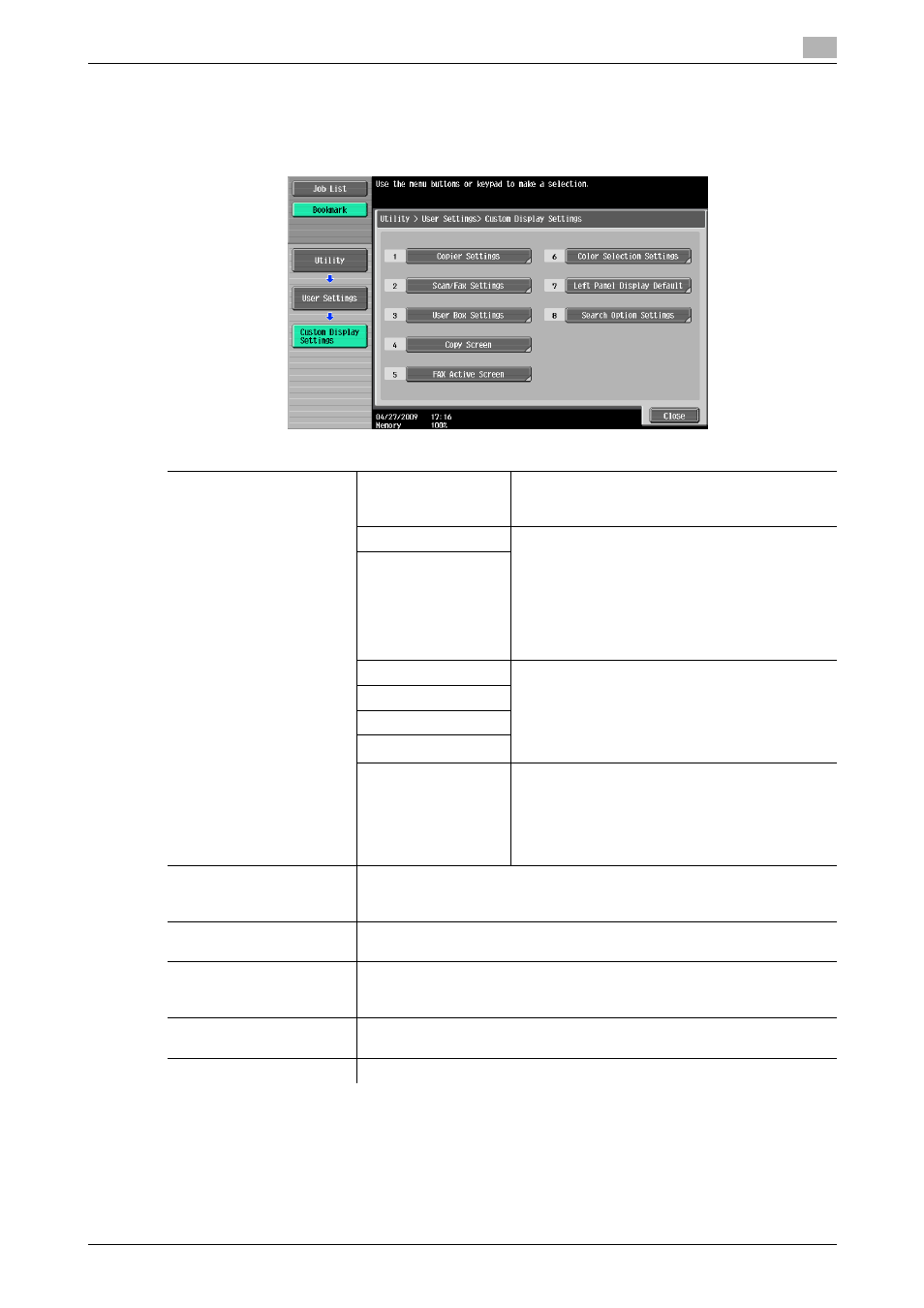
bizhub C360/C280/C220
6-6
6.2
[Custom Display Settings]
6
6.2
[Custom Display Settings]
Change the touch panel display to the convenience of the user.
%
Press the Utility/Counter key ö[User Settings] ö [Custom Display Settings].
Settings
[Copier Settings]
[Default Tab]
Select either the standard Basic tab or the Quick
Copy tab as the basic settings screen in Copy
mode.
[Shortcut Key 1]
Allows you to allocate shortcut keys for frequently
used Application functions to be added to the ba-
sic settings screen.
Pressing a shortcut key displays the desired set-
ting screen.
•
When the optional Image Controller IC-412
v1.1 is installed, only one shortcut key can be
enabled.
[Shortcut Key 2]
[Quick Settings 1]
Allows you to register setting conditions for fre-
quently used copy functions and place them on
the basic settings screen.
The registered setting condition can be invoked
by only pressing the corresponding easy setting
key.
[Quick Settings 2]
[Quick Settings 3]
[Quick Settings 4]
[Default Tab Density
Settings]
Specify whether to display the copy density set-
ting in the basic settings screen. If [ON] is select-
ed, you can press [Dark] or [Light] in the basic
settings screen to adjust the copy density.
•
If [ON] is selected, [Quick Settings 3] and
[Quick Settings 4] cannot be specified.
[Scan/Fax Settings]
This setting is for the network scan, fax, and network fax operations. For
details, refer to the [User's Guide Network Scan/Fax/Network Fax Opera-
tions].
[User Box Settings]
Configure settings for the User Box operations. For details, refer to the [Us-
er's Guide Box Operations].
[Copy Screen]
Configure whether to display the [Next Box Job], [Next Scan/Fax Job], or
[Next Copy Job] button or messages when you program the next job dur-
ing the printing operation.
[FAX Active Screen]
This setting is for the fax and network fax operations. For details, refer to
the [User's Guide Network Scan/Fax/Network Fax Operations].
[Color Selection Settings]
Select the color used for indicating that the button is selected.
