Konica Minolta BIZHUB C360 User Manual
Page 167
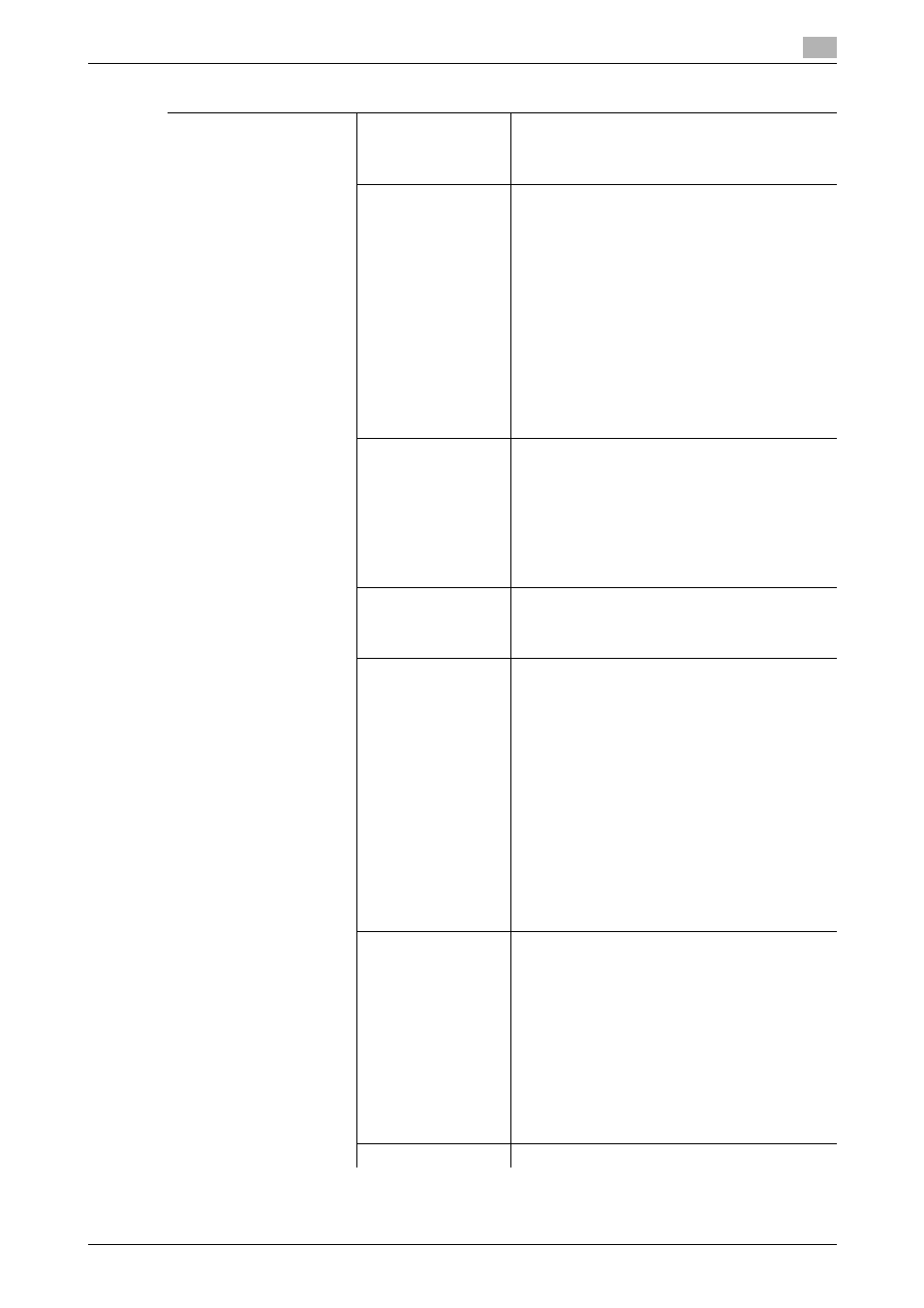
bizhub C360/C280/C220
7-30
7.4
[User Authentication/Account Track]
7
[Account Name]
Specify the account track of the registered user
when account track settings are configured,
Before you select an account name, you must
registered it.
[Output Permission]
Apply the following restrictions to the selected
user or all users.
•
[Print]
Configure whether to allow the user to copy
and print in color and black, respectively.
If black copy or print is restricted, print in
black and white cannot be output.
•
[Send]
Configure whether to allow the user to send
fax and E-mail in color.
d
Reference
Single color and 2 color output set-
tings can be changed by the adminis-
trator. For details, refer to page 7-36.
[Max. Allowance Set]
Configure the max. allowance for the selected
user or all users. When not specifying it, select
[No Limit].
•
[Total Allowance]
Specify the number of copies that can be out-
put by the user.
•
[Individual Allowance]
Specify the number of black copies and color
copies that can be output by the user.
[Register Auth. Info.]
Press [Edit], and then register authentication in-
formation.
This setting is available when the optional authen-
tication unit is installed.
[Function Permis-
sion]
Restrict functions available to the selected user or
all users. Specify whether to allow the following
functions:
•
[Copy]
•
[Scan]
•
[Fax]
•
[Print]
•
[User Box]
•
[Print Scan/Fax TX]
•
[Save to External Memory]
•
[External Memory Document Scan]
•
[Manual Destination Input] (If [Allow] is select-
ed, specify either to allow Manual Destination
Input or manage the destination manually.)
•
[Limited Color Print] (Public user only)
•
[Biometric/IC Card Info. Registration]
•
[Cellular Phone/PDA]
[Pause]
Suspends the use of this machine for the selected
user. [Stop Job] is selected, the specified user
cannot log in to this machine.
It is convenient to set suspend for users who do
not use this machine temporarily or who have lost
an IC card, instead of deleting them.
•
If [All Users] is selected, you can suspend the
use of this machine for all the registered us-
ers.
•
If suspend is selected for a specific account,
it is also suspended for users who belong to
that account even if [Continue Job] is selected
for this setting.
[Icon]
Select an icon.
Settings
