Copy from user c-card, Forecast, Real time view – Seiwa Tigershark Plus User Manual
Page 49: Type of data
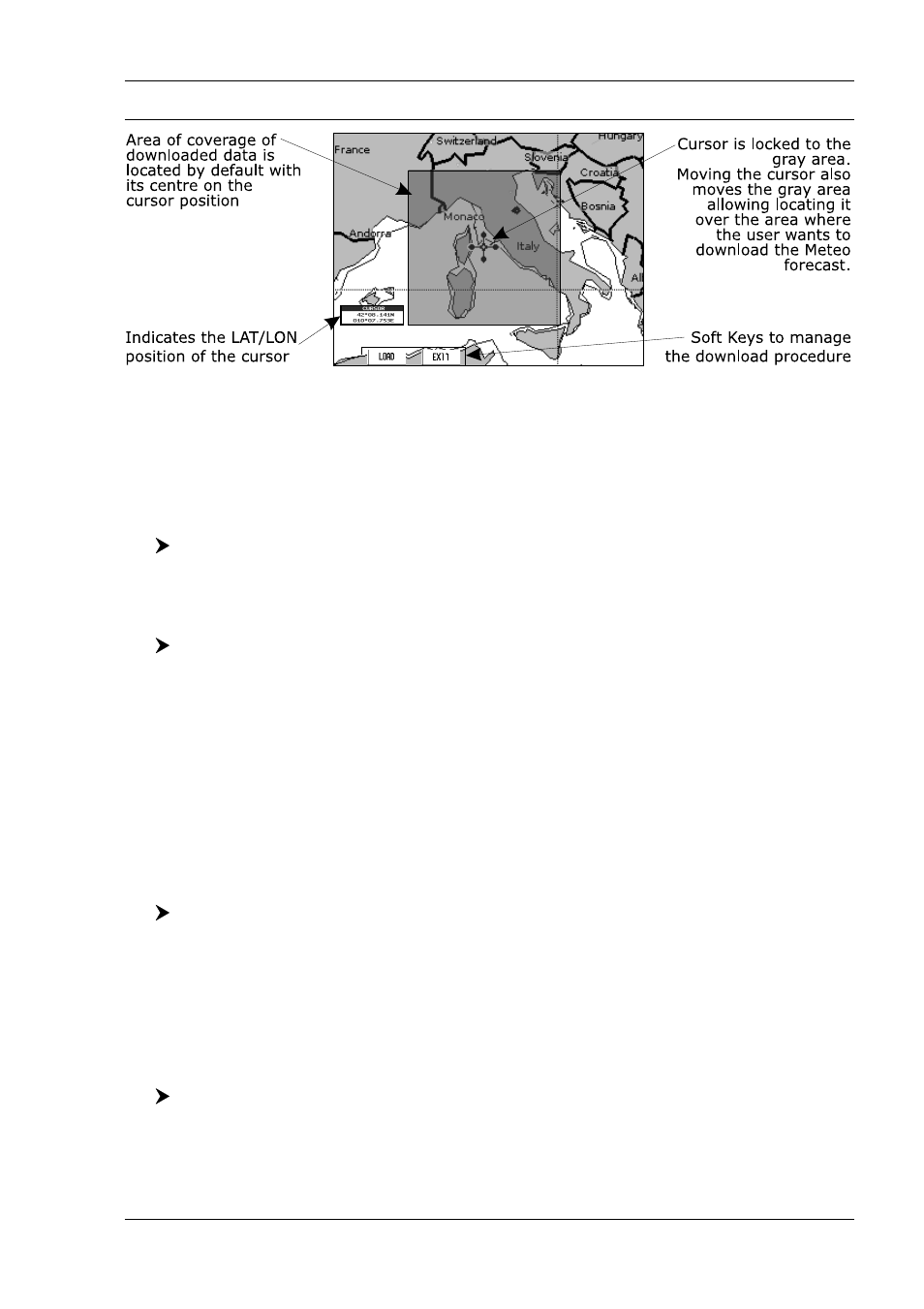
51
User Manual
SIM Pin
: Allows inserting of the PIN of the SIM.
Download Area
: Allows the weather download: a squared grey area, where the weather data will be
downloaded, is centered on cursor position. See the following picture.
Fig. 3.9.1 - Download Area
Press [L
OAD
] to activate the C-Weather Download: the whole data package
(see the previous "Weather data package" table) is downloaded. [S
TOP
] allows to
interrupt the data download.
At the end of the operation press [E
XIT
] to close the window.
Copy From User C-CARD
[MENU] + [MENU] + "C-WEATHER SERVICE" + [ENTER] + "COPY FROM
USER C-CARD" + [ENTER]
Allows the whole data package C-Weather loading from the User C-CARD.
Forecast
[MENU] + [MENU] + "C-WEATHER SERVICE" + [ENTER] + "FORECAST" +
[ENTER]
Allows selecting the Layer of specific weather data to be displayed on the screen
and to change date and time of the forecast preview.
The following functions are available:
♦
Panning: default usage of the cursor key is the normal panning function.
♦
Zoom in/out: zoom in/out functions are allowed as usual by using
[ZOOM IN]/[ZOOM OUT].
♦
Set of date and time: [D
ATE
] to modify date and time values.
♦
Layer selection: [L
AYER
] to cycle of the weather layers.
♦
Exit: [E
XIT
] or [CLEAR] to close the weather prediction page.
Real Time View
[MENU] + [MENU] + "C-WEATHER SERVICE" + [ENTER] + "REAL TIME VIEW"
+ [ENTER]
The following selections are available:
♦
Real Time View On: the data is shown (the area of the download) at
the current date and time (received from the GPS).
♦
Real Time View Off: the Weather data is not displayed.
The layer displayed is the one selected into the previous menu item.
Type of Data
[MENU] + [MENU] + "C-WEATHER SERVICE" + [ENTER] + "TYPE OF DATA"
+ [ENTER]
Allows selecting the type of data, see the previous Fig. 3.9.
