Palette, Currents prediction, 3 other map configurations – Seiwa Tigershark Plus User Manual
Page 38: Display mode
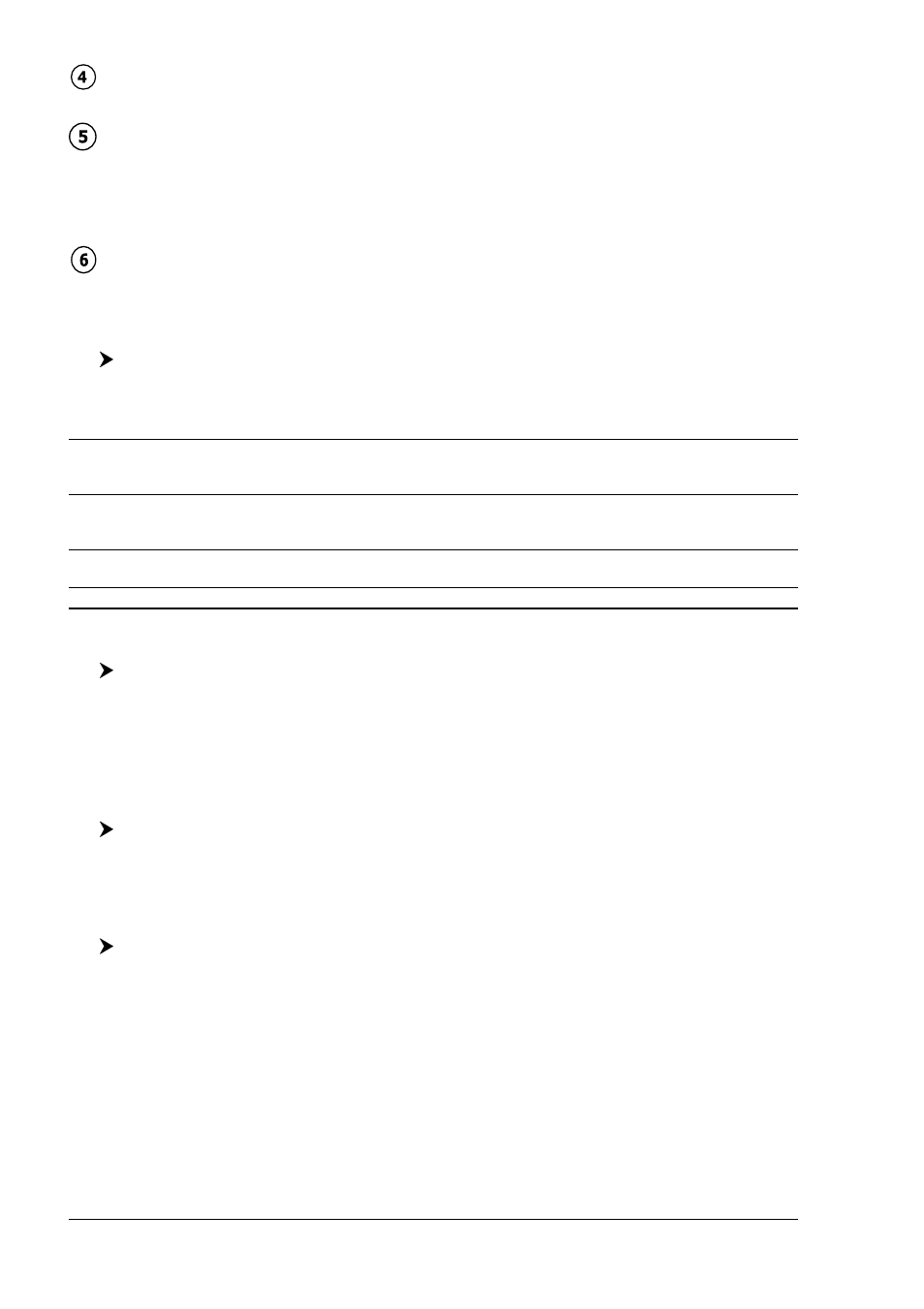
40
User Manual
Declutter
Displays red when clearing overlapping objects.
Dangers
Red when “Guardian Technology” detects one of the following objects: Land,
Intertidal, Depth Area, Rocks, Obstructions, Shoreline Constructions, Fishing
Facility, Wrecks, Dragged area, Diffusion area, Mooring facilities, Pingos and
Production installations.
Cautions
Red when “Guardian Technology” detects cautionary or restricted area.
PALETTE
FOR
COLOR
CHART
PLOTTER
[MENU] + "PALETTE" + [ENTER].
It is possible to set the palette used to enhance the visibility of the screen de-
pending on the surrounding light condition. The possible choices are listed in the
table below:
Normal
: It is recommended when the chart plotter is not exposed to the direct sunlight. When this mode
is set the maps are displayed in order to use colors as similar as possible to the ones used in the
original paper charts.
Sunlight
: It is designed to enhance the visibility of the screen when the chart plotter is exposed to the
sunlight. The maps are much brighter than in the other modes and the depth areas are filled with
white color so different depth areas are not easily distinguishable.
Night Vision
: It is recommended when the environment is dark in order to reduce the glare of the display. The
chart plotter displays maps and screen in darker colors.
NOAA
: Allows setting NOAA paper chart colors presentation.
CURRENTS PREDICTION
[MENU] + "CURRENTS PREDICTION" + [ENTER].
A window is shown on the low-left side of the chart. It is possible to see the
variation of the Tidal arrows on the selected area at any given time. Press the
dedicated keys to set the date and time manually, to decrease time and to in-
crease time.
3.3
OTHER MAP CONFIGURATIONS
[MENU] + "OTHER MAP CONFIGURATIONS" + [ENTER].
Allows the user to customize the following selections and is divided into: Marine
Settings, Depth Settings, Land Settings, Chart Settings and Underwater Settings.
DISPLAY MODE
[MENU] + "OTHER MAP CONFIGURATIONS" + [ENTER] + "DISPLAY MODE"
+ [ENTER].
Selects from a predefined table what cartographic objects are displayed and which
display options are set. Pre-programmed settings are user selectable from Full,
Medium, Low, Radar, Tides, Custom. The table below shows the selections for
each mode:
