Info tree and expanded info page, Quick info on lakes – Seiwa Tigershark Plus User Manual
Page 26
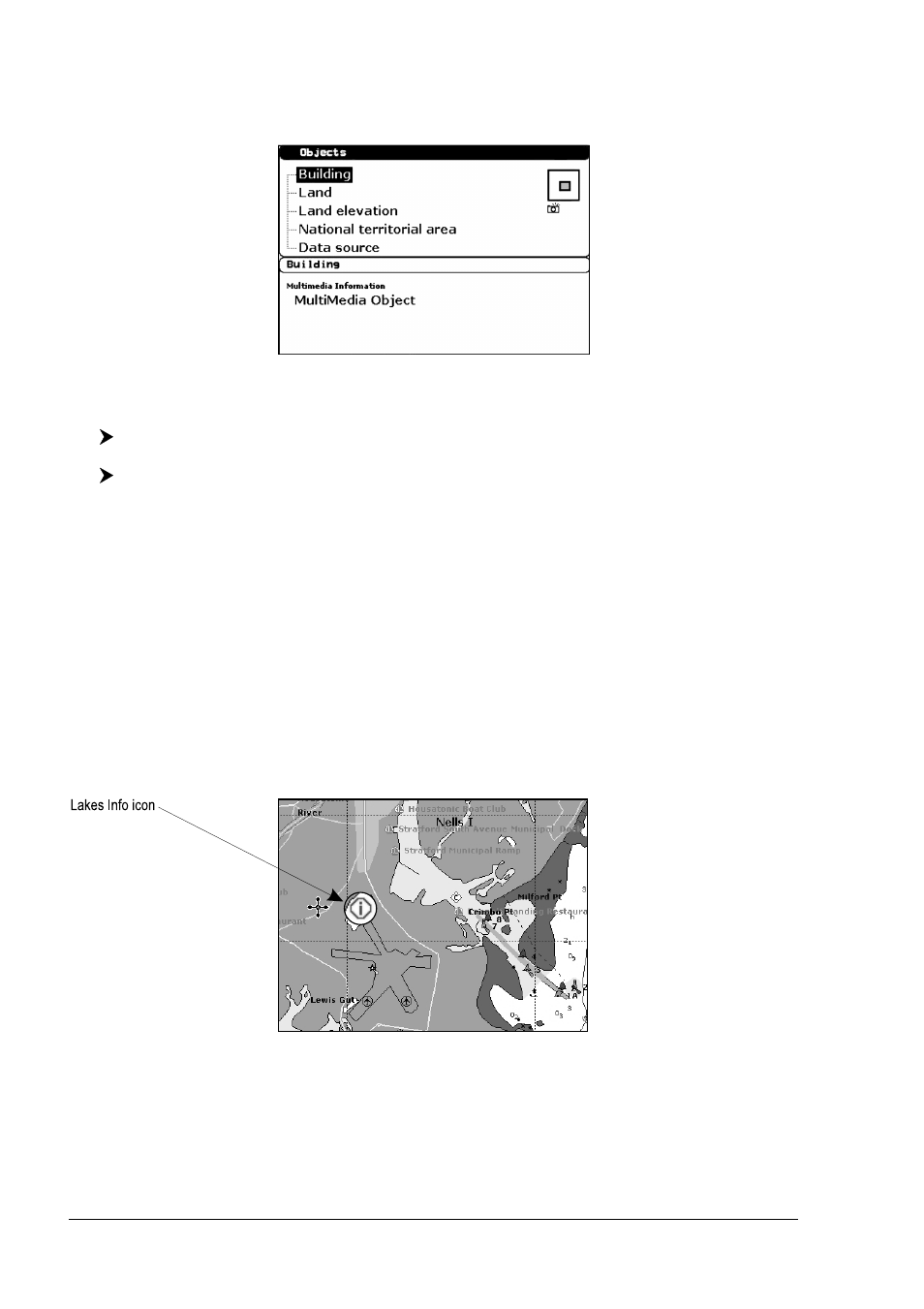
28
User Manual
On the Full Info, there will be the small camera icon on a corner of the square
containing the object icon or a big photo icon centered on the square for the
object without icon.
Fig. 2.6a - Example of Full Info on objects window with picture icon
To see pictures:
Press [P
ICTURE
] when the object with a picture is highlighted
To change size:
Press [ENTER] when the picture is shown.
Info Tree and Expanded Info page
The upper side of the page contains the Info Tree and the Lower side contains the
expanded information. While moving the cursor through the Info Tree, all the
relevant information of the selected object is shown on the lower part of the page.
By pressing [CLEAR] the page is closed. If the information shown on the Lower
part of the page exceeds the page size, you may scroll the page using [P
AGE
D
N
].
Use [H
OME
] to get back to the first page. When the selected object is a Tide Sta-
tion, by pressing [ENTER] the Tide page is shown.
Quick Info on Lakes
Upon viewing the chart of a lake, you will click on to query the available informa-
tion immediately displayed with many details. For example, see the following
picture:
Fig. 2.6b - Example of Lakes info
When the cursor is placed over the icon, the icons of the available services are
shown:
