Getting started, 1 the keyboard, Joystick (cursor key) – Seiwa Tigershark Plus User Manual
Page 11: Dedicated keys, Software keys
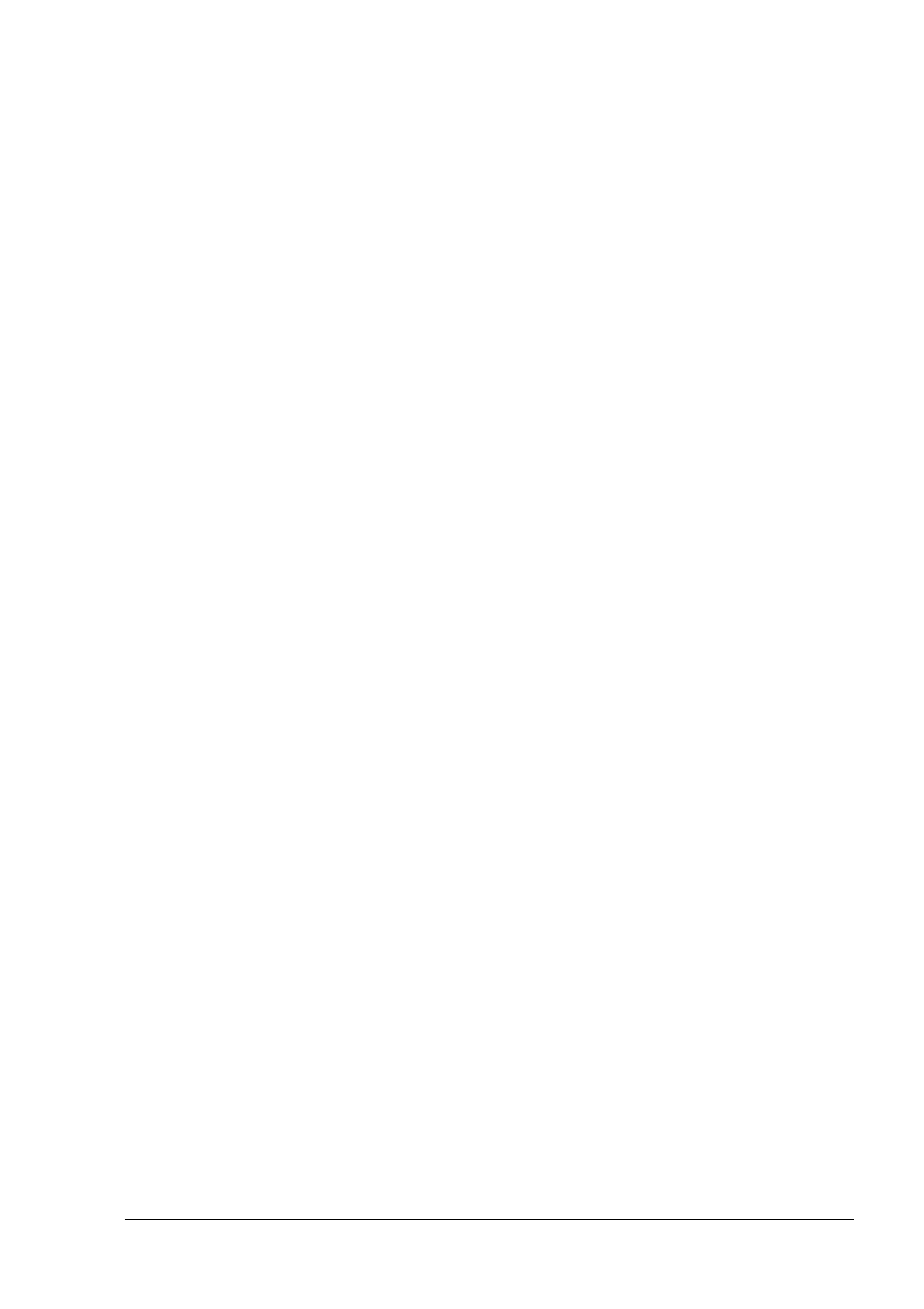
13
User Manual
1. Getting Started
This chapter provides basic information to get you started using the chart plotter;
it will help you in becoming familiar with the chart display and the functions of the
controls before you start using the chart plotter.
1.1
THE KEYBOARD
Joystick (Cursor key)
Moves the cursor on the display screen quickly and accurately and in the menu
page(s) scrolls the desired option. If in Navigate (Home) mode, it allows to exit
from navigate mode.
Dedicated Keys
[POWER]
♦
keep it pressed for one second to turn On the chart plotter
♦
keep it pressed for three seconds to turn Off the chart plotter
♦
press it to adjust the backlight and contrast of the display
[MOB]
♦
inserts the MOB (Man OverBoard) on the ship's position
[CLEAR]
♦
exits from menu or leaves a menu without making changes
♦
if you are not into a menu, sets the Navigate (Home) mode: the
cursor is centered on ship's position
[ENTER]
♦
places Marks, Waypoints, destination and selects R/B; confirms
selection
[MENU]
♦
opens the Map menu
♦
if pressed twice selects the Functions menu
♦
when in chart and data page, keep it pressed for three seconds
to customize data fields of the text area
[ZOOM IN]
♦
shows more details of a smaller area
[ZOOM OUT]
♦
shows a wider, less detailed area
BARRAMUNDI/BARRAMUNDI P
LUS
/MARLIN:
[GOTO]
♦
selects the Goto function (instead of [ENTER])
[INFO]
♦
selects the Info function
[DATA]
♦
selects the configuration among cartography and text area
MARLIN:
[EVENT]
♦
places Event at vessel's position (instead of [ENTER])
[MARK]
♦
places Mark at the cursor position (instead of [ENTER])
[ROUTE]
♦
places Waypoint at the cursor position (instead of [ENTER])
[TRACK]
♦
selects the Track menu
Software Keys
The software keys (soft keys) have different functions according to the modes of
operation: their labels for the current functions, located on the front panel, are
shown on the screen right above the keys. Also they are used from the chart
screen or from the data pages to select one of the data pages available to allow
