4 using track, Setting up a track step, Selecting track pattern – Seiwa Tigershark Plus User Manual
Page 23: Selecting track color, Displaying track
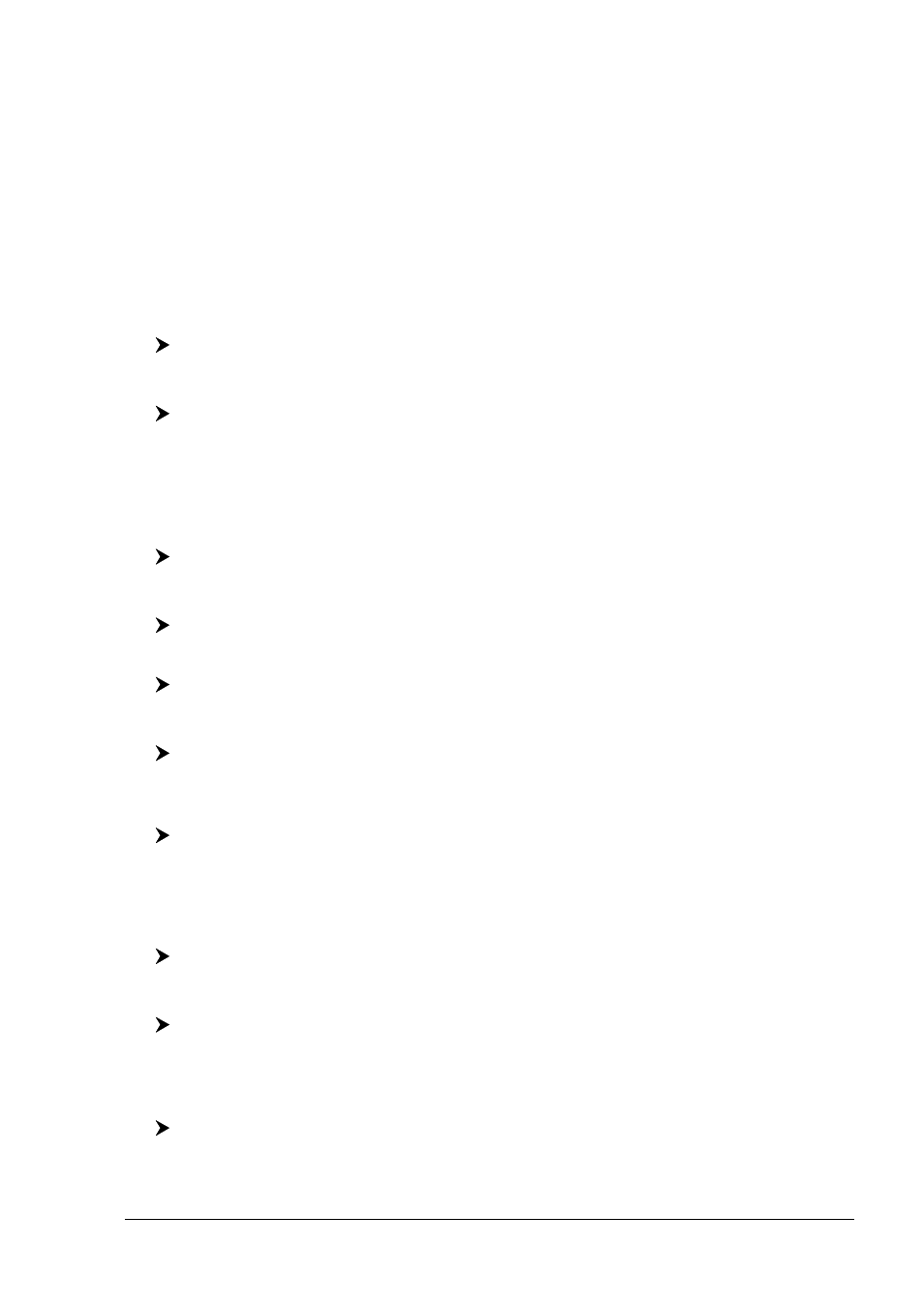
25
User Manual
2.4
USING TRACK
A very useful feature of the chart plotter, is the ability to store and display exactly
where the boat has been. This feature, referred to as Tracking, can provide in-
valuable information about the effect of tide and wind influence on the boat's
progress as well as giving an indication of the helmsman's performance.
When full storing capacity has been reached, the oldest points are deleted and
overwritten by the newest ones.
Setting up a Track Step
Before you use the Track function, it is important to specify the Track step unit: if
you select Distance, the Track point is placed when the distance from its last
stored position is greater than the defined distance; if Time, the Track point is
placed after the defined time.
[MENU] + [MENU] + "TRACK" + [ENTER] + "CONFIG" + [ENTER] + "RE-
CORDING MODE" + [ENTER]
MARLIN:
[TRACK] + "CONFIG" + [ENTER] + "RECORDING MODE" + [ENTER]
You can select the Track step Time [1, 5, 10, 30 sec, 1 min] or distance [0.01,
0.05, 0.1, 0.5, 1.0, 2.0, 5.0, 10.0] Nm. Setting a short time/distance interval
between Track points is best suited to navigate within a close or complex environ-
ment, a greater time/distance interval is best suited to a long voyage.
To select the interval at which the Track points are placed.
If you have selected Distance:
[MENU] + [MENU] + "TRACK" + [ENTER] + "CONFIG" + [ENTER] + "DIS-
TANCE STEP" + [ENTER]
MARLIN:
[TRACK] + "CONFIG" + [ENTER] + "DISTANCE STEP" + [ENTER]
If you have selected Time:
[MENU] + [MENU] + "TRACK" + [ENTER] + "CONFIG" + [ENTER] + "TIME
STEP" + [ENTER]
MARLIN:
[TRACK] + "CONFIG" + [ENTER] + "TIME STEP" + [ENTER]
Selecting Track Pattern
FOR
GRAY
LEVELS
CHART
PLOTTER
To select among different pattern that you choose for the Track:
[MENU] + [MENU] + "TRACK" + [ENTER] + "CONFIG" + [ENTER] + "PAT-
TERN" + [ENTER]
Selecting Track Color
FOR
COLOR
CHART
PLOTTER
The previous item "Pattern" is substituted by "Color" to select among 8 different
line colors that you choose for the Track:
[MENU] + [MENU] + "TRACK" + [ENTER] + "CONFIG" + [ENTER] + "COLOR"
+ [ENTER]
MARLIN:
[TRACK] + "CONFIG" + [ENTER] + "COLOR" + [ENTER]
The same Track can be saved with any color.
Displaying Track
To enable or disable the Track displaying on the map screen:
[MENU] + [MENU] + "TRACK" + [ENTER] + "CONFIG" + [ENTER] + "DIS-
PLAY MODE" + [ENTER] + "VISIBLE"/"HIDDEN" + [ENTER]
