Interaction with the simulated machine, Simulation reset, Multi-machine support – AMD SimNow Simulator 4.4.4 User Manual
Page 53
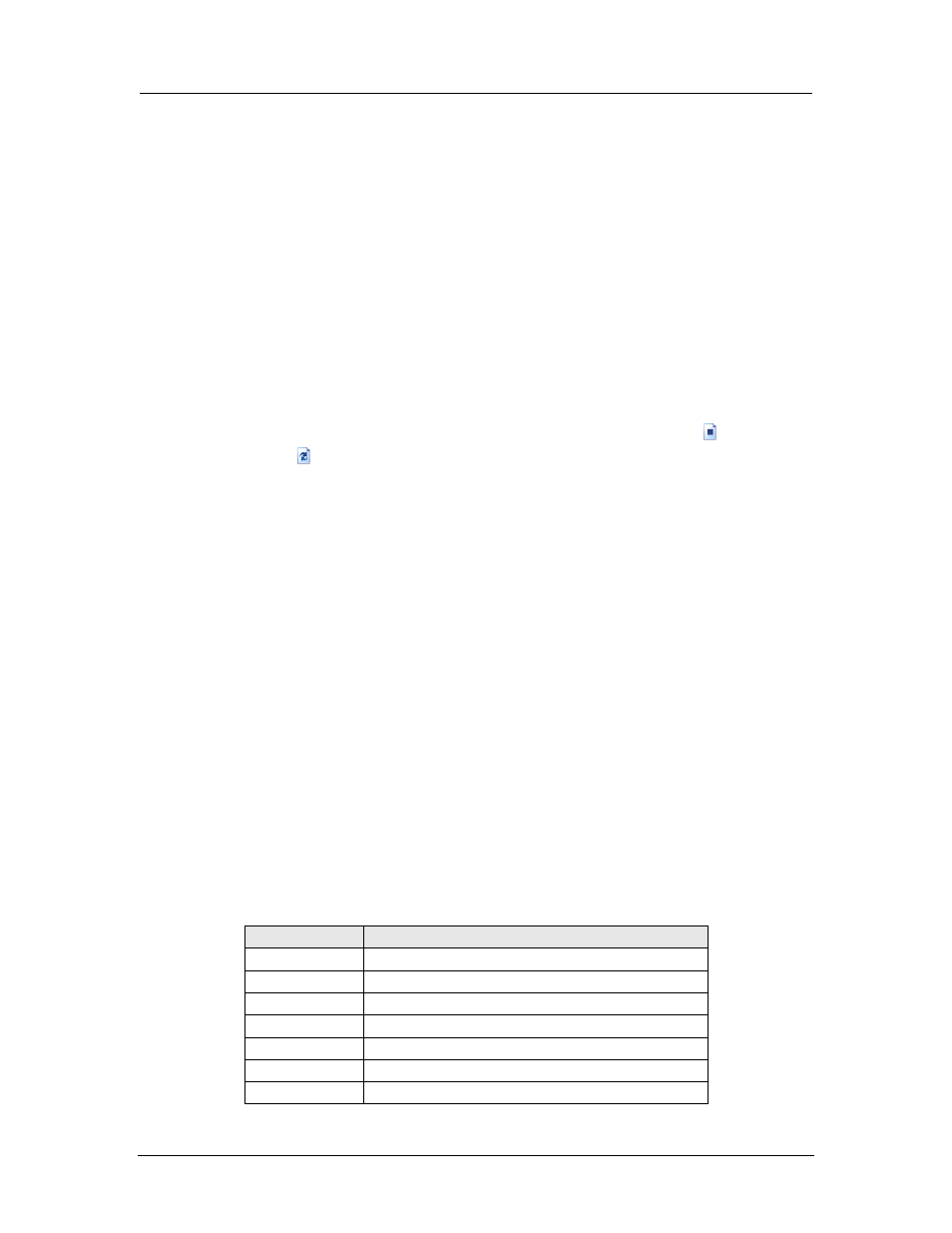
AMD Confidential
User Manual
September 12
th
, 2008
Chapter 5: Running the Simulator
41
5.2.3 Interaction with the Simulated Machine
The simulator will boot and the simulated output screen appears in the bottom right
portion of the Main Window, which is the Simulation Display Area. When the focus is on
this portion of the window, most keystrokes and mouse operations are passed through to
the simulated machine. When moving the mouse cursor outside of the Simulation Display
area the Main Window returns the mouse cursor and keyboard control to the host
machine. Some keystrokes, such as ALT-combinations, must be entered using the Special
Keyboard Menu. The simulator superimposes a small square over the screen at the
position of the host mouse. You can also allow the simulator to take complete control of
the mouse and keyboard by selecting “Special Keyboard→Grab Mouse and Keyboard”.
To return from this mode, press and hold Ctrl then Alt, and then release them in reverse
order.
5.2.4 Simulation Reset
To reset the entire simulator, stop the simulation with the "Stop" button (
), then press
the "Reset" button (
), which is to the right of the "Stop" button. At this point, hard-
drive images may be changed as described in 5.2.1 Assigning Disk-Image on page 38.
5.3 Multi-Machine Support
The multiple machine concept allows the simulator to create multiple simulation
machines within the same process space, and to load and execute these machines
independently.
The default shell provided with the simulator includes three new commands that allow
the user access to the multiple machine functionality.
The „newmachine‟ command creates a new „emtpy‟ simulation machine. The created new
machine is in no way related to the current machine. Tou can load BSDs, edit device
configurations, etc., in the new machine, and they are completely independent of any
other „machine‟ currently loaded.
The leading number before the prompt identifies which machine is currently the active
machine. All subsequent automation commands typed into the console window are
directed to the current machine.
Table 5-2 describes the arguments provided by the newmachine command.
Argument
Description
--nogui
Disable Graphical User Interface (GUI).
--gui
Enable Graphical User Interface (GUI).
-c
Enable console mode.
--novga
Disable VGA Window.
--vga
Enable VGA Window.
-n
Disable VGA Window.
-d
Disable mouse and keyboard inputs to
