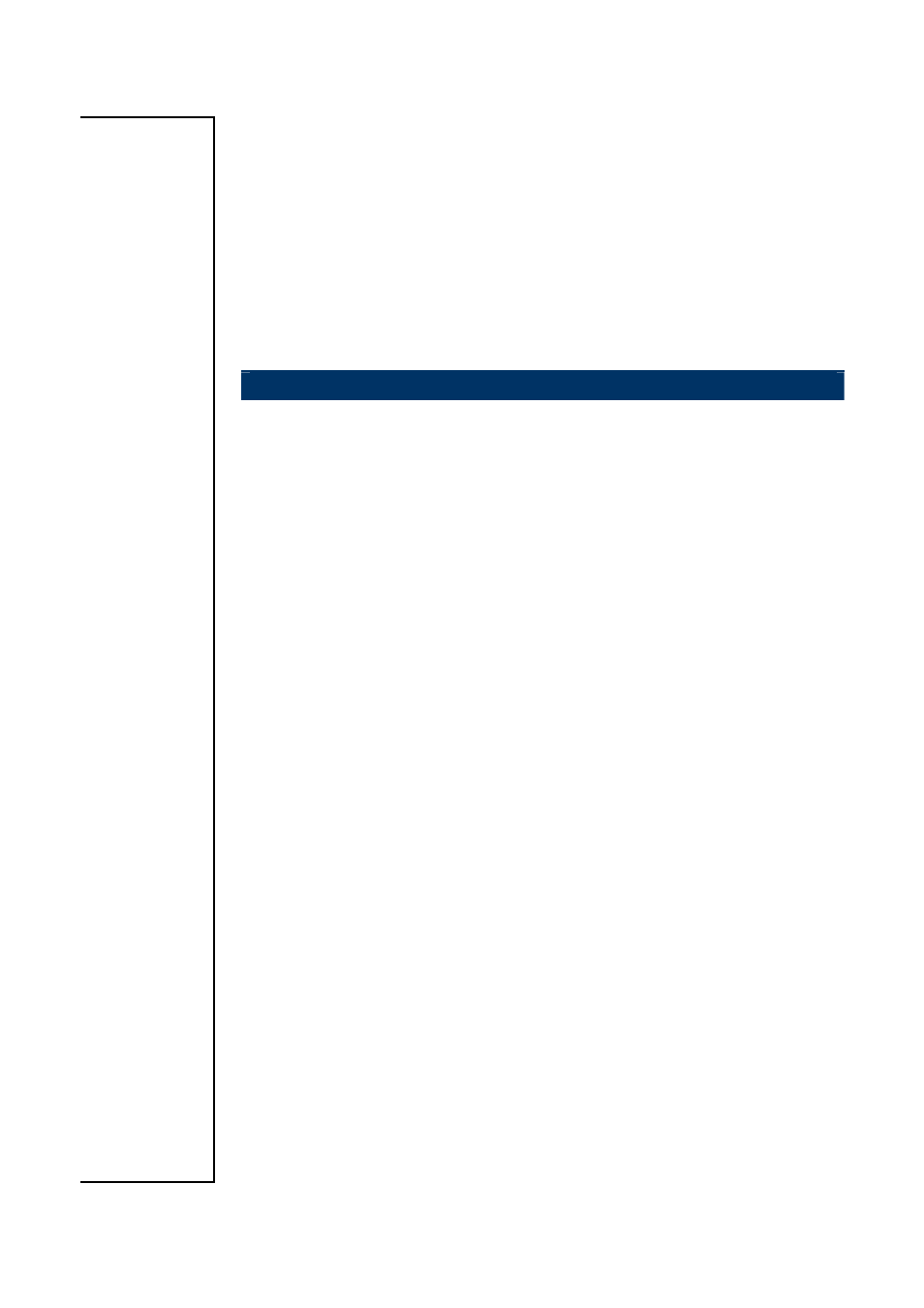AMD GEODE NX800LX User Manual
Nx800lx, User’s manual
Table of contents
Document Outline
- 1.1 Before you Proceed
- 1.2 Motherboard Overview
- 1.3 Motherboard Layout
- 1.4 Expansion Slots
- 1.4.1 Installing an Expansion Card
- 1. Before installing the expansion card, read the documentation that came with it and make the necessary hardware settings for the card.
- 2. Remove the system unit cover (if your motherboard is already installed in a chassis).
- 3. Remove the bracket opposite the slot that you intend to use. Keep the screw for later use.
- 1.4.2 Configuring an Expansion Card
- 1.4.1 Installing an Expansion Card
- 1.5 Jumpers
- 1.5.1 Clear CMOS (J3)
- 1. Turn OFF the computer and unplug the power cord.
- 2. Remove the onboard battery.
- 3. Move the jumper cap from pins 1-2 (default) to pins 2-3. Keep the cap on pins 2-3 for about 5~10 seconds, then move the cap back to pins 1-2.
- 4. Re-install the battery.
- 5. Plug the power cord and turn ON the computer.
- 6. Hold down the
key during the boot process and enter BIOS setup to re-enter data.
- 1.5.2 LCD Backlight Brightness Adjustment Connector (LCDPJ1)
- 1.5.3 COM1/COM2 RI/+5V Selection (COMAJ1, COMBJ1)
- 1.5.4 COM1/COM2 +5V/+12V Selection (COMAPJ1, COMBPJ1)
- 1.5.1 Clear CMOS (J3)
- 1.6 Connectors
- 1.6.1 Rear Panel Connectors
- 1.6.2 CF Power Connector (CFPJ1)
- 1.6.3 ATX Power Connector (CN5)
- 1.6.4 Power Fan Connector (CN7)
- 1.6.5 SM Bus Connector (CN8)
- 1.6.6 Serial port 1 in RS-232 mode (COMB1)
- 1.6.7 Serial port 2 in RS-232 mode (COMB2)
- 1.6.8 Front Panel Connector (FPANEL1)
- 1.6.9 IrDA Connector (IRB1)
- 1.6.10 Primary IDE Connector (IDEB1)
- 1.6.11 AC97 Line-in Connector (J1)
- 1.6.12 GPIO Connector (J2)
- 1.6.13 LCD Inverter Connector (LCDB1)
- 1.6.14 LVDS Connector (LVDS1)
- 1.6.15 TTL Connector (TTL1)
- 1.6.16 USB 2.0 Connector (USBB1)