Example: superio device, Creating a device group, Main window – AMD SimNow Simulator 4.4.4 User Manual
Page 36: Simstats and diagnostic ports, Figure 3-11: console window, 4 main window
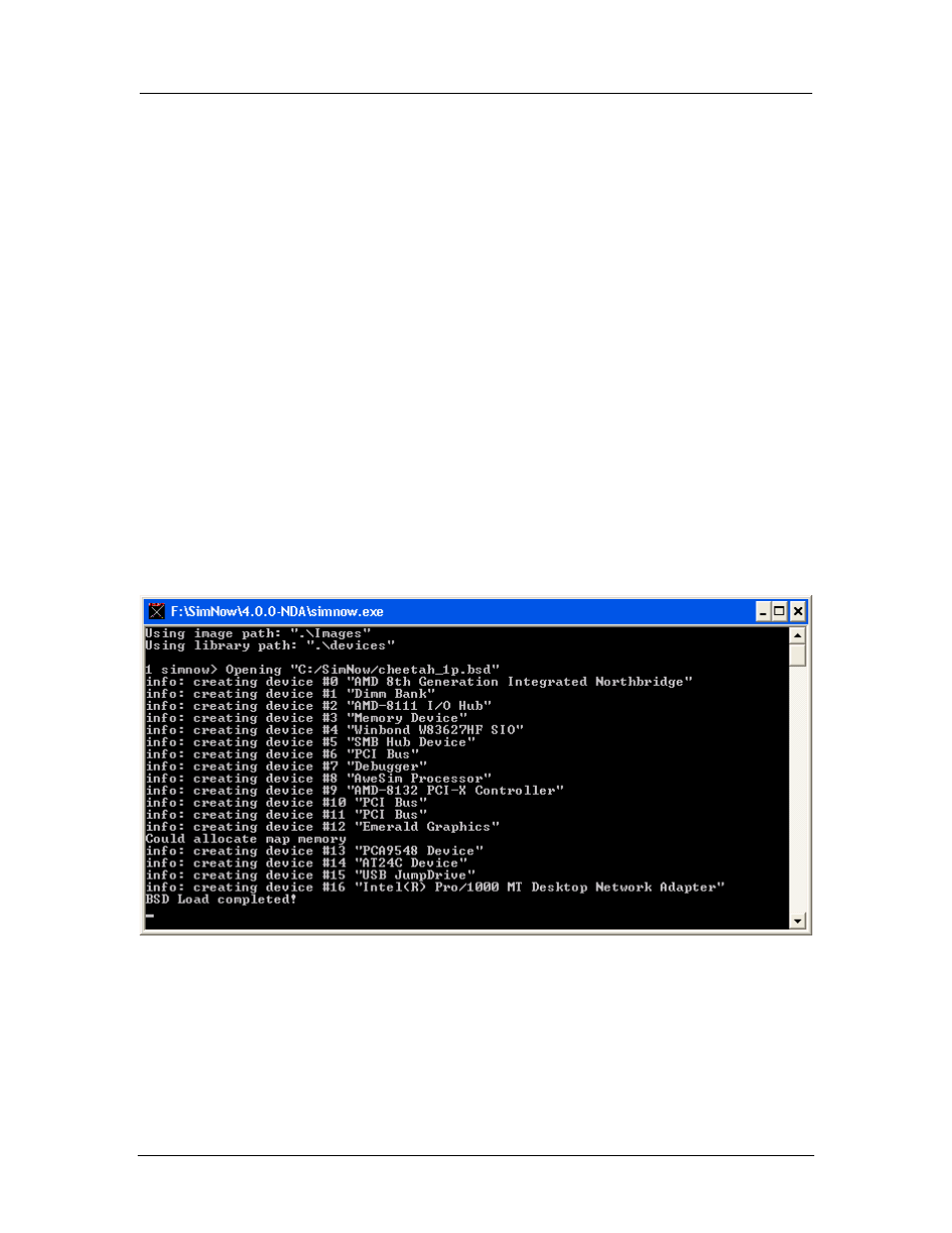
AMD Confidential
User Manual
September 12
h
, 2008
24
Chapter 3: Graphical User Interface
“DeerHound RevB QuadCore Socket L1” configured with the product ID file
“Family10hDR-L1_B0.id”.
3.3.5.3 Example: SuperIO device
For SimNow developers, device groups can be a technique for developing SimNow
devices in a layered manner, promoting optimal code reuse. Before device groups were
available, SuperIO devices were written as device libraries. It is cleaner to implement
SuperIO device models with device groups. Typically, SuperIO devices consist of
multiple functional blocks such as a UART, LPT, PS2 controller, Floppy controller etc.
Device groups provide a way to develop each functional block as discrete devices that
can later be grouped to represent a particular SuperIO controller.
3.3.6 Creating a Device Group
In this release of SimNow, the ability to create a device group is not yet exposed.
3.4 Main Window
The AMD SimNow™ Main Window, shown in Figure 3-1, is the main application
window. It contains a Menu Bar with a set of pull down menus, and a Tool Bar, both of
which control many aspects of the simulation environment. The console window, shown
in Figure 3-14, provides a textual interface for status information and command-line style
control, see Section A.7, “Automation Commands”, on page 230.
Figure 3-14: Console Window
3.4.1 SimStats and Diagnostic Ports
The SimStats and Diagnostic Ports numeric displays appear in the Main Window when a
Southbridge device is added to the workspace. The SimStats display shows host and
simulation elapsed time and a simulation MIPS counter that is updated as the simulation
runs. The simulator effectively has a built-in POST card output, ports 80h to 87h and e0h
