1 download the drivers, 2 install the drivers, Download the drivers – Kramer Electronics RC-8iR User Manual
Page 12: Install the drivers
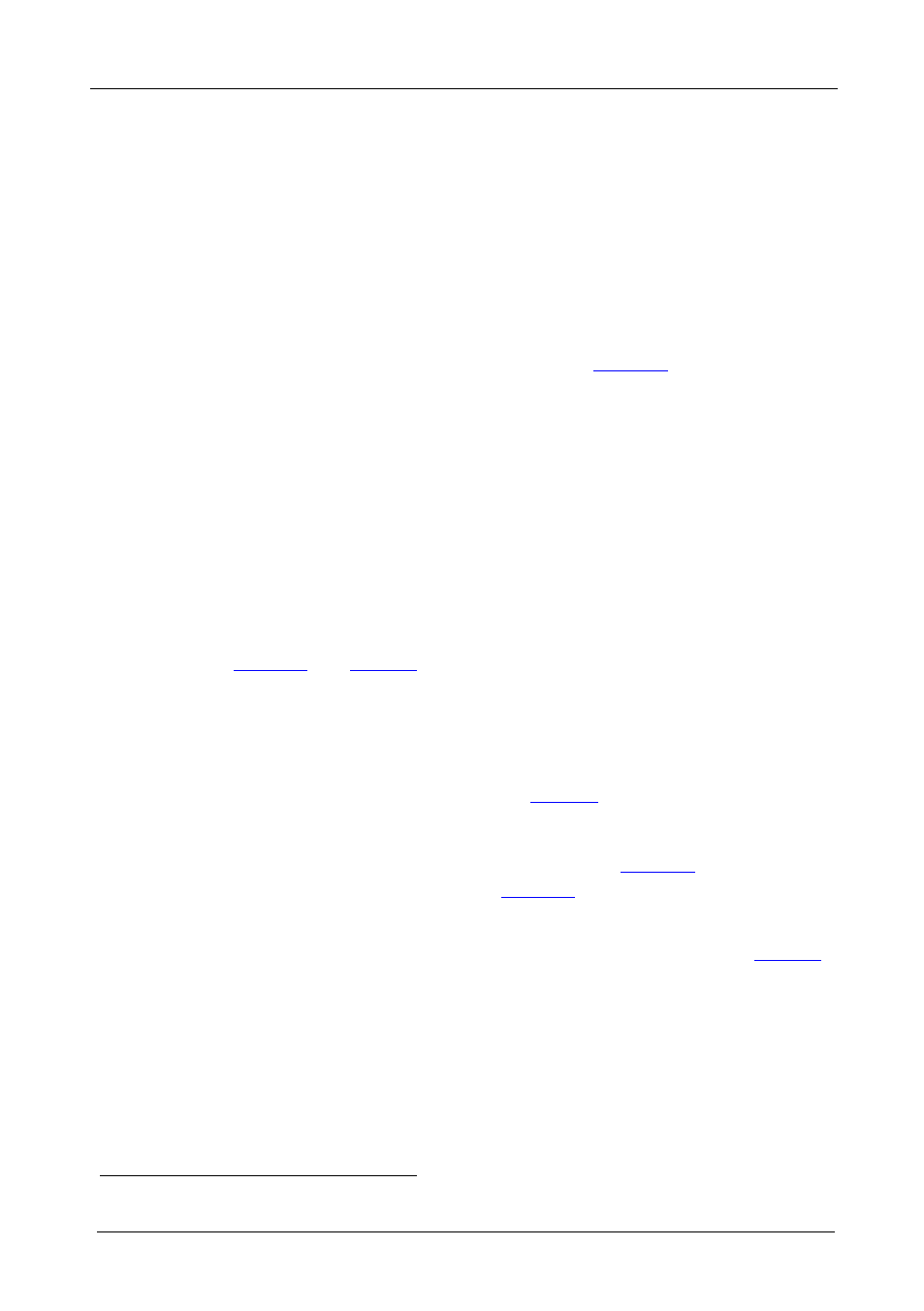
KRAMER: SIMPLE CREATIVE TECHNOLOGY
Downloading and Installing the Drivers via the Driver Manager Window
8
5 Downloading and Installing the Drivers via the Driver
Manager Window
The RC system peripheral devices have device drivers that let them
communicate with computers. The device driver needs to be installed so that
the computer can recognize it and control it. The Kramer RC Configuration
software uses driver commands to control these peripheral devices.
5.1
Download the Drivers
Check, according to the peripheral devices list (see
), that you have
all the required drivers:
• Kramer machines have drivers that are provided within the package
• Other peripheral device drivers are either provided within the package,
provided by the manufacturer or can be downloaded from the Internet
Download the required drivers, according to the instructions provided for each
driver, to a folder (for example, C:\Media-Room-1\Peripheral Device Drivers).
5.2
Install the Drivers
The peripheral device drivers are installed via the Driver Manager window,
defined in
To access the Driver Manager window:
1. Open the Kramer RC Configuration program.
2. In the File menu, click Driver Manager…
.
The Driver Manager window appears (see
Once the Driver Manager window is open, you can:
• Import one or more drivers (Import Drivers…, see
), or export an
existing driver (Export Driver…, see
• Add a new device driver
• Rename or delete devices, revisions and commands, as defined in
• Set the driver revision date
• Write new driver commands
1 If you are opening this program for the first time, the Driver Manager window appears automatically
