Kramer Electronics VP-747 User Manual
Page 34
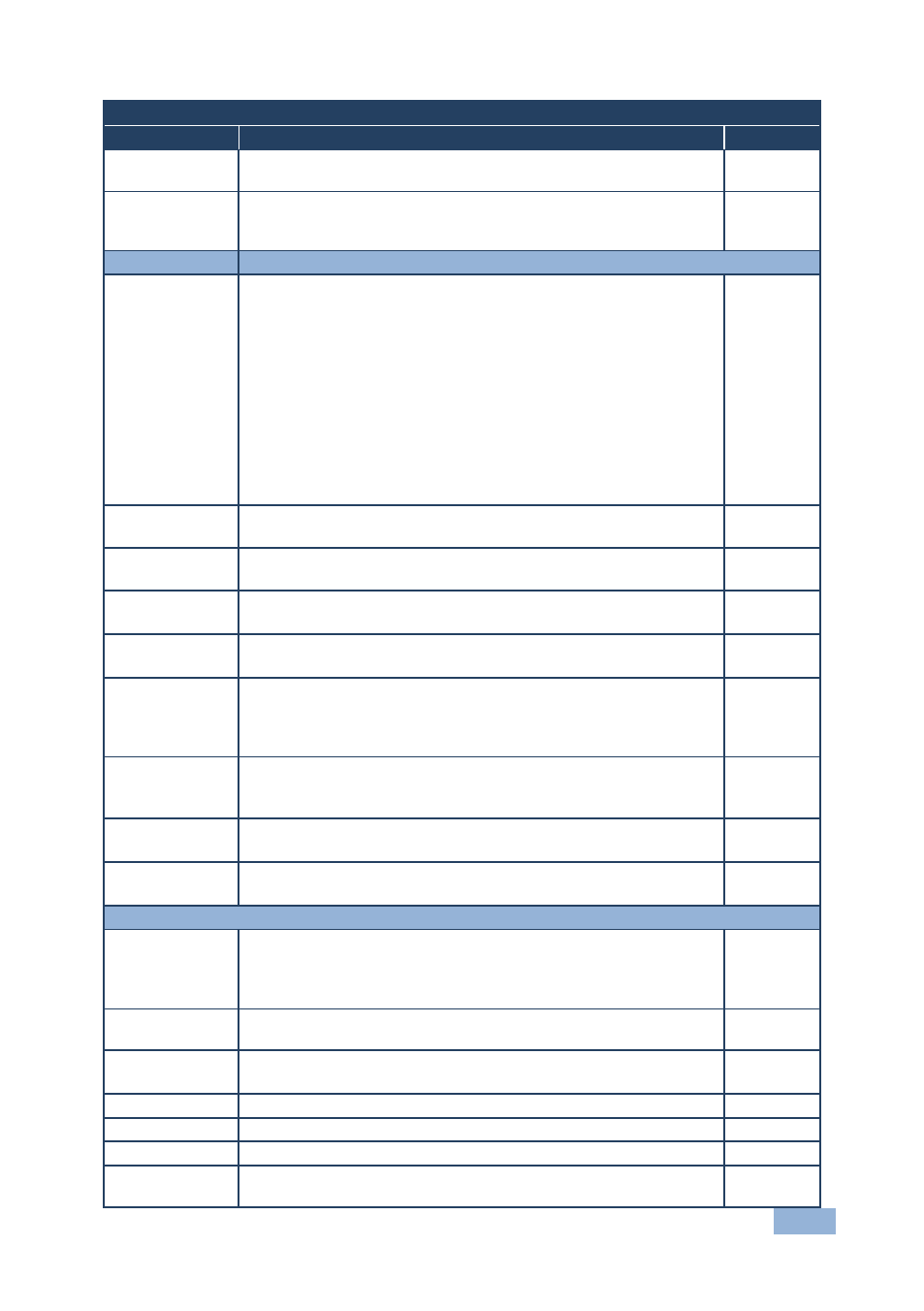
VP-747 - Operating the VP-747
29
Preview and Program Setting OSD Menus
Setting
Function
Default
Luma Transition
Enhance
Set the luminance transition enhance level: Off, Low or High
Low
Chroma
Transition
Enhance
Set the chrominance transition enhance level: Off, Low or High
Low
Scale
Aspect Ratio
Set the aspect ratio:
Best Fit: The best possible compromise between the input and the
output aspect ratios without distorting or cropping the picture
Letterbox
Follow Output: Scales the picture to fill the entire output screen
When the input and output aspect ratios are the same, the only available
option will be Follow Output. (The HQV considers resolution 1920x1200 as
16:9)
Virtual Wide
Follow Input: Shows the picture without scaling it (pixel-to-pixel
mapping)
Custom
Best fit
H-Pan
Horizontal pan: -16 to 16
Available when selecting Custom aspect ratio
0
V-Pan
Vertical pan: -16 to 16
Available when selecting Custom aspect ratio
0
H-Zoom
Horizontal zoom: -8 to 8
Available when selecting Custom aspect ratio
0
V-Zoom
Vertical zoom: -8 to 8
Available when selecting Custom aspect ratio
0
Zoom
Set the Zoom: 100%, 150%, 200%, 225%, 250%, 275%, 300%,
325%, 350%, 375%, 400%, Custom
The zoom feature is disabled in cases such as when the aspect
ratio is set to custom or when the PIP feature is on
100
Custom Zoom
Set the zoom: From 0 to 32 (this range is equivalent to 100% to
400%)
This function is available after setting the Zoom to custom
0
Zoom H-Pan
-16 to 16
Not available if the zoom is set to 100%
0
Zoom V-Pan
-16 to 16
Not available if the zoom is set to 100%
0
PIP
On/Off
Activate/deactivate the PIP feature: On/Off
When PIP is activated and that input is not connected, the PIP
window appears black. If the zoom function is ON, the OSD
prompts “cancel zoom?"
Off
Type
Select the PIP type: Picture-In-Picture, Picture + Picture or Split
Picture-In-
Picture
Source
Select the PIP source: Channel 1 to Channel 8
Maintains the aspect ratio
PIP Size
Select the PIP size: 1/25, 1/16, 1/9, 1/4, or Custom
1/4
H - Position
Set the horizontal position of the PIP on the display: 0 to 128
3
V - Position
Set the vertical position of the PIP on the display: 0 to 128
0
H - Size
Set custom size (the actual range depends upon the input
resolution): 1 to 255
14
