Networking and remote access, Web reports – Bell & Gossett 10-001-275 XLS Integrated Pump Controller User Manual
Page 31
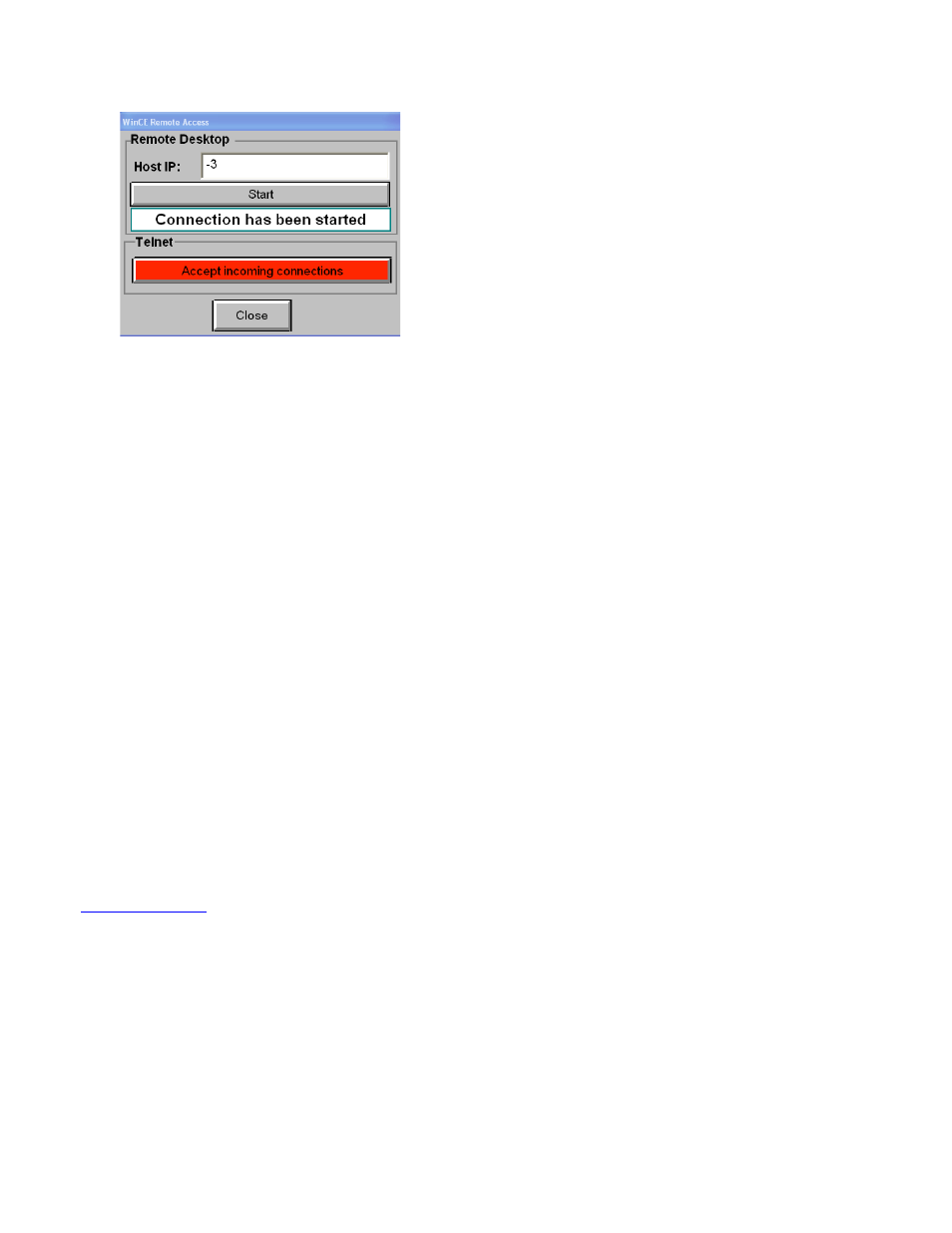
31
Figure 73: WinCE Remote Access
Networking and Remote Access
The general instructions and screen-shots provided in
this manual for operating the HMI may be used when
accessing the interface via the internet on a personal
computer.
For instructions related to configuring your personal
computer, please see appendix G.
Please note that when using a personal computer,
the touch-screen functionality is not available. To
navigate the screens:
• Click on the buttons with your mouse.
•
Use your mouse to click in a blank
field. Enter text or numbers using a
standard PC keyboard.
Remote Software Log In
An identical version of the HMI software may be
accessed remotely by an Internet IP (Internet
Protocol) address. Type the following address into
an internet browser:
From within your network (at the maintenance
facility), open your web browser and type the
following URL into the address line:
is will take you directly to the
HMI’s web server.
To access your pump station from outside of your
network, you must first determine the IP address of
the router as seen from the internet. Note that this
can be somewhat difficult to determine without help
from your IT department (if you have one). The router
IP address can be found through the use of
3
rd
party IP address resolution sites (available on
the internet) or by navigating the router’s
administration pages.
In the pop up screen, enter your username and
password to log in.
After the HMI interface opens, the user type (from
Guest to Supervisor) may be changed by the
standard procedure described for touch panel
log in.
Web Reports
Internet users of the HMI interface can also view and
print different reports. There is an Alarms Report,
Historical Report, Usage Report, and Factory Reports.
The navigation bar allows the user to access each
report’s setup screen and print the report. The trends
screen can also be customized,
a feature which is unavailable in the local HMI
interface.
Log on to Web Reports
Log on to the reports menu by typing the following
in the address bar of your browser:
where 000.000.000.00 is replaced by your IP
address. Enter you username and password in the
log in screen displayed. Click [OK] to submit or
[Cancel] to cancel.
You can obtain your IP address through your IT
department or internet service provider.
Web Reports Menu
After logging in, web reports menu is displayed
containing the following buttons, Login, Trend View,
Alarms Report, Historical Report, Usage Report,
Factory Report, Print Setup, Print, and Exit.
NOTE: Factory Report is available only to a
supervisor or technician. It includes a list of values
of various PLC registers and is not covered further
in this guide.
The banner at the top shows the current date and
time. Using this bar, alarm reports, usage reports
(in gallons), and several setup files in .xml format.
All reports can be printed. Use [Exit] to exit the
reports menu.
