Adding application protocols, Modifying an application protocol, Deleting an application protocol – Avaya Media Gateway G250 User Manual
Page 279: Applying changes
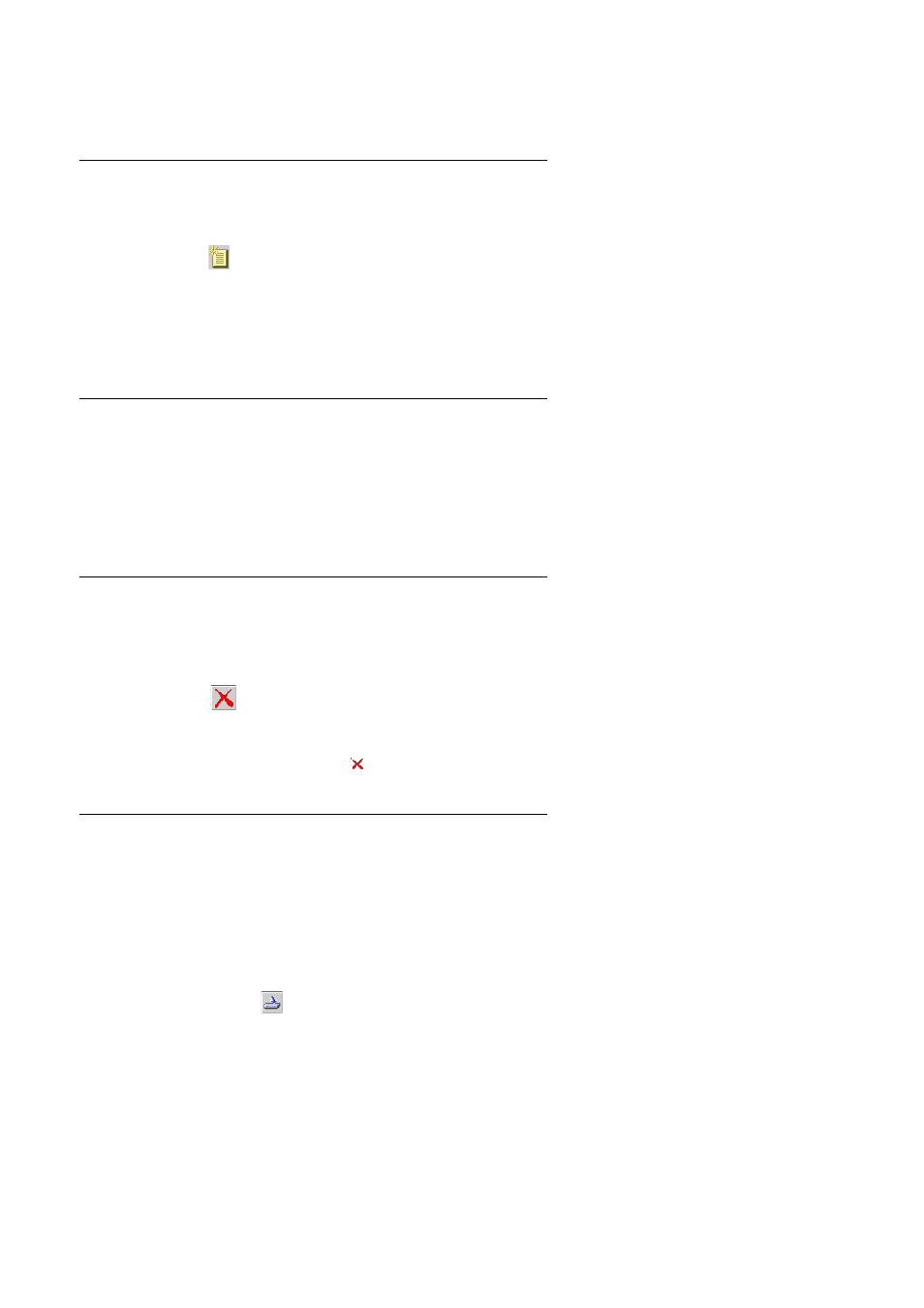
Using the Applications Editor
Issue 5 October 2007
279
Adding Application Protocols
To add a new application protocol:
1. Click .
Or
Select
Edit > Add
. A new protocol appears in the Application Protocols Tool.
2. Define the application protocol using the fields in the table.
Modifying an Application Protocol
To modify an application protocol:
1. Select the application protocol you want to modify.
2. Edit the application protocol's fields in the table.
Deleting an Application Protocol
To delete an application protocol:
1. Select the application protocol you want to delete.
2. Click .
Or
Select
Edit > Delete
. An
appears next to the protocol.
Applying Changes
When Avaya G250/G350/G450 Policy Based Routing is updated with the changes to the
Applications Editor table, the pull-down list in the Rules List is updated.
Added protocols appear in the Application pull-down list, and deleted applications no longer
appear in the Application pull-down list.
To update Avaya G250/G350/G450 Policy Based Routing with the changes to the Applications
Editor table, click
. The Application pull-down list in the Rules List is updated.
