Adding rules, Modifying rules, Copying rules – Avaya Media Gateway G250 User Manual
Page 264
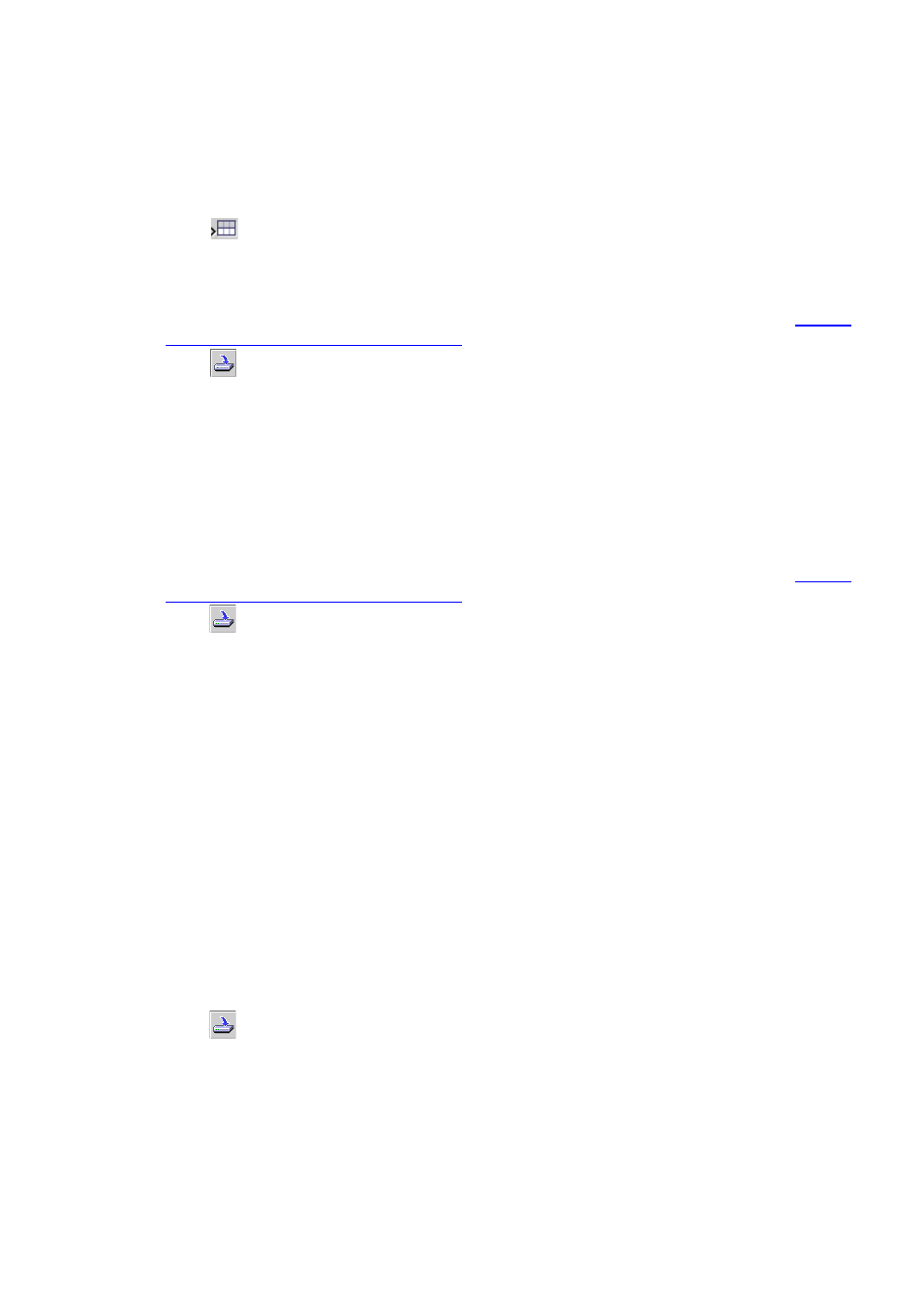
Policy Based Routing
264 Avaya Integrated Management Release 4.0.1 Software Update Manager
Adding Rules
To add a new rule to a policy:
1. Click .
Or
Select Edit > Add. The new rule appears in the Rules List.
2. Define the fields in the table cells. For more information on the Rule’s fields refer to
Based Routing Rules List” on page 260
.
3. Click
. The policy is updated with the added rule, and the Table View is refreshed.
Note:
Note:
A mandatory but invalid rule is highlighted in red.
Modifying Rules
To modify a rule:
1. Click on the rule you want to modify.
2. Define the fields in the table cells. For more information on the Rules’ fields refer to
Based Routing Rules List” on page 260
.
3. Click
. The policy is updated with the modified rule, and the Table View is refreshed.
Note:
Note:
Modifying a rule may invalidate other rules.
Copying Rules
You can copy a rule to a different position in the Rules List or to a different policy.
To copy a rule:
1. Select the rule from the Rules List.
To select more than one rule, press SHIFT while selecting additional rules.
2. Select Edit > Copy. The selected rule is copied to the clipboard.
3. If you want to copy the rule to a different policy, select the policy to which you want the
copied rule pasted.
4. Select the rule above which you want the copied rule to be pasted.
5. Select Edit > Paste. The rule is pasted above the selected rule.
6. Click
. The policy is updated with the copied rule, and the Table View is refreshed.
Note:
Note:
If no rule is selected, the copied rule is added to the bottom of the table.
