External telephone connection, Power supply connection, Serial port console connection – Allied Telesis OmniConnect ISDN User Manual
Page 36: Powering on the omniconnect
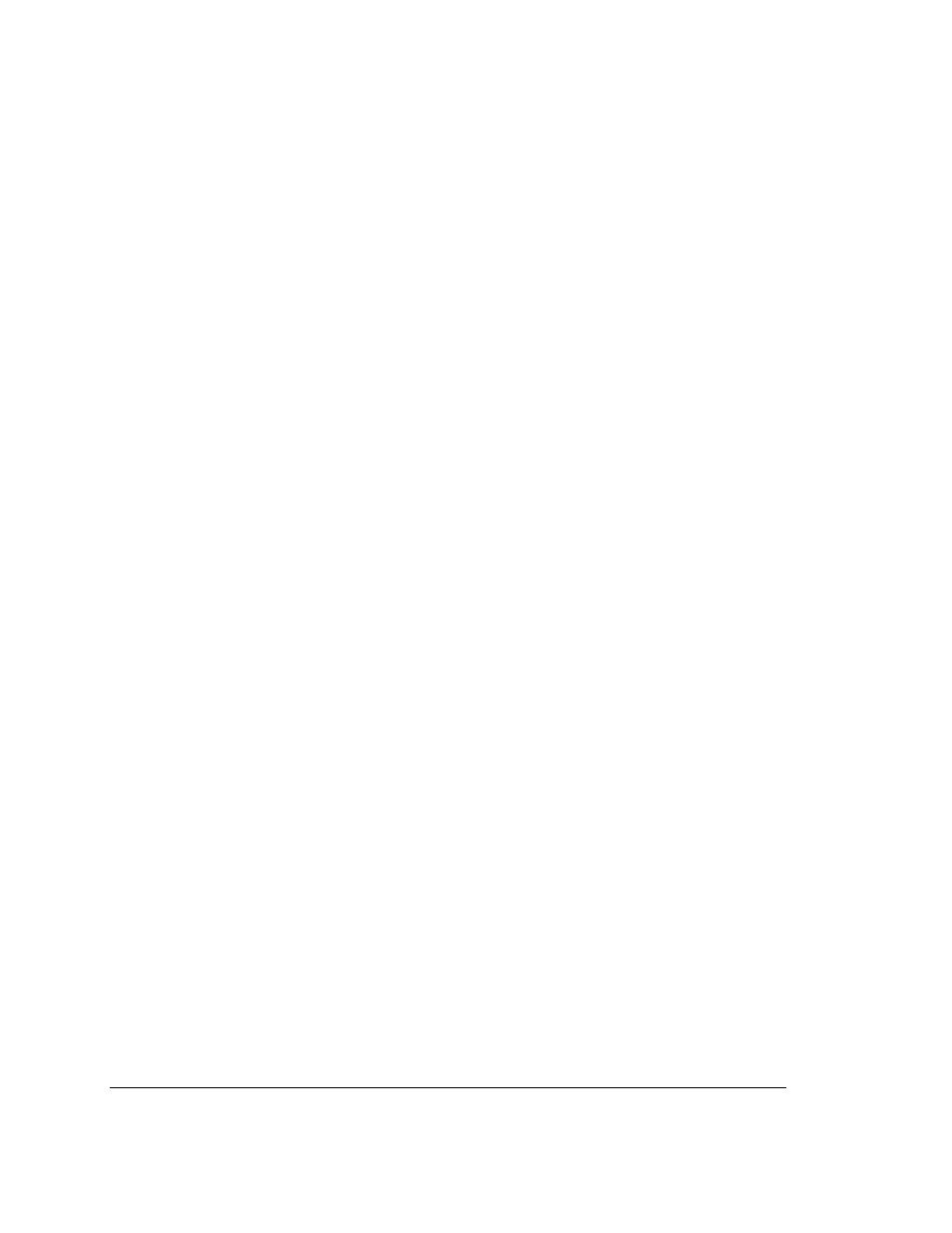
OmniConnect / ISDN
User’s Manual
Page 30
Part number 613-10787-00
4.5. External telephone connection
The OmniConnect/ISDN allows a single connection to a standard POTS (Plain Old Telephone
System) line. Standard analog telephones, facsimile machines, modems, etc., can be
connected to the access device. To connect the analog device to the access device, connect the
telephone cable (provided) to the RJ-11 port (labeled Phone on the rear panel of the access
device as shown in Figure 3-1.
4.6. Power supply connection
Connect the power cable from the 12V, 1A AC adapter to the OmniConnect/ISDN to the port
labeled DC 12V. There is no separate ON/OFF switch on the OmniConnect. When the AC
adapter is plugged in to the wall socket, the unit is powered on and operational.
4.7. Serial port console connection
A DB-9 configuration port labeled Console is located on the rear panel of the OmniConnect.
This port connects to a terminal using a DB-9-to-DB-9 console cable. If the terminal or PC
requires a DB-25 connector, a DB-9-to-DB-25 adapter must be used.
The configuration port is configured as a Data Communications Equipment (DCE) device. It
must be connected to a terminal that is configured as a DTE serial port.
Note: Most COM ports on PCs are configured as DTE and can be directly connected to the
Console port on the OmniConnect access device.
The parameters for the console are 9600 baud, 8 data bits, no parity and 1 stop bit. The
configuration port does not support hardware flow control. The terminal or PC terminal
emulation program must be set to match these parameters. The pin-out for the Console serial
cable is given in Table 2-2.
Note: The Console serial port only uses pins 2, 3 and 5.
4.8. Powering on the OmniConnect
To power-on the OmniConnect, simply attach the supplied AC adapter to any 120V wall
socket. The OmniConnect access device will perform a self-diagnostic test and then be ready
for operation. The LED labeled Power on the front panel should be lit red. The OmniConnect
access devices are now ready for configuration using the configuration manager.
