Windows® 95/98/nt configuration & installation – Allied Telesis OmniConnect ISDN User Manual
Page 33
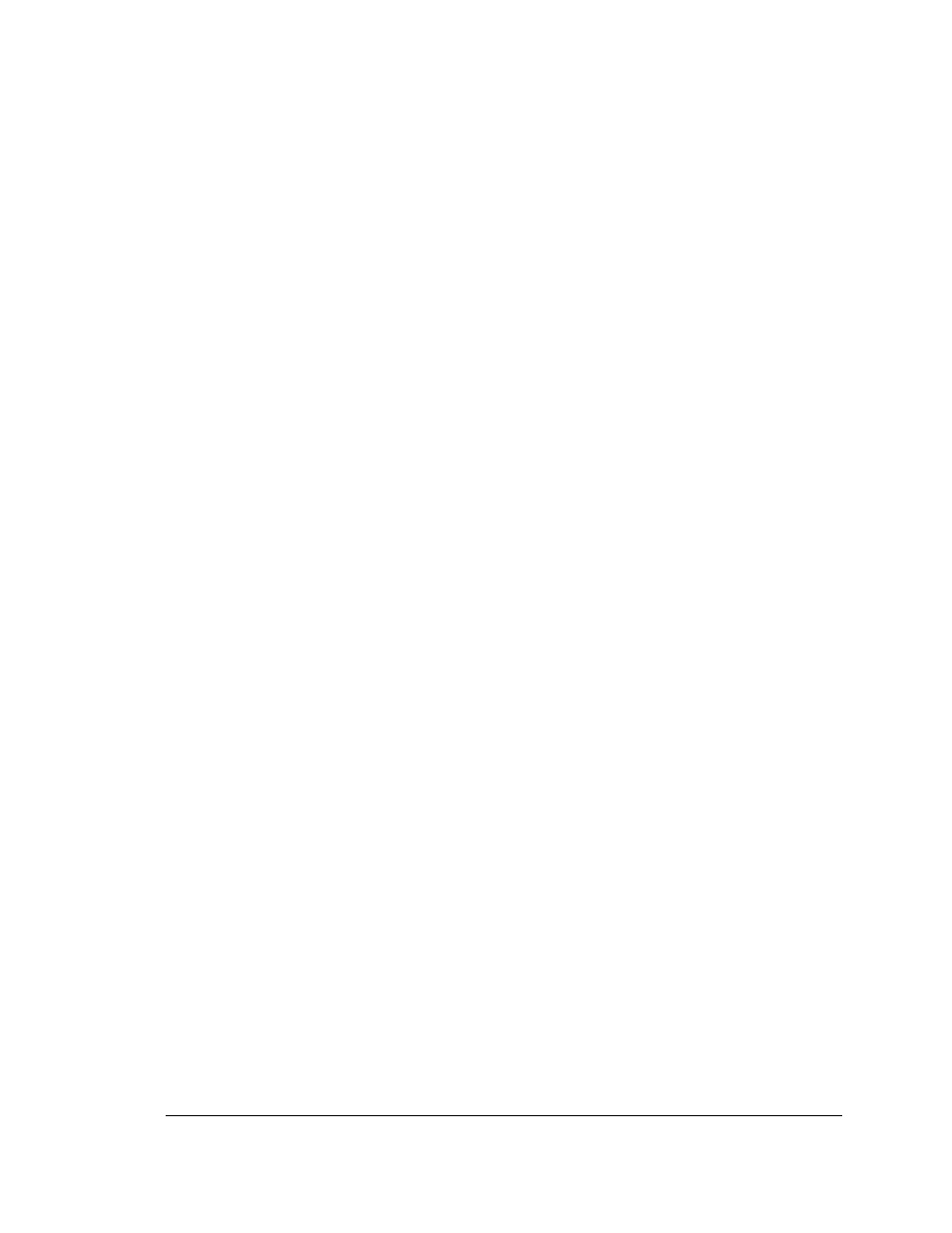
OmniConnect / ISDN
User’s Manual
Page 27
Part number 613-10787-00
Connections between the PCs and the OmniConnect access devices are easily verified using
the corresponding Link LEDs provided for each of the Ethernet repeater ports. If the LED is
lit, the connection between the OmniConnect access device and the PC has been established.
4.4. Windows® 95/98/NT configuration & installation
In order to communicate over the Internet using Windows® PCs and the OmniConnect access
device, a 10 MBPS or 10/100 MBPS Ethernet Network Interface Card (NIC) must be installed
in the PC and the TCP/IP protocol be properly configured. This section briefly describes this
procedure. For a definitive description, please refer to the installation manual for the
corresponding NIC as well as the Window® user’s manual. If the NIC has been installed and
TCP/IP configured, the user is urged to skip this sub-section and proceed directly to the
section entitled TCP/IP Network Configuration.
4.4.1. NIC & network driver installation
The NIC should be installed according to the instructions that accompanied the adapter. If the
adapter and operating system support Plug and Play, simply restart Windows®.
Note: Windows ’95 supports Plug and Play. Windows NT 4.0 and below do not support
Plug and Play.
During the boot process, the NIC will be detected automatically and the appropriate network
driver loaded. If the NIC or operating system does not support Plug and Play, the adapter
must be configured manually. This is done by clicking on the Network icon in the Control
Panel window, followed by Add and Adapter. Select the manufacturer and model
appropriate for the NIC and click OK. This should complete network driver installation.
Once the NIC and network driver have been correctly installed, the Link LED on both the
NIC and the OmniConnect access device should be lit.
4.4.2. TCP/IP network installation & configuration
The next step is to install the TCP/IP protocol. This is followed by TCP/IP Network
Configuration.
Note: This manual assumes the use of the TCP/IP protocol provided with the
Windows’95/NT operating systems. For the installation of other, third party TCP/IP
protocols, please refer to the corresponding user’s manual.
Make sure that TCP/IP has been installed by clicking on the Network Icon in the Control
Panel window. The list of installed network components should include TCP/IP. If this is not
the case, click Add, followed by Protocol. Select Microsoft and TCP/IP, followed by OK.
This will add the TCP/IP protocol to the list of installed network components. Next check to
ensure that TCP/IP has been bound to the newly installed NIC by highlighting the installed
adapter and clicking Properties. Check the bindings to ensure that TCP/IP is checked. Click
OK and restart Windows®.
This completes the TCP/IP installation.
4.4.3. TCP/IP network configuration
The OmniConnect/ISDN access devices can be used in both new and existing TCP/IP
networks. In new network installations, the OmniConnect access device can function as a
Dynamic Host Configuration Protocol (DHCP) server. The OmniConnect will assign and
manage all of the attached PC’s IP addresses in the new network from a user specified address
