Connecting to a remote powerblade pbc18, Connecting, To a remote powerblade pbc18 – Allied Telesis AT-S31 User Manual
Page 35: Rqqhfwlqj wr d 5hprwh 3rzhu%odgh 3
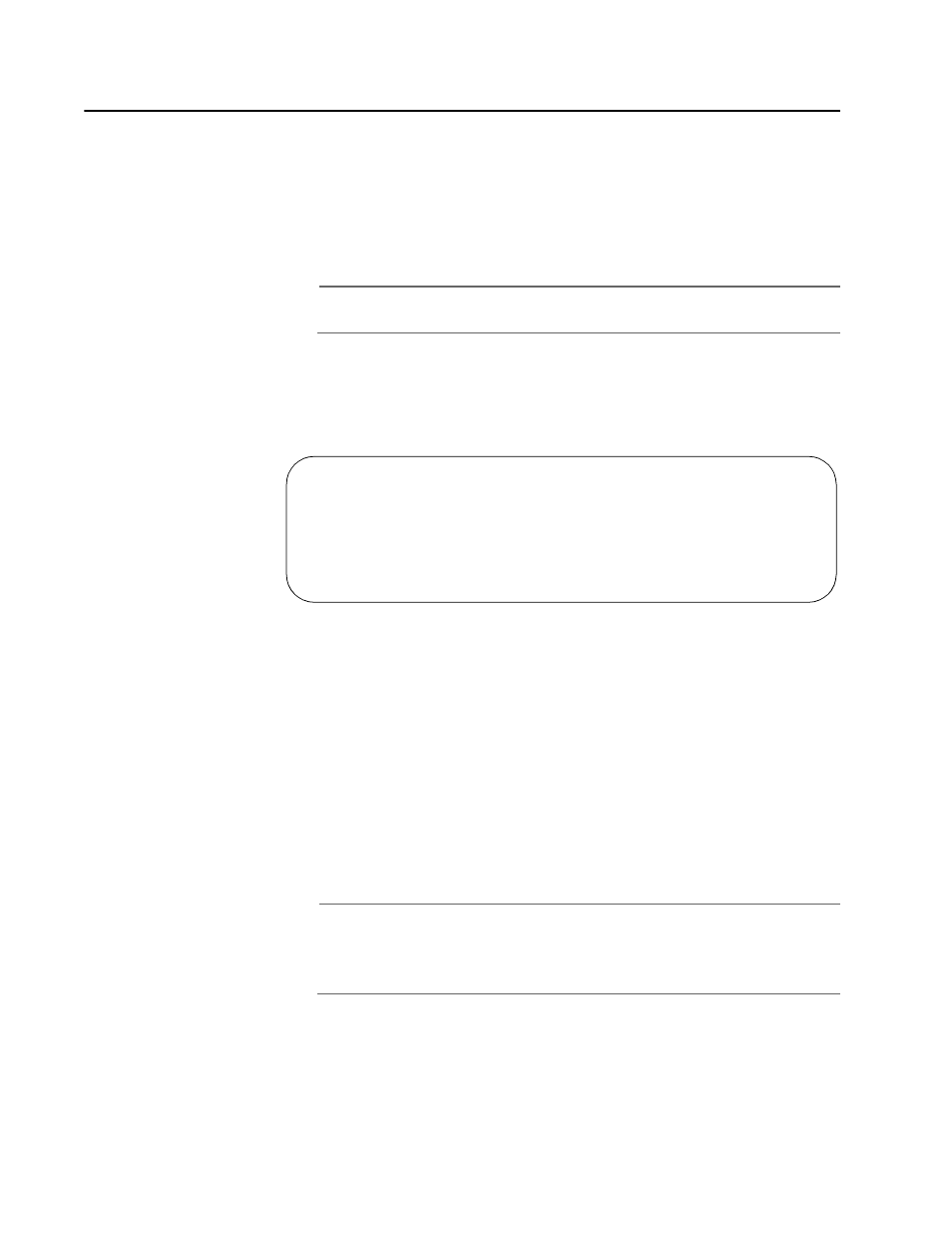
AT-S31 Version 1.0.1 User’s Guide
35
&RQQHFWLQJ WR D 5HPRWH 3RZHU%ODGH 3%&
If you are managing the PowerBlade PBC18 locally (through the RS-232
port on the management module), you can connect to another
PowerBlade chassis through the Omega interface and be able to
manage the remote chassis, without having to end your local session. To
connect to a remote chassis from a local session, perform the following
procedure:
Note
The remote chassis must be on the same subnet as the local chassis.
1. From the Main Menu, select Administration.
The Administration Menu is displayed.
2. Select Connect to remote system. The following screen is displayed.
3. Enter the remote chassis’ IP address or MAC address.
Once the information is validated and the connection to the remote
chassis is opened, the remote Omega Main Menu is displayed. You
can then use the Omega program to configure the remote chassis
and run diagnostics. The Connect to a remote system and XModem
software updated to this system options are not available from the
Administration Menu.
4. Select Quit from the Main Menu when you are finished managing the
remote chassis.
Your Omega session with the local chassis is reactivated.
Note
It is important that you select Quit after the Omega session.
Otherwise, you might block other sessions or software downloads
via the network to the remote chassis.
Please specify the system to connect to:
The system may be identified by name (‘name’), by IP
address (xxx.x.x.x), or by Ethernet address (000000
000000).
->
