Formatting the flash memory – Allied Telesis AT-S63 User Manual
Page 222
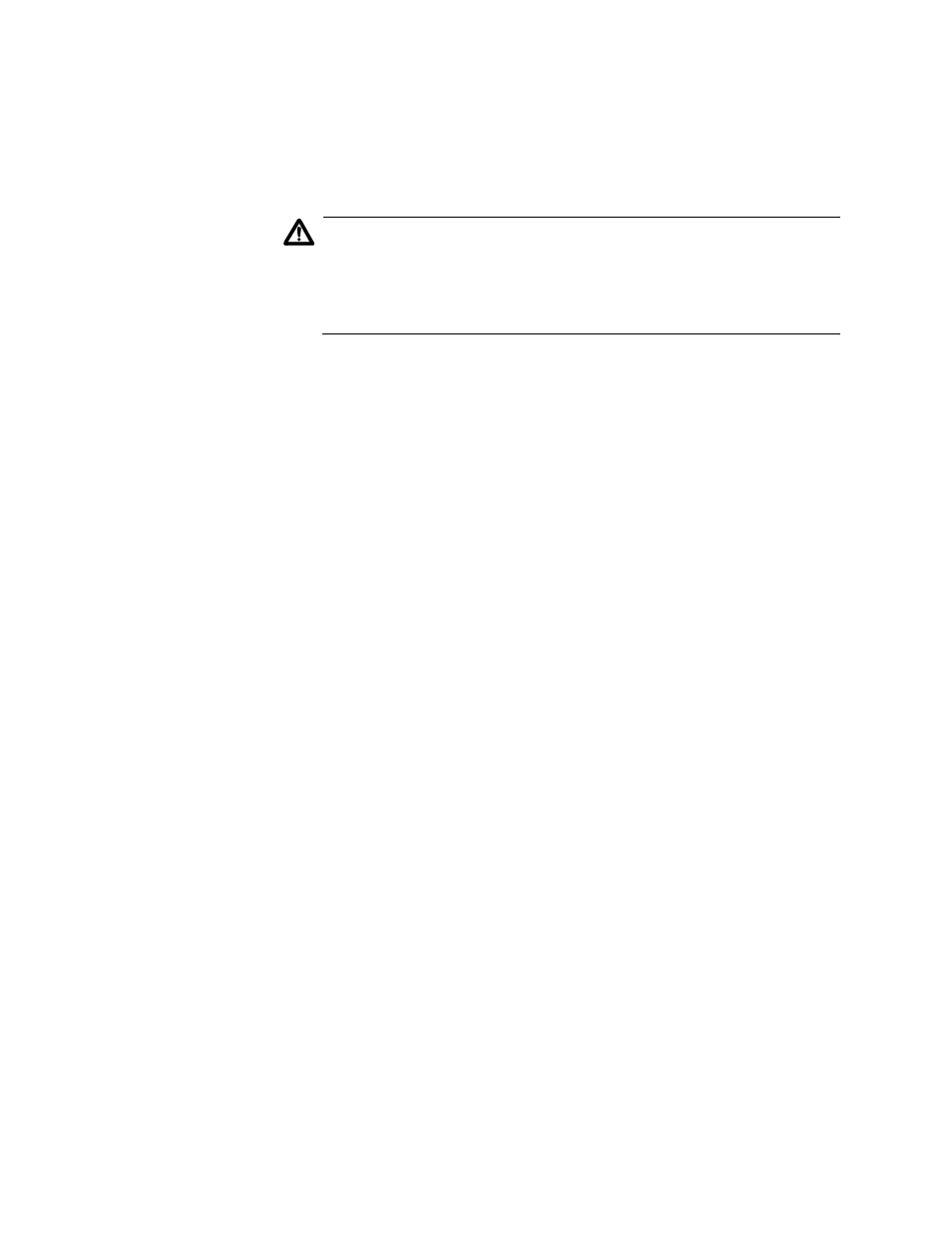
Chapter 11: File System
222
Section II: Advanced Operations
Formatting the
Flash Memory
When the file system in flash memory is full, you can make more room by
formatting the flash memory. For information about displaying how much
room is left in the flash memory, refer to “Displaying Information about the
Flash Memory” on page 221.
Caution
When you format the flash memory, ALL files including the active
configuration file are lost. This includes encryption keys, certificates,
configuration files, and all other special files. To remove selected
files, use the procedure in “Deleting a System File” on page 217.
To format the flash memory, perform the following procedure:
1. From the Main Menu, type 5 to select System Administration.
The System Administration menu is shown in Figure 4 on page 54.
2. From the System Administration menu, type 9 to select System
Utilities.
The System Utilities menu is shown in Figure 7 on page 61.
3. From the System Utilities menu, type 1 to select File Operations.
The FIle Operations menu is shown in Figure 60 on page 206.
4. From the File Operations menu, type 9 to select Format Flash Drive.
The following prompt is displayed:
This command will format the flash drive and requires a
switch reboot.
Do you want to continue? [Yes/No] ->
5. To continue, type Y for Yes; to stop the formatting, type N for No.
If you choose Y, the flash memory is formatted and the switch reboots.
