Remote telnet management, Planning for remote management, Starting a remote telnet management session – Allied Telesis AT-S63 User Manual
Page 52
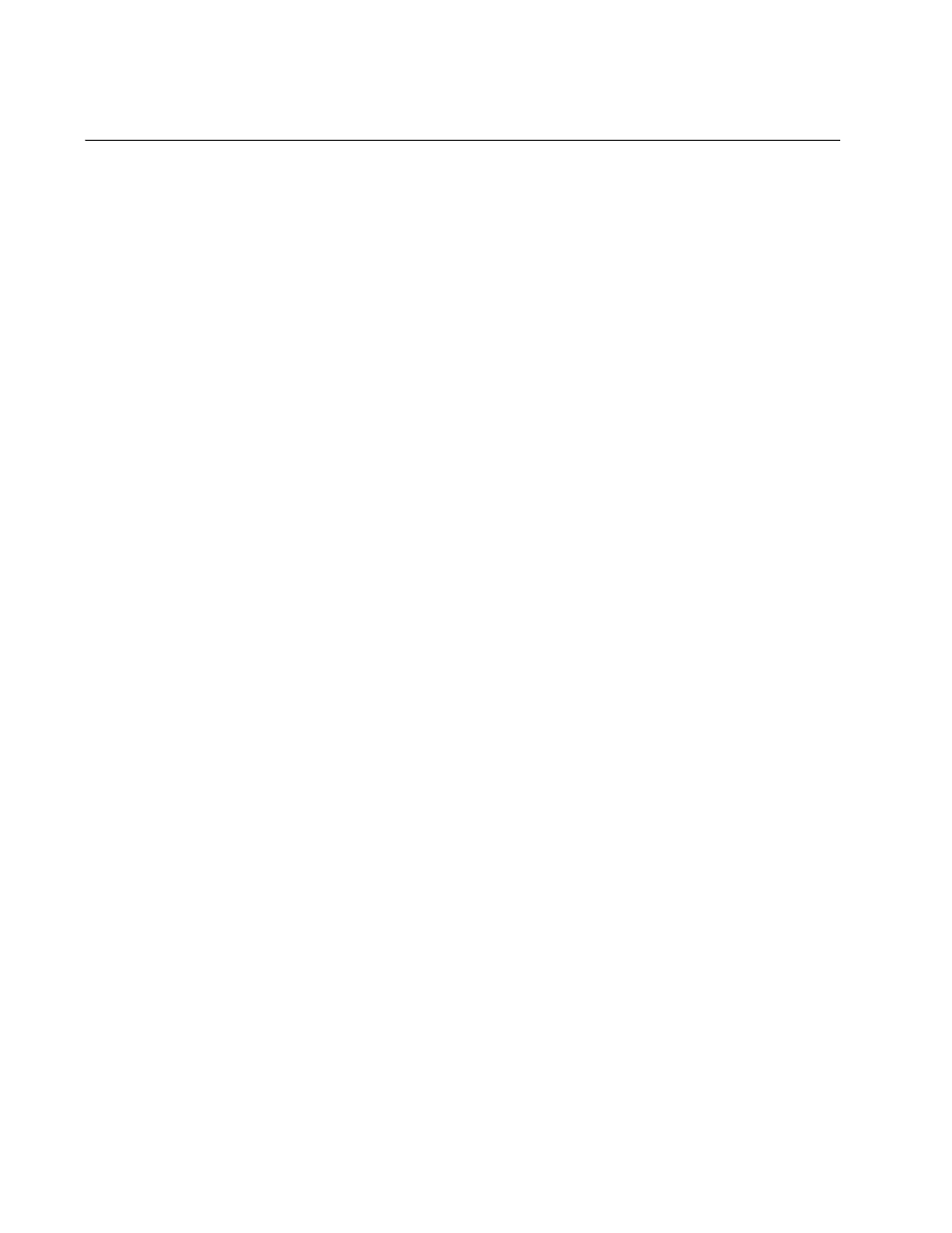
Chapter 2: Starting a Command Line Management Session
52
Section I: Basic Operations
Remote Telnet Management
Planning for
Remote
Management
Before you can remotely manage a stack with a Telnet client from a
network workstation, you must assign an IP address to the stack, as
outlined in the steps here:
1. Create a virtual LAN (VLAN) on the stack. The VLAN must include the
port(s) through which the stack and the remote Telnet clients will
conduct the management sessions. You can skip this step if you will
be using the Default_VLAN for the remote management sessions. The
commands for creating VLANs are in Chapter 17, “Port-based and
Tagged VLAN Commands” on page 261.
2. Add an IPv4 routing interface to the VLAN. The IP addresses of the
routing interface and the remote Telnet client must be members of the
same subnet. Alternatively, if the routing interface and the remote
Telnet client are on different networks, they must be connected with
Layer 3 routing devices. The command for creating a new IPv4 routing
interface is “ADD IP INTERFACE” on page 280.
3. Designate the routing interface as the stack’s local interface with “SET
IP LOCAL INTERFACE” on page 290. This instructs the management
software to monitor the subnet of the interface for the remote
management packets from the Telnet client.
Starting a
Remote Telnet
Management
Session
To start a remote Telnet management session on a stack, perform the
following procedure:
1. In the Telnet client on the remote management workstation, enter the
IP address of the local interface on the stack.
Prompts are displayed for a user name and password.
2. Enter a user name and password. The management software comes
with two default user accounts: manager and operator. The manager
account lets you configure the switch’s settings while the operator
account only lets you view them.
To log in as the manager, enter “manager” as the user name. The
default password for manager access is “friend. “To log in as an
operator to just view the settings, enter “operator” as the user name.
The default password for operator access is “operator.” User names
and passwords are case sensitive. To change a password, refer to
“SET PASSWORD MANAGER” on page 84 or “SET PASSWORD
OPERATOR” on page 85.
