Figures – Allied Telesis AT-MCF2000M User Manual
Page 7
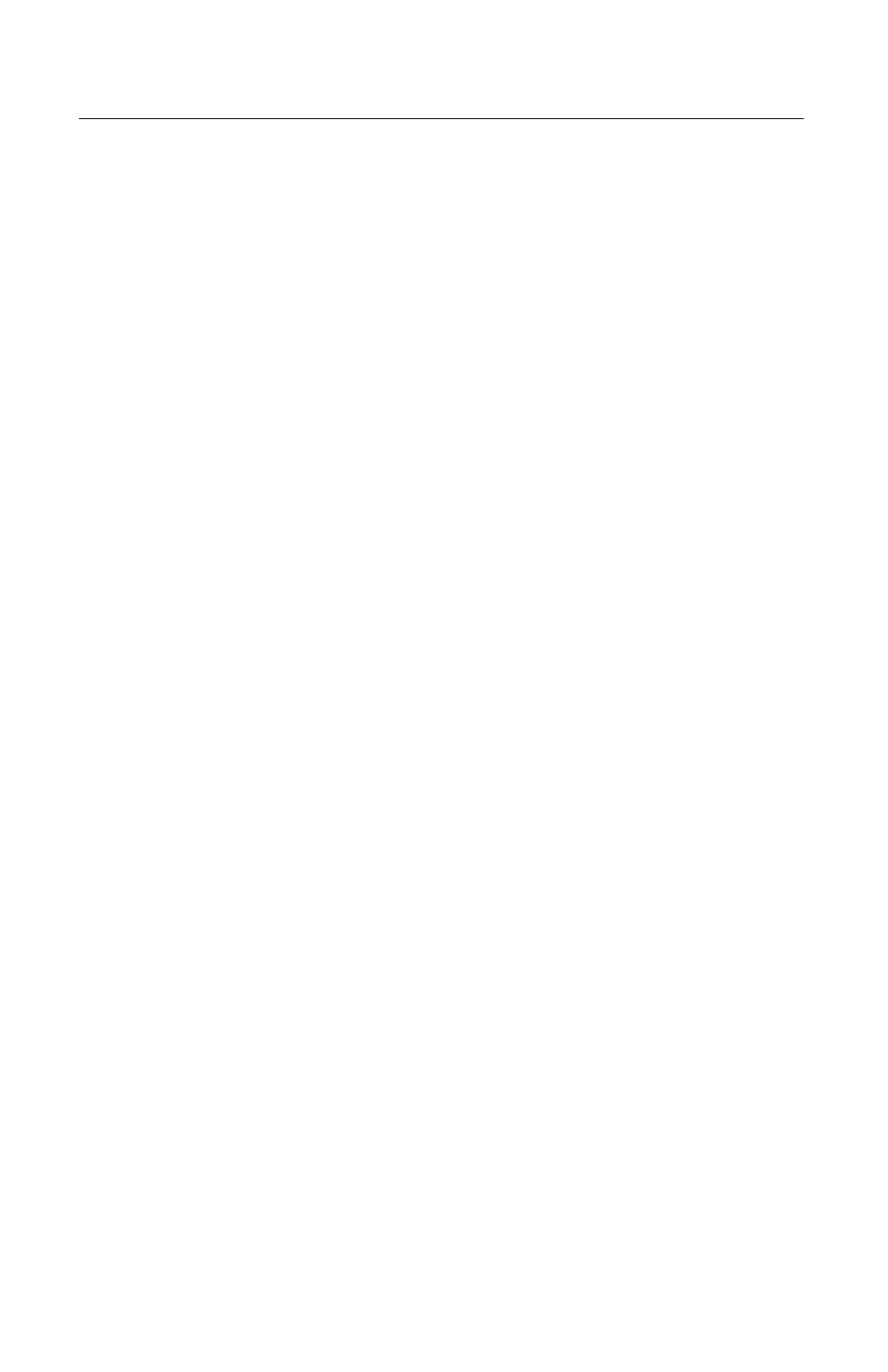
7
Figure 1: AT-MCF2000M Management Module.................................................. 18
Figure 2: Front Panel of the AT-MCF2000M Management Module .................... 20
Figure 3: Example Stack of Four Media Converter Chassis ............................... 25
Figure 4: Maximum Stacking Cable Length ........................................................ 25
Figure 5: Pressing the Reset Button ................................................................... 30
Figure 6: Chassis ID Jumper............................................................................... 32
Figure 7: General Status LEDs ........................................................................... 33
Figure 8: Link/Activity LED on the RS-232 Terminal Port ................................... 34
Figure 9: Link/Activity and Duplex-mode LEDs on the Management Port .......... 35
Figure 10: Link/Activity LED on the Stack Port.................................................... 36
Figure 11: SD Slot LED ....................................................................................... 37
Figure 12: Setting the Chassis ID Jumper........................................................... 45
Figure 13: Removing the Blank Panel from the Management Slot ..................... 48
Figure 14: Removing the Battery Insulator.......................................................... 48
Figure 15: Installing the Management Module .................................................... 49
Figure 16: Securing the Management Module .................................................... 50
Figure 17: Connecting an Enhanced Category 5 Network Cable to the
10/100/1000Base-T Management Port ............................................................... 50
Figure 18: Cabling the AT-MCF2000M Management Module to the
AT-MCF2000S Stacking Module......................................................................... 52
Figure 19: Cabling Two AT-MCF2000S Stacking Modules................................. 53
Figure 20: Connecting the RS-232 Serial Management Cable to the
RS-232 Terminal Port.......................................................................................... 56
Figure 21: CLI Prompt ......................................................................................... 57
Figure 22: RJ-45 Connector and Port Pin Assignments...................................... 68
Figure 23: RS-232 Terminal Port Pinouts ........................................................... 70
Figures
